Installing the processor – Dell XPS 430 (Mid 2008) User Manual
Page 35
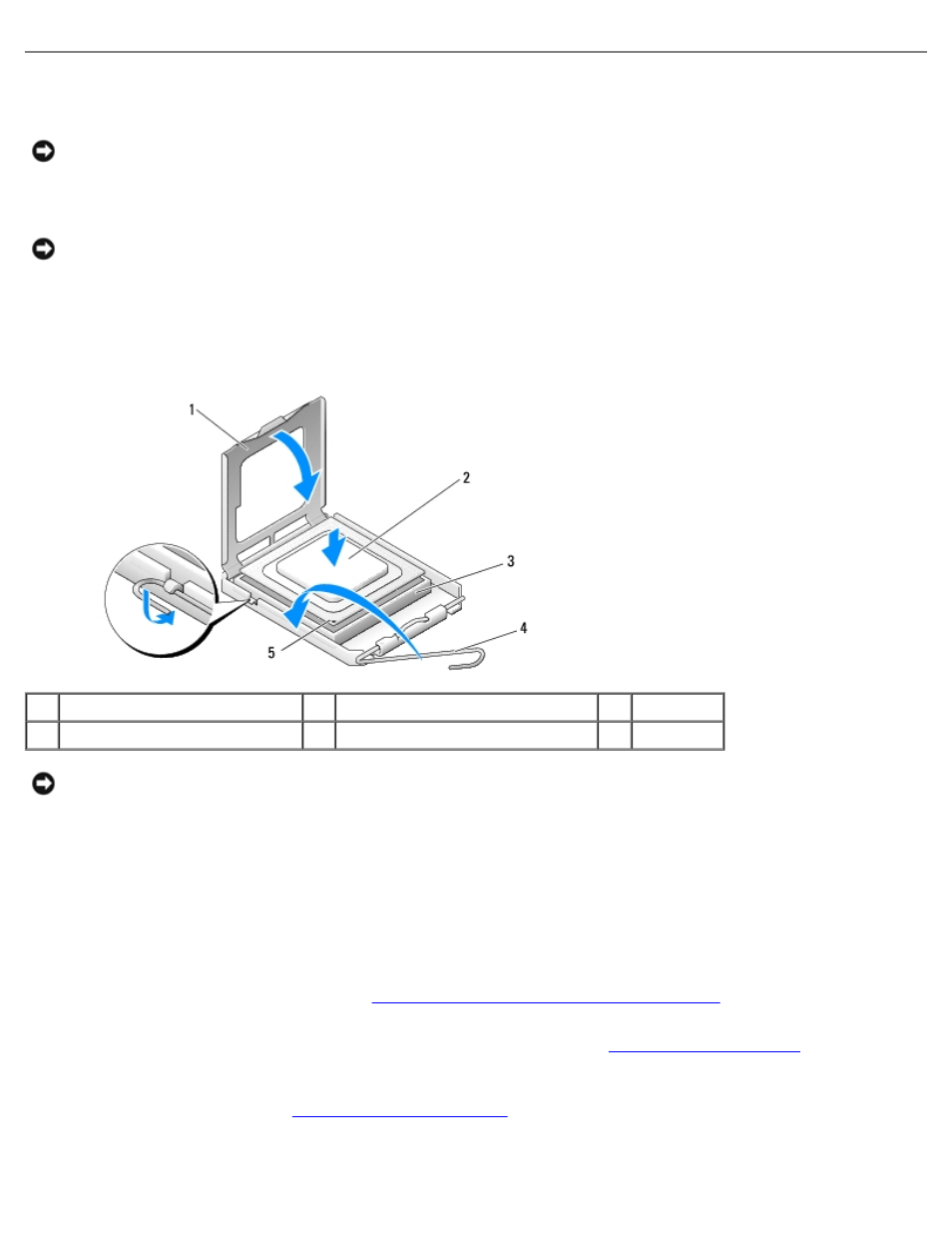
Replacing the Processor: Dell XPS 430 Service Manual
processo.htm[4/15/2014 11:28:33 AM]
Installing the Processor
NOTICE:
Ground yourself by touching an unpainted metal surface on the back of the computer.
1. Unpack the new processor.
NOTICE:
You must position the processor correctly in the socket to avoid permanent damage to the processor and the
computer when you turn on the computer.
2. If the release lever on the socket is not fully extended, move it to that position.
3. Align the pin-1 corner of the processor and socket.
1
processor cover
2
processor
3
socket
4
socket release lever
5
socket pin-1 indicator
NOTICE:
Socket pins are delicate. To avoid damage, ensure that the processor is aligned properly with the socket, and
do not use excessive force when you install the processor. Be careful not to touch or bend the pins on the system
board.
4. Set the processor lightly in the socket and ensure that the processor is positioned correctly.
5. When the processor is fully seated in the socket, close the processor cover.
6. Pivot the socket release lever back toward the socket and snap it into place to secure the processor.
7. Replace the processor airflow shroud (see
Replacing the Processor Airflow Shroud Assembly
).
8. Reconnect the power cables to the POWER and 12VPOWER connectors (see
) on the system
board.
9. Close the computer cover (see
).
10. Connect your computer and devices to electrical outlets, and turn them on.
