Using the bios setup utility, Entering the bios setup utility, Responding to error messages – Dell PowerVault 715N (Rackmount NAS Appliance) User Manual
Page 10: Navigating the bios setup utility
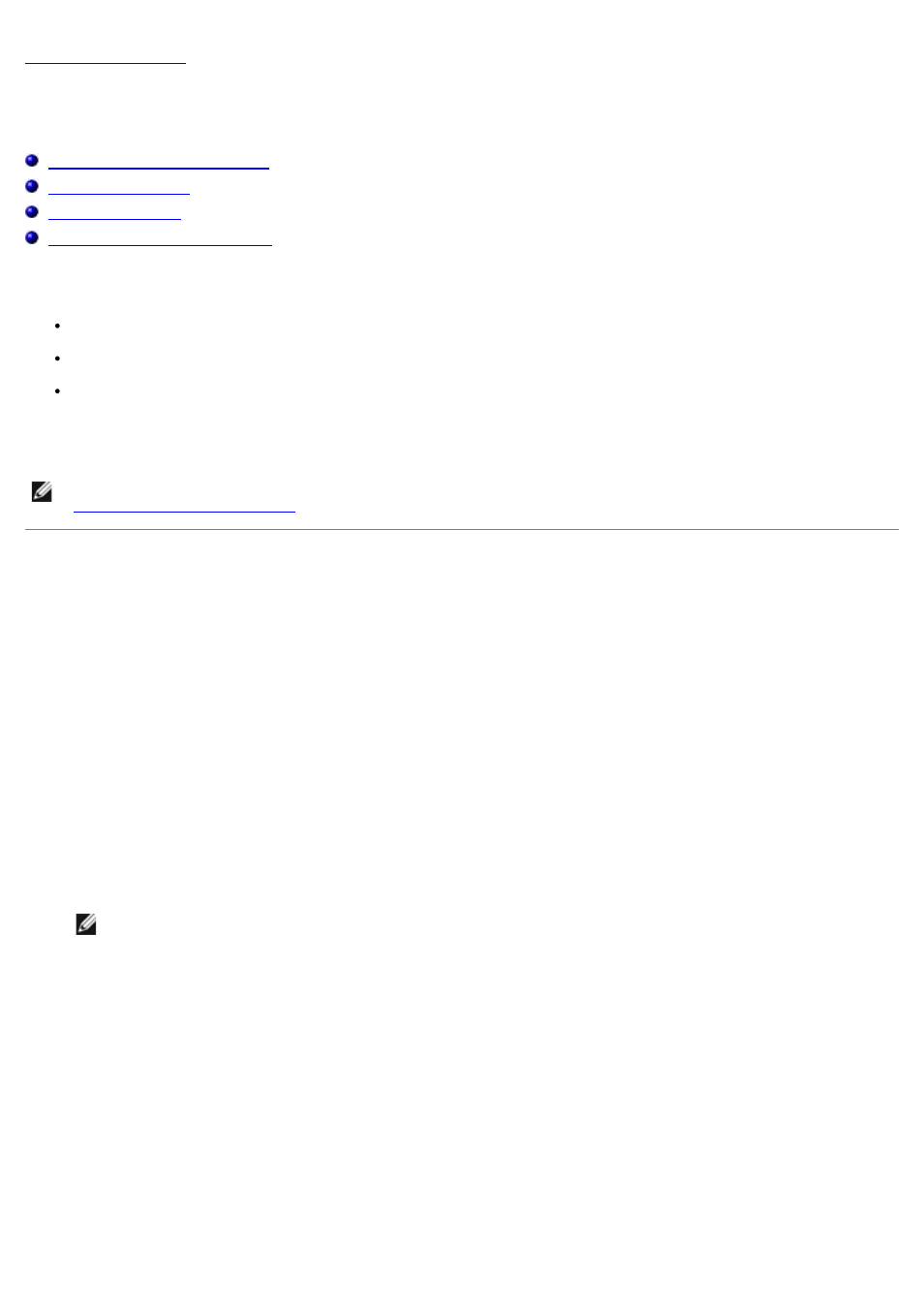
Using the BIOS Setup Utility
Dell™ PowerVault™ 715N Systems User's Guide
Entering the BIOS Setup Utility
Disabling a Forgotten Password
You can use the BIOS Setup utility as follows:
To change the system configuration information after you add, change, or remove any hardware in your system
To set or change user-selectable options—for example, the time or date on your system
To enable or disable all integrated devices in your system
After you set up your system, run the BIOS Setup utility to become familiar with your system configuration information
and optional settings. Dell recommends that you record the information for future reference.
NOTE:
To use the BIOS Setup utility, you must use the console redirection function on the serial port. See
"
Entering the BIOS Setup Utility
" for information about connecting to the system through console redirection.
Entering the BIOS Setup Utility
To enter the BIOS Setup utility, perform the following steps:
1. Using a null modem serial cable, connect the client system to the appliance.
2. Turn on the client system and set up a Hyperterminal connection.
a. Click the Start button and point to Programs—>Accessories—>Hyperterminal
—>Hyperterminal.
b. Select 115200 for the Bits per second, 8 for Data Bits, None for Parity, 1 for Stop Bits, and Xon\Xoff
for Flow control.
3. Restart the appliance.
4. Press
Press
NOTE:
If you use a version of Microsoft® Windows® 2000 earlier than Service Pack 2, the function keys do
not work. You must press
If you wait too long and your operating system begins to load into memory, allow the system to complete the load
operation, and then shut down the appliance and try again.
5. When the Function Select menu appears, press 6 to run the BIOS Setup utility.
Responding to Error Messages
If an error message appears on your screen while the system is booting, make a note of the message. Next, before
entering the BIOS Setup utility, see "System Beep Codes" and "System Messages" in your Installation and
Troubleshooting Guide for an explanation of the message and suggestions for correcting any errors.
Navigating the BIOS Setup Utility
