Figure 23: access parameters – Dell UPS 1920R User Manual
Page 19
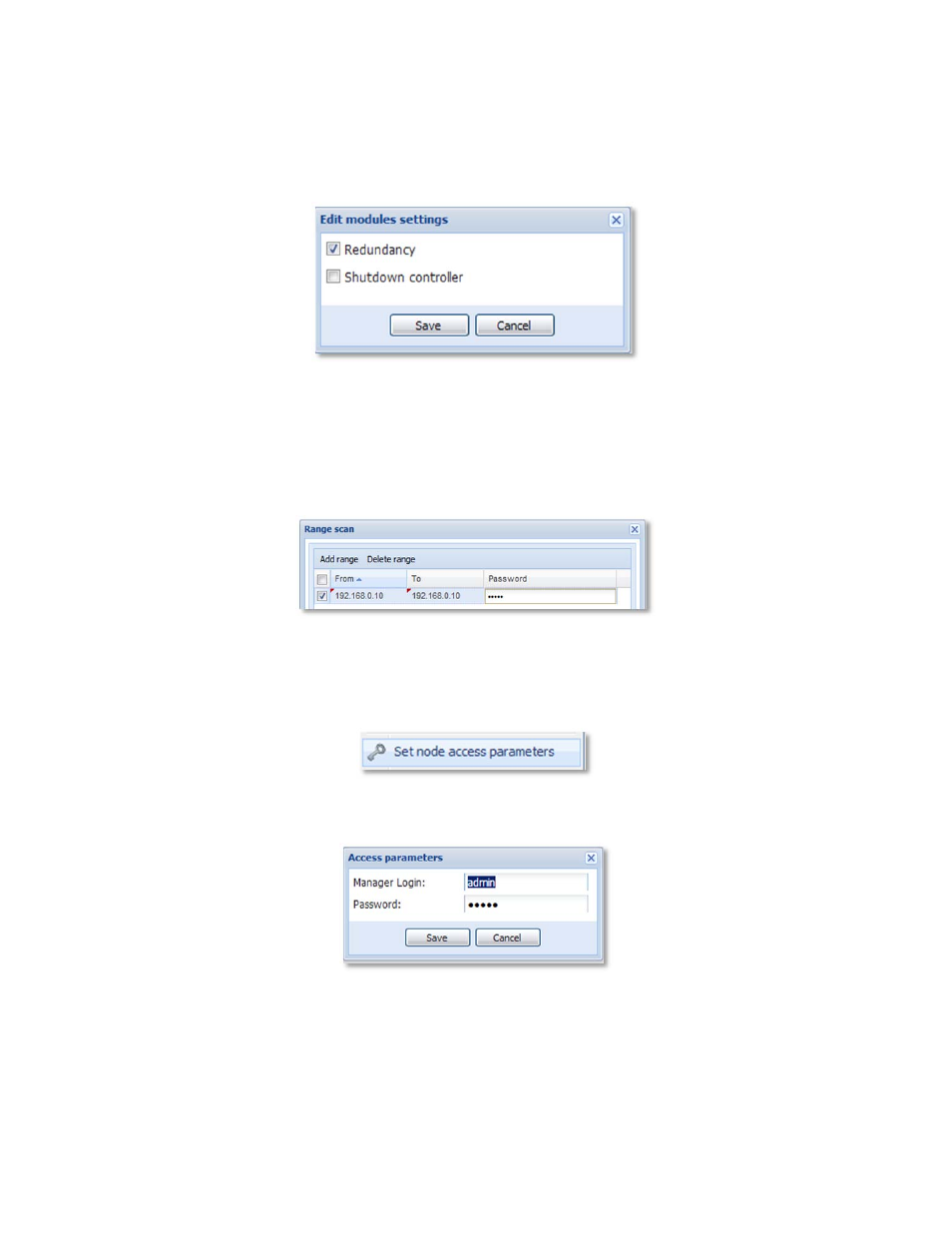
Dell UPS Management Software: Common Software Installation Scenarios
19
Enable Redundant UPS Support in ULNM:
To turn on the support for redundant UPS configurations:
System Edit Modules Settings Check “Redundancy”
Figure 20: Enabling Redundancy in ULNM
Connecting to the Dell UPSs:
The Dell UPS(s) will automatically appear in the “Auto Discovery” menu
within ULNM. This polling can take a few minutes. If the UPS does not appear (or to proceed more
quickly), perform a “Range Scan” and enter the IP addresses of the Dell UPS Network Cards: “Auto
Discovery” “Range Scan” Create new range for the IP address of the Dell UPS.
Figure 21: ULNM range scan
To set the access parameters for each Dell UPS:
right click each UPS device and choose “Set Node
Access Parameters” (default is admin/admin).
Figure 22: Set node access parameters
Figure 23: Access parameters
To create a redundant composite UPS device:
Select the 2 (or more) Dell UPSs you wish to use in
redundant configuration by Ctrl + Click the devices. Right click and choose “Set Composite Device”.
