8vlqjwkh6hwxs3dvvzrug)hdwxuh, Vvljqlqjd6hwxs3dvvzrug – Dell OptiPlex E1 User Manual
Page 8
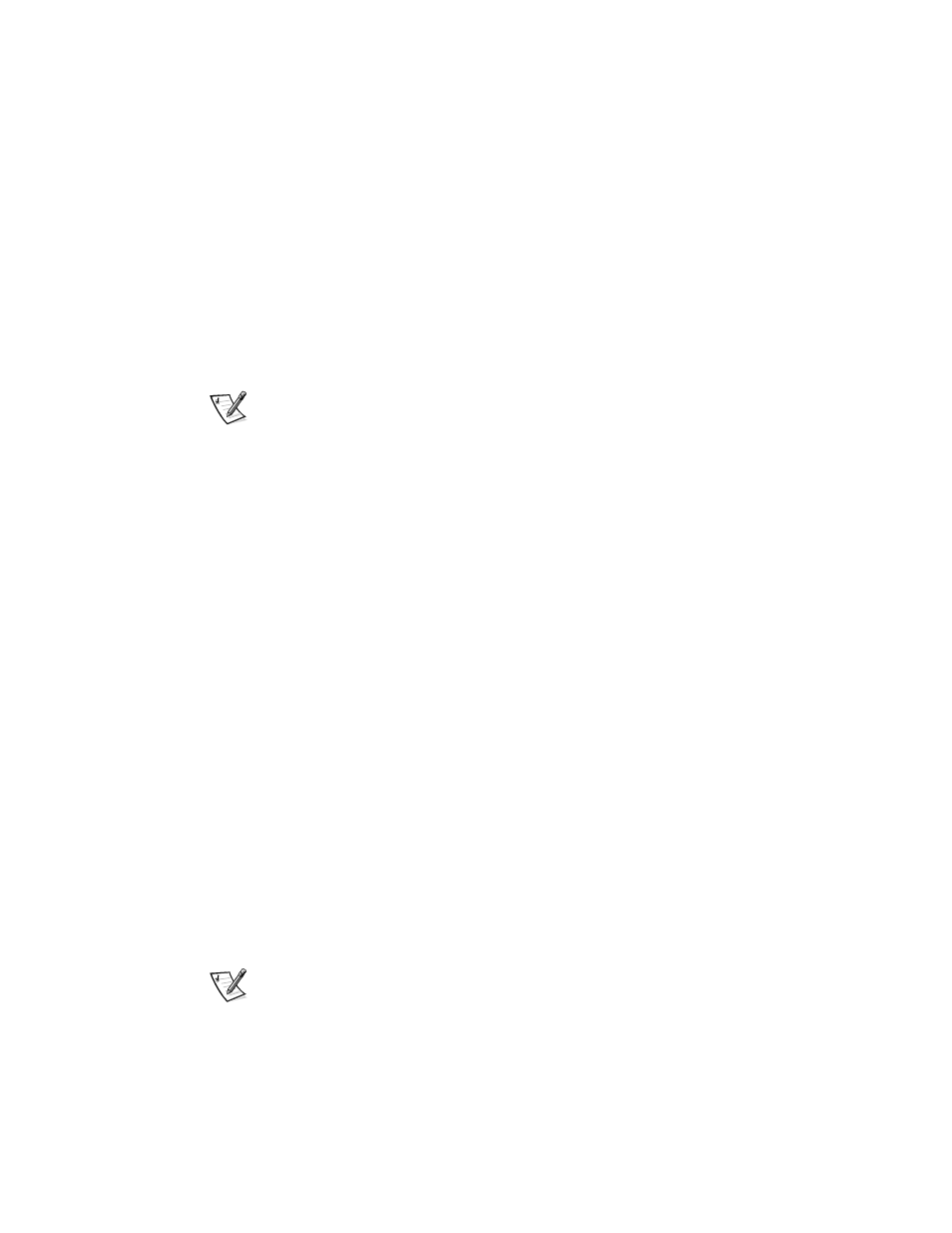
6
Dell OptiPlex E1 Managed PC Systems
Documentation Update
As you press each character key (or the spacebar for a blank space), a placeholder
appears in the field.
The password assignment operation recognizes keys by their location on the key-
board, without distinguishing between lowercase and uppercase characters. For
example, if you have an M in your password, the system recognizes either M or m
as correct.
Certain key combinations are not valid. If you enter one of these combinations,
the system emits a beep.
To erase a character when entering your password, press
left-arrow key.
NOTE: To escape from the field without assigning a system password, press
5. Type the desired system password in the Confirm Password field and press
The system password is now assigned and is Enabled. You can exit the System
Setup program and begin using your system. Password protection takes effect
after the system reboots.
8VLQJWKH6HWXS3DVVZRUG)HDWXUH
The following subsections update the procedures for using a setup password.
$VVLJQLQJD6HWXS3DVVZRUG
A setup password can be assigned (or changed) only when Setup Password is set to
Not Enabled. To assign a setup password, follow these steps:
1.
Enter the System Setup program.
2. Highlight System Security and press
3. Highlight Setup Password and press
4. Type the desired setup password in the Enter Password field and press
If a character is illegal for password use, the system emits a beep.
5. Type the desired setup password in the Confirm Password field and press
The setup password is now assigned. The Setup Password setting changes
from Not Enabled to Enabled.
NOTE: The setup password can be the same as the system password. If the two
passwords are different, the setup password can be used as an alternate system
password. However, the system password cannot be used in place of the setup
password.
