Ffhvvlqj2qolqh'rfxphqwdwlrq, 6\vwhp6hwxs&dwhjrulhv – Dell OptiPlex E1 User Manual
Page 5
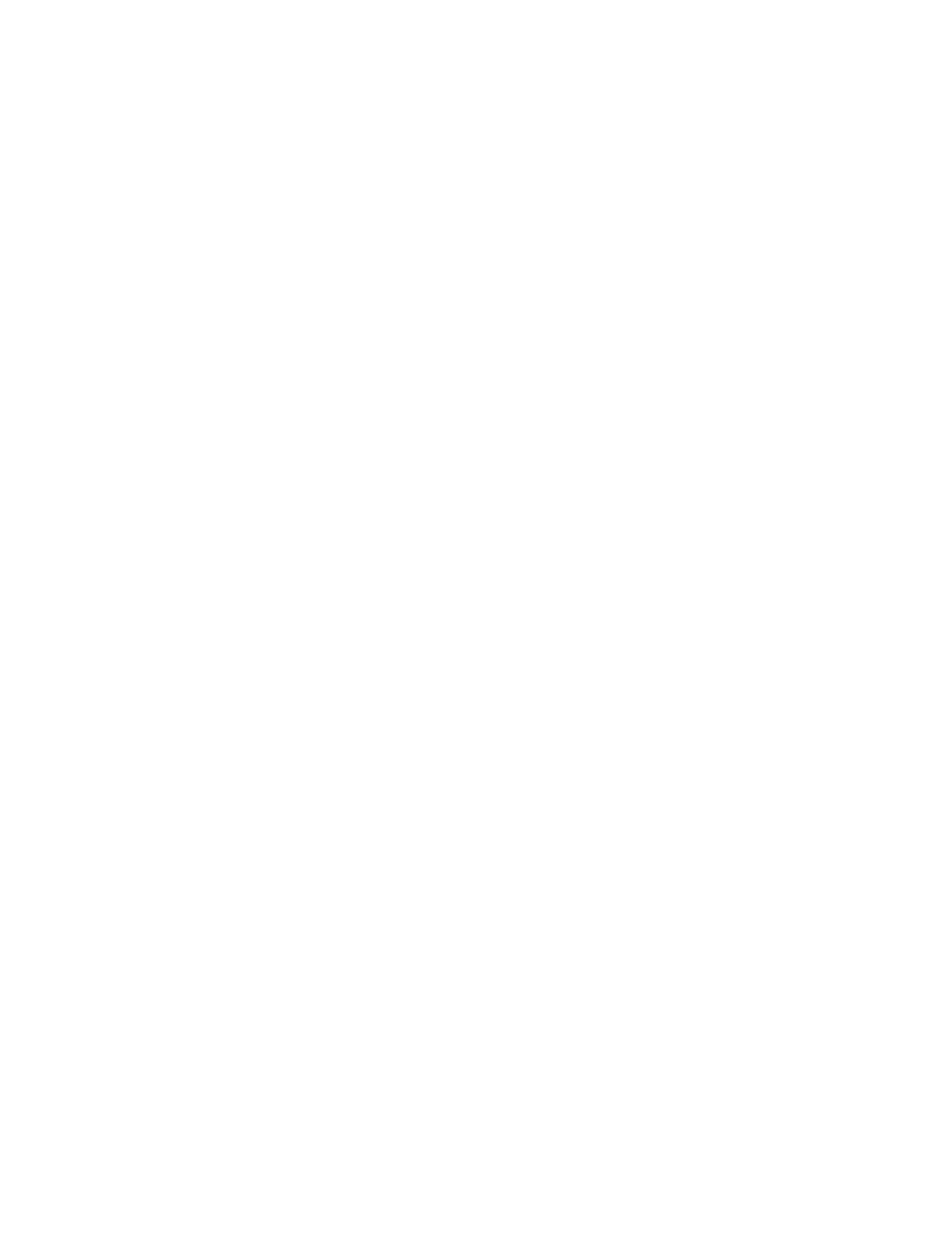
Dell OptiPlex E1 Managed PC Systems
Documentation Update
3
$FFHVVLQJ2QOLQH'RFXPHQWDWLRQ
In addition to the online System User's Guide, your system also includes online
versions of the Reference and Installation Guide and the Diagnostics and Trouble-
shooting Guide in portable document format (PDF) files on the hard-disk drive. These
documents are located in the Dell Accessories folder.
6\VWHP6HWXS&DWHJRULHV
The following subsections provide updated information about some of the categories
listed on the System Setup screen.
+DUG'LVN'ULYH6HTXHQFH
Hard-Disk Drive Sequence lists installed adapter cards and devices in the order they
will be initialized. The first hard-disk drive in the list becomes the bootable drive C.
%RRW6HTXHQFH
Boot Sequence
enables you to set the order of the devices from which the system
attempts to boot.
The term boot refers to the systems start-up procedure. When turned on, the
system bootstraps itself into an operational state by loading into memory a
small program, which in turn loads the necessary operating system. Boot
Sequence
tells the system where to look for the files that it needs to load.
To set the boot device order, press
menu. Use the up- and down-arrow keys to move through the list of devices. Press
Press plus (+) or minus () to move a selected device up or down the list. The
following sections detail typical devices.
'LVNHWWH'ULYH$
Selecting Diskette Drive A: as the first device causes the system to try booting
from drive A first. If the system finds a diskette that is not bootable in the drive or
finds a problem with the drive itself, it displays an error message. If it does not
find a diskette in the drive, the system tries to boot from the next device in the
boot sequence list.
+DUG'LVN'ULYH
Selecting Hard-Disk Drive
causes the system to attempt to boot first from the
hard-disk drive and then from the next device in the boot sequence list.
