Dell 1510X Projector User Manual
Page 36
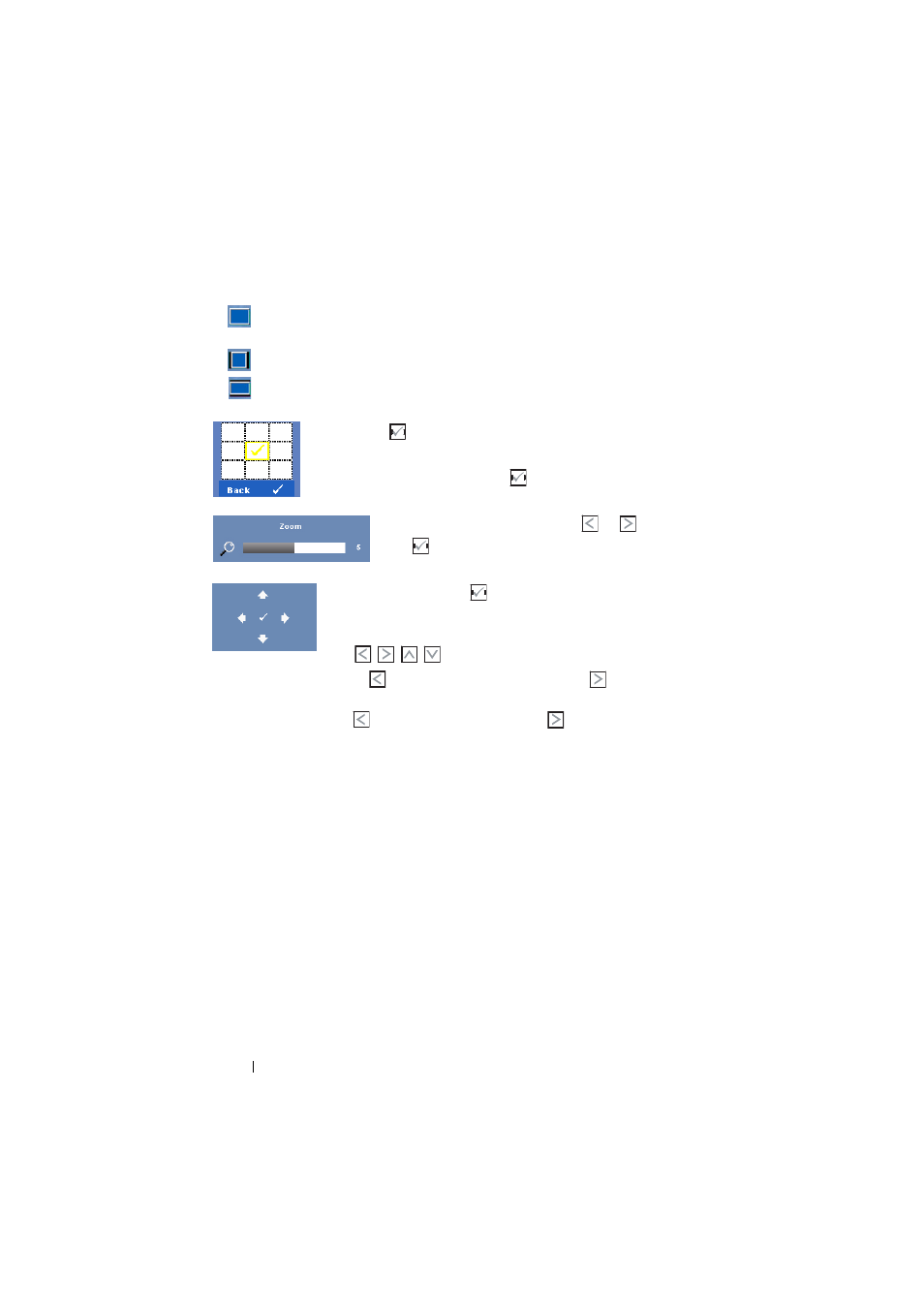
•
Original — Select Original to maintain the aspect ratio of image projected
according to input source.
•
4:3 — The input source scales to fit the screen and projects a 4:3 image.
•
Wide — The input source scales to fit the width of the screen to project a
wide screen image.
Z
OOM
—Press
on the control panel or press Enter button on
the remote control to activate Zoom menu.
Select the area to zoom and press
on the control panel or
press Enter button on the remote control to view zoomed image.
Adjust the image scale by pressing
or
and
press
on the control panel or press
Enter button
on the remote control to view.
Z
OOM
N
AVIGATION
—Press
on the control panel or press
Enter button on the remote control to activate Zoom
Navigation menu.
Use
to navigate projection screen.
H
ORIZONTAL
P
OSITION
—Press
to move the image to the left and
to move the
image to the right.
V
ERTICAL
P
OSITION
—Press
to move the image down and
to move the image
up.
F
REQUENCY
—Allows you to change the display data clock frequency to match the
frequency of your computer graphics card. If you see a vertical flickering wave, use
Frequency control to minimize the bars. This is a coarse adjustment.
T
RACKING
—Synchronize the phase of the display signal with the graphic card. If you
experience an unstable or flickering image, use Tracking to correct it. This is a fine
adjustment.
Using Your Projector
36
