Dell Inspiron 14 (N4120, Early 2011) User Manual
Page 62
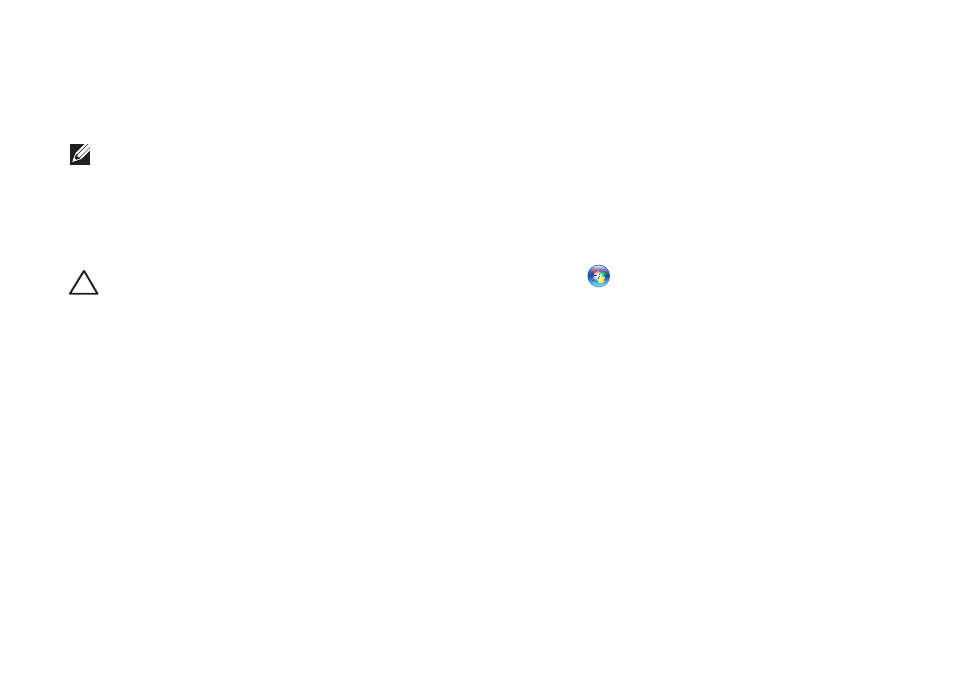
60
Solving Problems
If a program crashes repeatedly — Check
the software documentation. If necessary,
uninstall and then reinstall the program.
NOTE: Software usually includes
installation instructions in its
documentation or on the CD.
If the computer stops responding or a solid
blue screen appears —
CAUTION: You might lose data if you are
unable to perform an operating system
shutdown.
If you are unable to get a response by pressing
a key on your keyboard, or by moving the
connected mouse or a finger on the touch
pad, press the power button for at least 8 to 10
seconds until the computer turns off and then
restart your computer.
If a program is designed for an earlier
Microsoft Windows operating system —
Run the Program Compatibility Wizard. The
Program Compatibility Wizard configures a
program so that it runs in an environment
similar to an earlier version of Microsoft
Windows operating system.
To run the Program Compatibility Wizard:
1. Click Start
→ Control Panel→
Programs
→ Run programs made for
previous versions of Windows.
2. In the welcome screen, click Next.
3. Follow the instructions on the screen.
If you have other software problems —
• Back up your files immediately.
• Use a virus-scanning program to check the
hard drive or CDs.
