Scanning to a flash drive – Dell 3333/3335dn Mono Laser Printer User Manual
Page 4
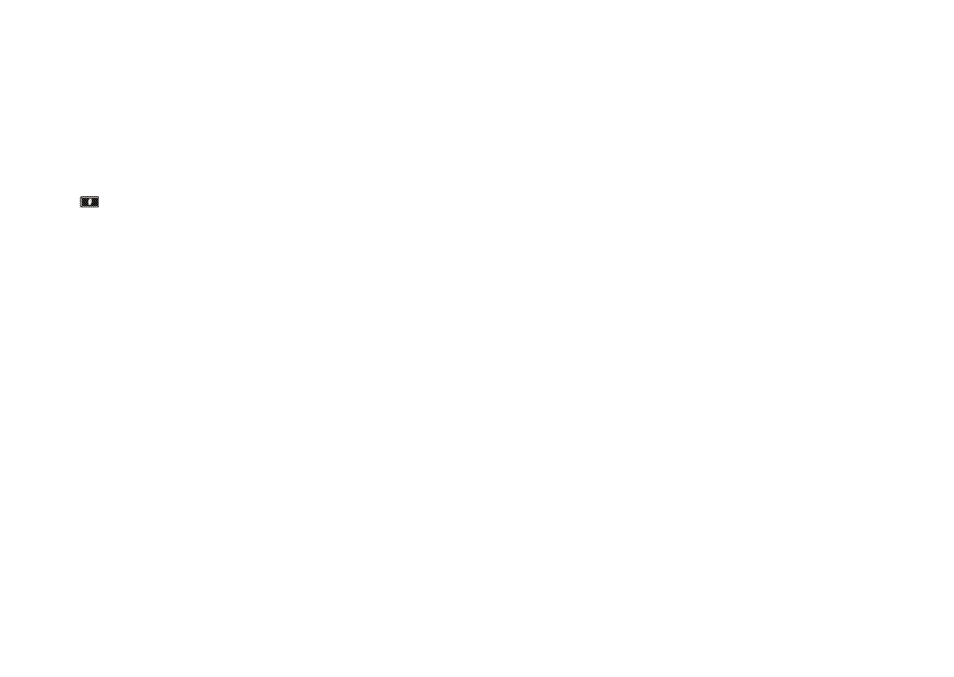
8
Review the instructions on the Scan Profile screen.
A shortcut number was automatically assigned when you clicked
Submit. You can use this shortcut number when you are ready to
scan your documents.
9
Load an original document faceup, short edge first into the ADF
or facedown on the scanner glass.
Note: Do not load postcards, photos, small items, transparencies,
photo paper, or thin media (such as magazine clippings) into the
ADF. Place these items on the scanner glass.
10
If you are loading a document into the ADF, then adjust the paper
guides.
11
Press
, and then enter the shortcut number using the keypad,
or touch Held Jobs on the home screen, and then touch
Profiles.
12
After you enter the shortcut number, the scanner scans and sends
the document to the directory or program you specified. If you
touched Profiles on the home screen, then locate your shortcut
on the list.
13
Touch Finish the Job.
14
Return to the computer to view the file.
The output file is saved in the location you specified or launched
in the program you specified.
Scanning to a flash drive
1
Load an original document faceup, short edge first into the ADF
or facedown on the scanner glass.
Note: Do not load postcards, photos, small items, transparencies,
photo paper, or thin media (such as magazine clippings) into the
ADF. Place these items on the scanner glass.
2
If you are loading a document into the ADF, then adjust the paper
guides.
3
Insert the flash drive into the USB port on the front of the printer.
4
Touch Scan to USB drive.
5
Select the size and file that you want to scan.
6
Touch Scan It.
4
