If the display is blank, If the display is difficult to read – Dell Inspiron XPS Gen 2 User Manual
Page 76
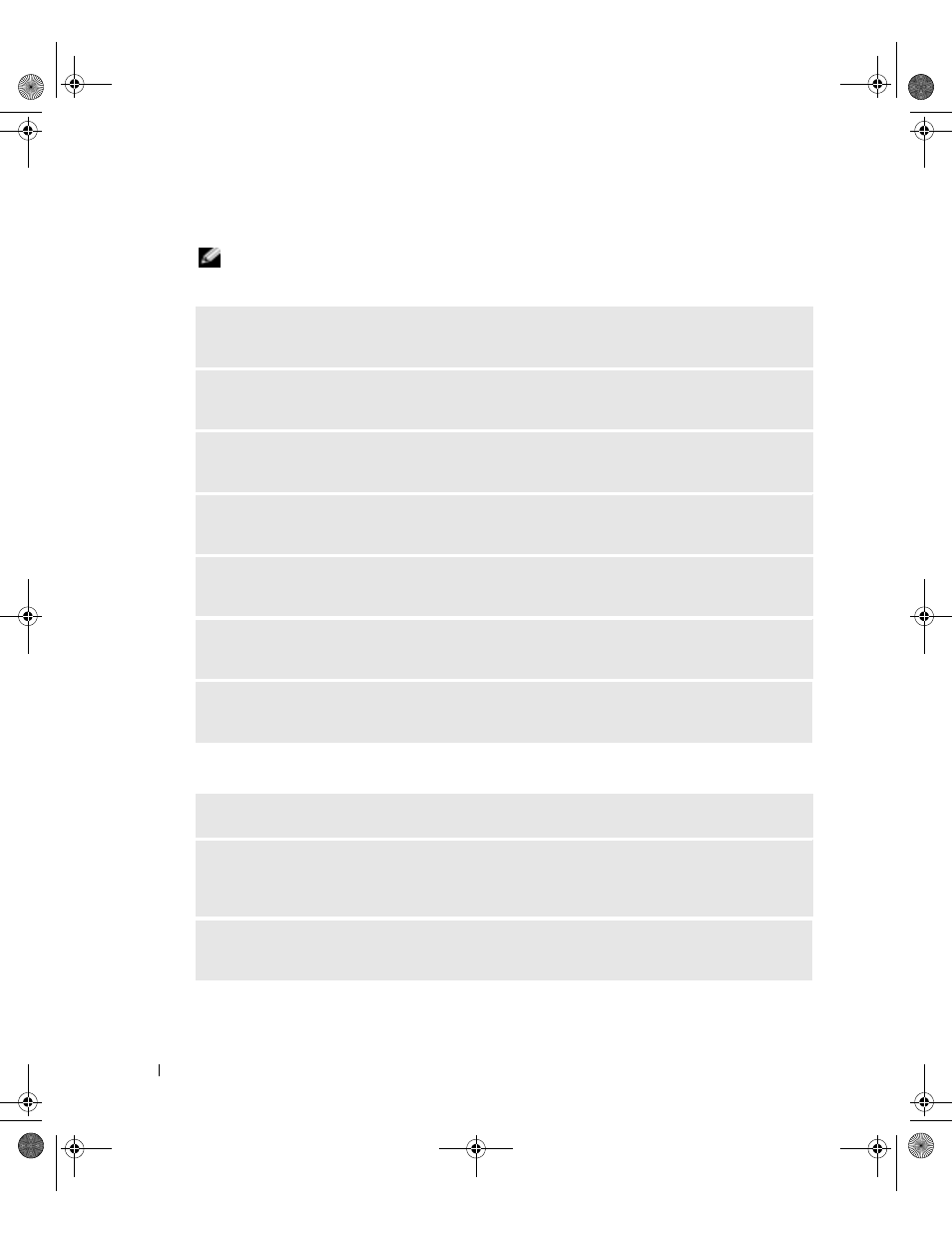
76
Solving Problems
www
.dell.com | support.dell.com
If the display is blank
NOTE:
If you are using a program that requires a higher resolution than your computer supports, it is
recommended that you attach an external monitor to your computer.
If the display is difficult to read
C
HECK
THE
BATTERY
—
If you are using a battery to power your computer, the battery charge may be
depleted. Connect the computer to an electrical outlet using the AC adapter, and turn on the computer.
T
EST
THE
ELECTRICAL
OUTLET
—
Ensure that the electrical outlet is working by testing it with another
device, such as a lamp.
C
HECK
THE
A C
ADAPTER
—
Check the AC adapter cable connections. If the AC adapter has a light,
ensure that the light is on.
C
ONNECT
THE
COMPUTER
DIRECTLY
TO
AN
ELECTRICAL
OUTLET
—
Bypass power protection devices,
power strips, and the extension cable to verify that the computer turns on.
A
DJUST
THE
POWER
PROPERTIES
—
Search for the keyword
standby in the Windows Help and
Support Center. To access help, see page 9.
S
WITCH
THE
VIDEO
IMAGE
—
If your computer is attached to an external monitor, press
to switch the video image to the display.
C
HECK
THE
SYSTEM
FOR
POWER
—
Ensure that the system has battery power or is plugged into an
electrical outlet.
A
DJUST
THE
BRIGHTNESS
—
Press
M
OVE
THE
EXTERNAL
SUBWOOFER
AWAY
FROM
THE
COMPUTER
OR
MONITOR
—
If your external
speaker system includes a subwoofer, ensure that the subwoofer is at least 60 cm (2 ft) away from the
computer or external monitor.
E
LIMINATE
POSSIBLE
INTERFERENCE
—
Turn off nearby fans, fluorescent lights, halogen lamps, or
other appliances.
G8011bk2.book Page 76 Thursday, March 31, 2005 1:50 PM
