Dell Latitude C500 User Manual
Page 14
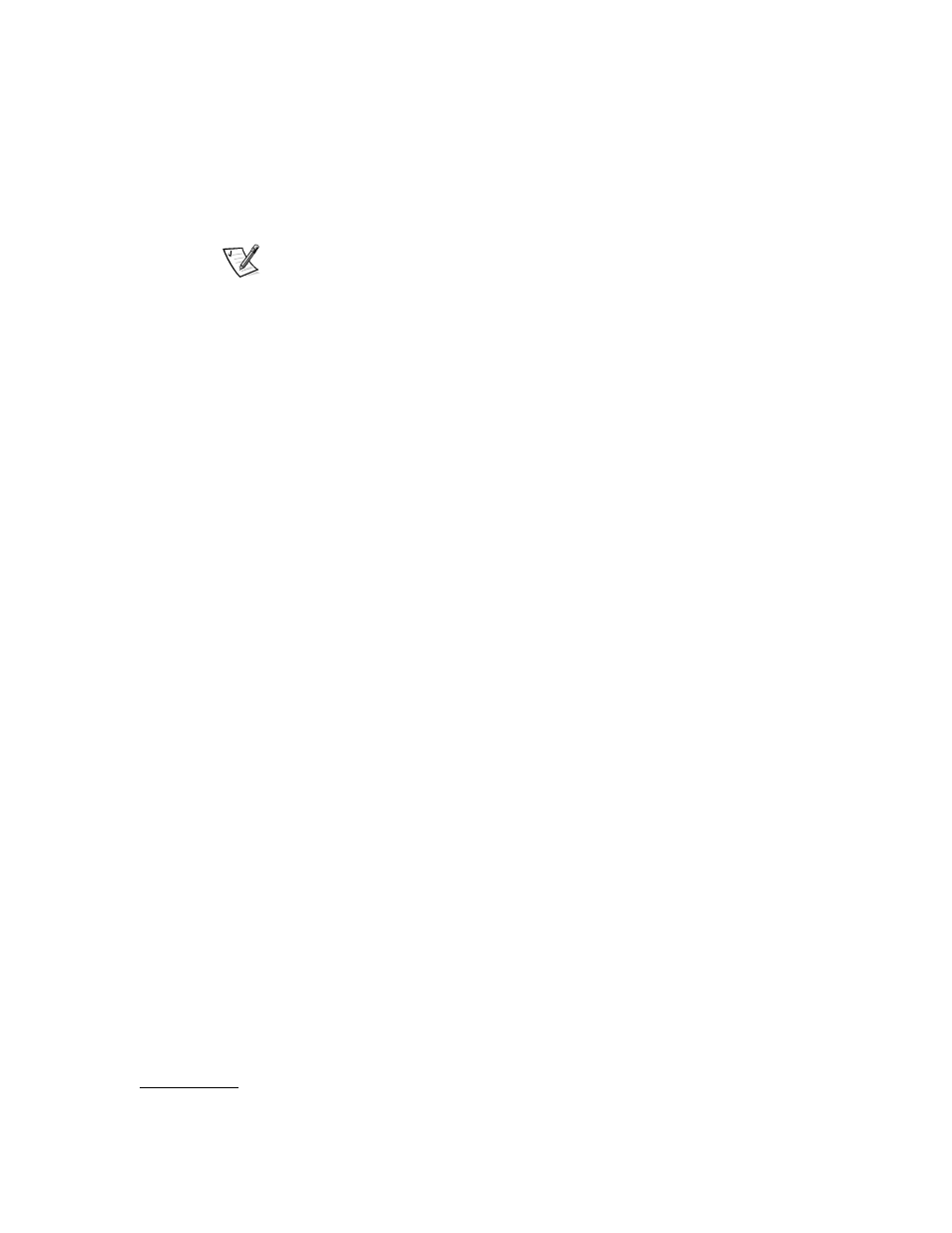
support.dell.com
Dell Latitude System Information
1-11
(Rev. 11/3/98) FILE LOCATION: D:\Eri_DProject\Dell\Temp\413CU0s\413CUeb0.fm
Before installing a new battery, check the battery’s charge, by pressing the battery
test button. The battery gauge will not light if the battery is completely drained.
To replace a battery in the battery bay, perform the following steps.
NOTE: For full instructions, see your User’s Guide.
1.
Save your work and close all open files and application programs.
2.
If the computer is docked, undock it.
3.
If the modular bay contains a battery, go to step 5.
4.
If the only battery in the computer is in the battery bay, either connect the com-
puter to an electrical outlet or preserve your data in one of these ways.
NOTICE: If you choose to replace the battery with the computer in sus-
pend (or standby) mode, you have up to 4 minutes to complete the
battery replacement. After 4 minutes, the computer shuts down and
you will lose any unsaved data.
•
For Windows
®
95, Windows 98, or Windows NT
®
, use suspend or standby
mode.
Place the computer in suspend mode by pressing
is enabled in the System Setup program).
•
For Windows 95, Windows 98, or Windows NT, use suspend-to-disk mode.
Place the computer in suspend-to-disk mode by pressing on a French keyboard). When the green power indicator turns off,
continue.
•
For Windows 2000, use hibernate mode.
Depending on how you set your power management modes for Windows
2000, place the computer in hibernate mode by clicking the Start button,
clicking Shut Down, and clicking Hibernate; or closing the display.
5.
Remove the battery from the battery bay:
a.
Close the computer display and turn the computer over.
b.
Slide the battery bay to the side (see Figure 1-6). Hold the latch with one
hand while pulling the battery out of the bay with the other hand.
c.
Release the latch after you remove the battery.
