Console installation, Silent installation, Silent installation on windows – Dell PowerVault MD3260 User Manual
Page 17: Silent installation on linux, Upgrading powervault md storage manager
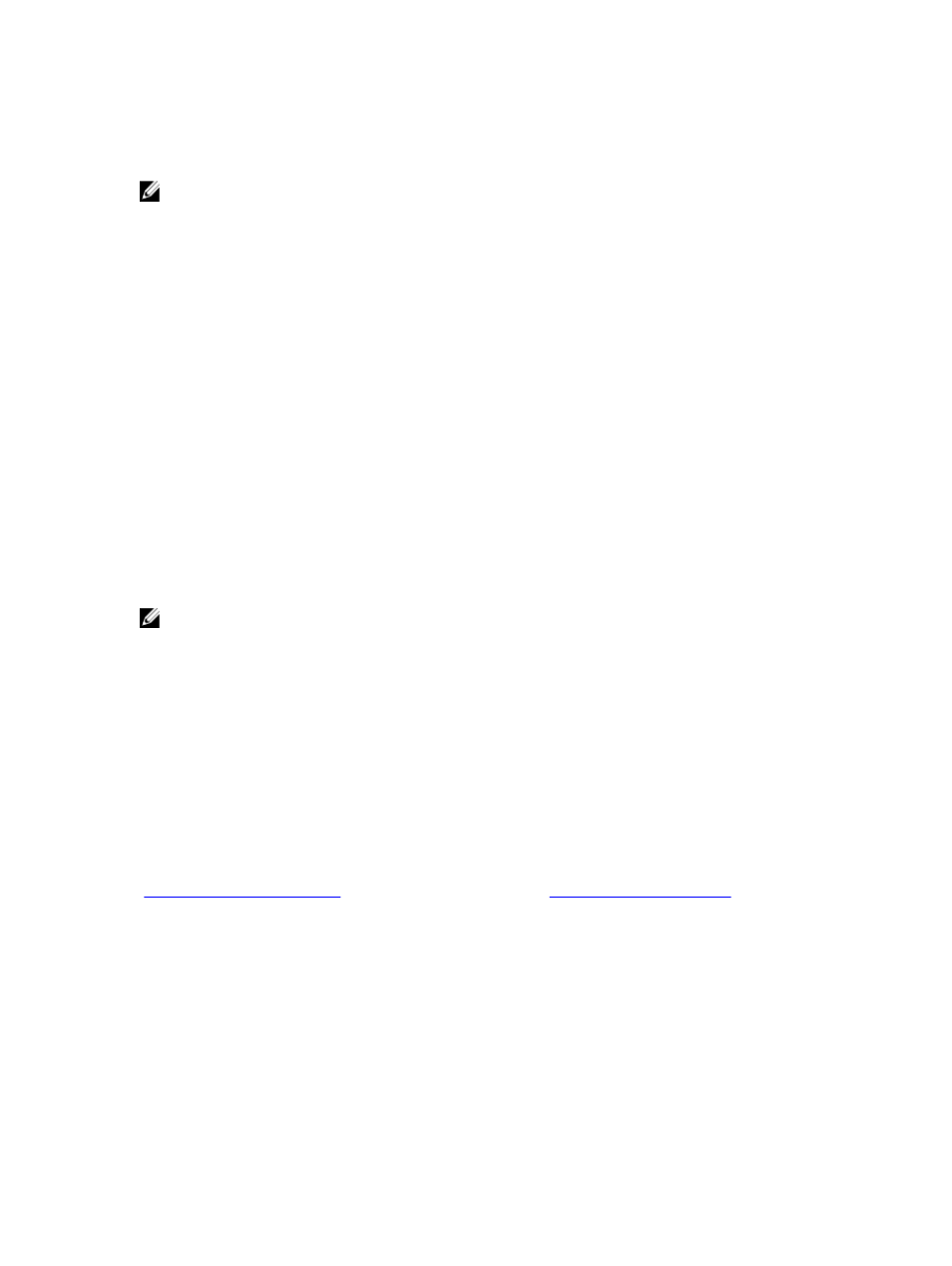
Console Installation
NOTE: Console installation only applies to Linux systems that are not running a graphical environment.
The autorun script in the root of the resource media detects when there is no graphical environment running and
automatically starts the installer in a text
‑based mode. This mode provides the same options as graphical installation.
Silent Installation
Silent Installation On Windows
To run silent installation on a Windows system:
1.
Copy the custom_silent.properties file in the /windows folder of the installation media or image to a writable
location on the host server.
2.
Modify the custom_silent.properties file to reflect the features, models and installation options to be used. Then,
save the file.
3.
After the custom_silent.properties file is revised to reflect your specific installation, run the following command to
begin the silent installation:
mdss_install.exe –f
Silent Installation On Linux
To run silent installation on a Linux system:
NOTE: On Red Hat Enterprise Linux 6 operating systems, run the following script from the root directory to install
prerequisite packages:
# md_prereq_install.sht
1.
Copy the custom_silent.properties file in the /windows folder of the installation media or image to a writable
location on the host server.
2.
Modify the custom_silent.properties file to reflect the features, models and installation options to be used. Then,
save the file.
3.
After the custom_silent.properties file is revised, run the following command to begin the installation:
./mdss_install.bin –f
Upgrading PowerVault MD Storage Manager
To upgrade from a previous version of the PowerVault MD Storage Manager, uninstall the previous version (see
Uninstalling MD Storage Manager
), and then follow the instructions in
version.
17
