Dell Latitude E4310 (Mid 2010) User Manual
Page 13
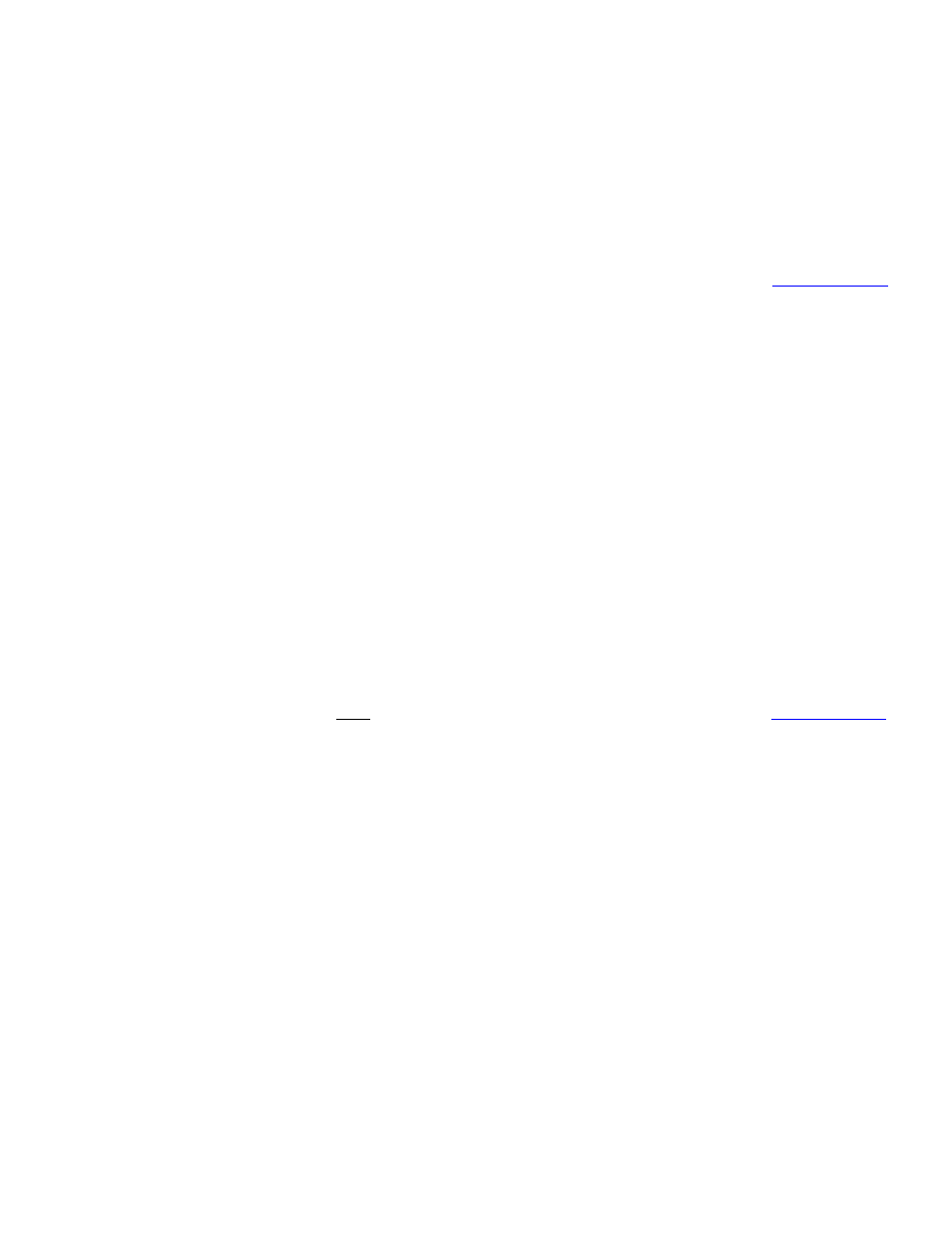
Dell Latitude E-Family & Mobile Precision Reimage “How-To” Guide
-
Follow these steps to install the IMSM / IRST driver:
1. For Microsoft XP 32 & 64-Bit Operating Systems:
Installing the Intel IMSM driver using the Floppy Drive
Boot to the Dell Recovery DVD (RDVD) and select the Create RAID driver
from the list of items. You will need Floppy Disk Drive and a diskette for this
selection. The IMSM / IRST driver must be on the root of the A:\
Note: the latest IMSM / IRST driver can also be obtained from
under the “SATA Drivers” section
Once the driver is extracted and stored on the target diskette, boot to the
operating system CD and start the installation
In the initial stage of Windows Setup, press
SCSI or RAID drivers
When prompted, insert the floppy disk containing the IMSM driver and follow
the instructions provided by Windows Setup
After reading the floppy disk, either choose "Intel(R) ICH9M-E/M SATA AHCI
Controller" if in AHCI mode or "Intel(R) ICH8M-E/ICH9M-eSATA RAID
Controller" if in IRRT mode – select the appropriate driver to install
2. For Microsoft Vista / Windows 7 (32 & 64-Bit) Operating Systems:
Installing the Intel IMSM / IRST driver after the installation of the Operating
System
Boot to the Operating System DVD and start the installation
After completing the OS installation, insert the Dell RDVD
Select the IMSM / IRST driver and follow the installation procedure
Note: the latest IMSM / IRST driver can also be obtained f
under the “SATA Drivers” section
-
If Intel Rapid Recovery or RAID Technologies is to be used, ensure the following:
1. SATA operation mode in the BIOS is set to the appropriate IRRT, RAID On, or RAID mode
2. Microsoft Operating System was installed under IRRT, RAID On, or RAID mode and the latest
Intel Storage IMSM / IRST driver is installed
3. Install the following Intel IMSM application provided by Dell:
Intel Matrix Storage Manager Application, or
Intel Rapid Storage Technology Application
