Recovering a tape cartridge – Dell PowerVault LTO3-080 User Manual
Page 48
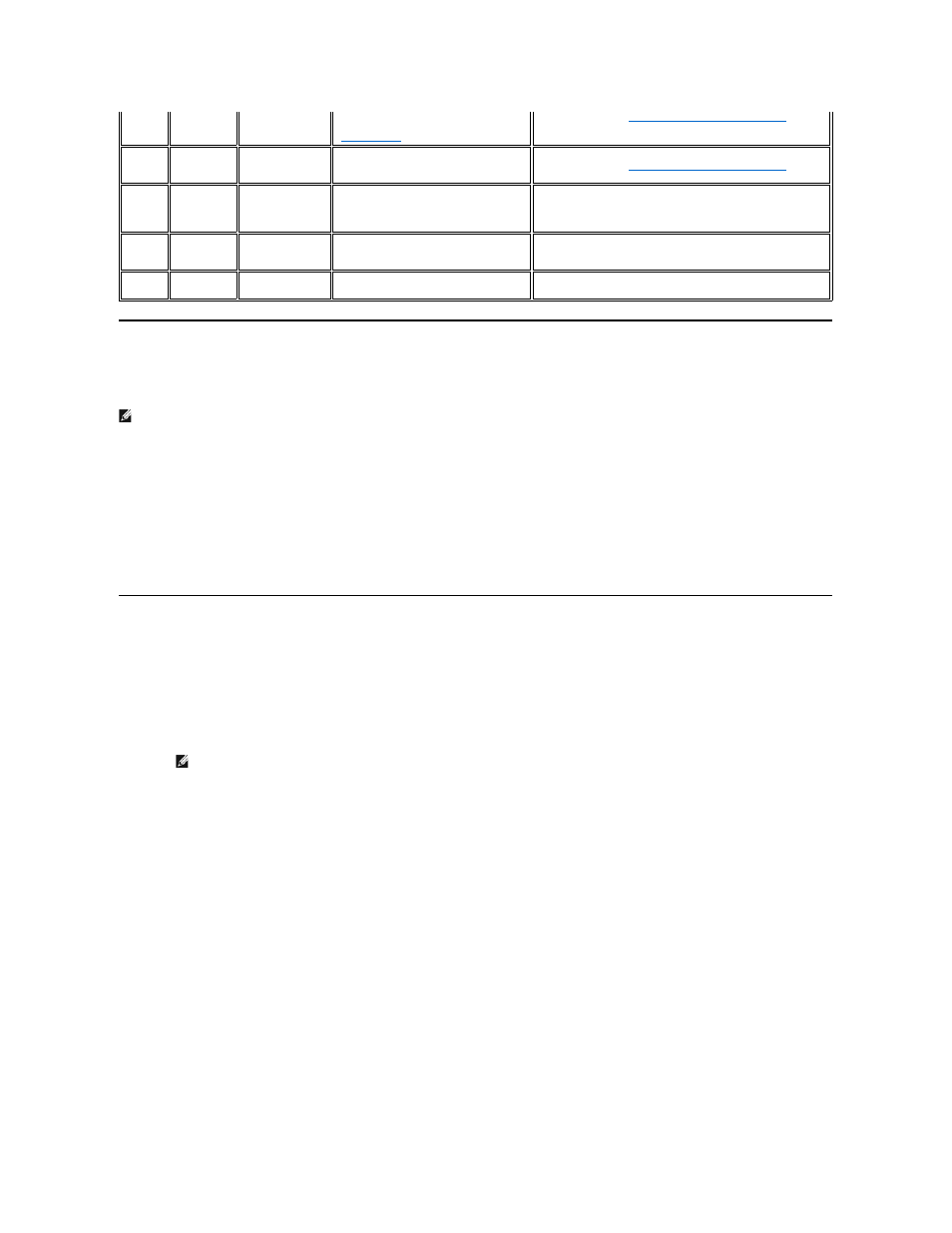
Capturing a Drive Dump Using the Ethernet Interface:
Another way to capture a drive dump is using the ethernet port. To capture a dump on the drive using the Ethernet interface follow the steps below.
Note: The drive uses a limited version of FTP protocol to communicate on the Ethernet interface. It is recommended to use a simple, command line FTP
session, such as the DOS command prompt, when communicating with the drive. This product is not intended to be connected directly or indirectly by any
means whatsoever to interfaces of public telecommunications networks.
1.
Obtain the latest drive firmware from the web, as described above.
2.
Connect an ethernet patch cable to the drive’s ethernet interface and to a computer. In order to meet electromagnetic immunity requirements, a
shielded ethernet cable is required.
3.
Create an FTP session between the drive and the computer. The drive’s default IP address: 169.254.0.3
4.
At the user prompt, type guest and press Enter.
5.
At the password prompt, press Enter. No response is needed.
6.
Type bin to set the communication mode to binary.
7.
Type mget *.dmp to transfer a drive dump to the computer. If a dump already exists, the drive will show you the dump name and ask if you want to
transfer it to the computer. Type y to transfer the existing dump or n to skip this dump file. Then the drive will ask if you want a forced dump. Type y to
force a dump and to transfer the forced dump to the computer, or type n to skip forcing a dump.
8.
Type quit to end the FTP session.
9.
Remove the ethernet patch cable from the drive’s ethernet interface.
Recovering a Tape Cartridge
If problem-determination procedures identify the tape drive as the source of the problem and you are unable to eject the tape cartridge using the eject
button, perform the following steps to reset the drive to recover the cartridge:
1.
Press and hold the eject button for 10 seconds, then release.
¡
The fault LED turns on and the drive starts through its hardware test process.
¡
When the hardware test completes, the ready/activity LED turns on.
¡
If a cartridge is in the drive, the ready/activity LED flashes green and the SCD flashes moving in a figure eight pattern until the cartridge is
rewound.
¡
The ready/activity LED turns on solid and the SCD stops flashing in a figure eight pattern when the rewind is complete and the tape drive is ready.
37
25h
Drive voltage
approaching the specified voltage limits or
are outside the voltage limits (see
"
Specifications
").
Descriptions and Corrective Actions
."
39
27h
Diagnostics
required
Set when the drive detects a failure that
requires diagnostics to isolate the
problem.
Descriptions and Corrective Actions
."
51
33h
Tape directory
invalid at unload
Set when the tape directory on the tape
cartridge that was previously unloaded is
corrupted. The file-search performance is
degraded.
Rebuild the tape directory by reading all the data.
52
34h
Tape system area
write failure
Set when the tape cartridge that was
previously unloaded could not write its
system area successfully.
Copy the data to another tape cartridge, then discard the old
cartridge.
53
35h
Tape system area
read failure
Set when the tape system area could not
be read successfully at load time.
Copy the data to another tape cartridge, then discard the old
cartridge.
NOTE: Allow at least 10 minutes for the rewind process to complete.
