Expresscards, Removing an expresscard or blank, Installing an expresscard or blank – Dell Inspiron 1525 (Late 2007) User Manual
Page 39
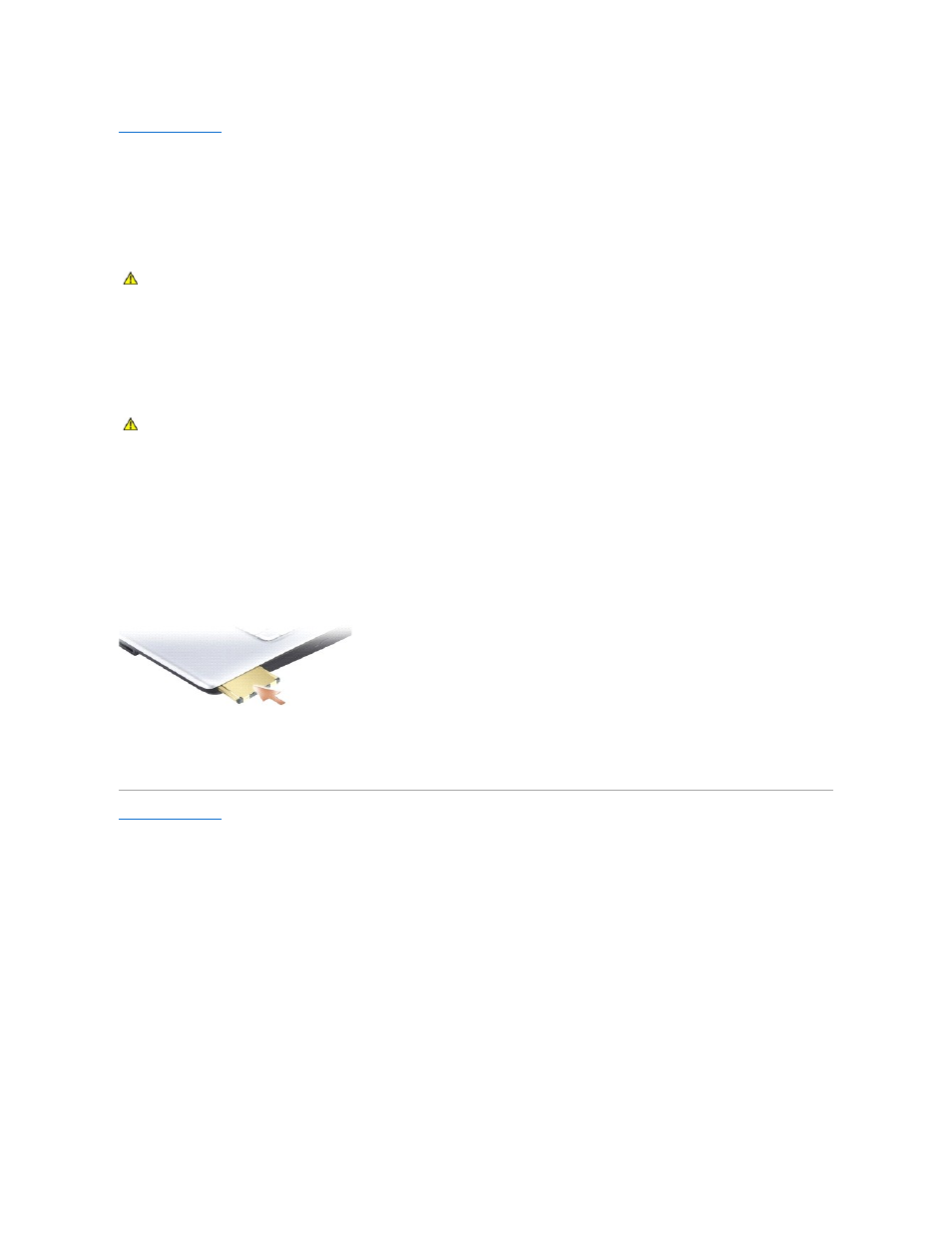
Back to Contents Page
ExpressCards
Dell™ Inspiron™ 1525/1526 Service Manual
Removing an ExpressCard or Blank
Press the card or blank to remove it from its slot.
Save a blank to use when no ExpressCard is installed in a slot. Blanks protect unused slots from dust and other particles.
Installing an ExpressCard or Blank
You can install an ExpressCard while the computer is running. The computer automatically detects the card.
ExpressCards are generally marked with a symbol (such as a triangle or an arrow) or a label to indicate which end to insert into the slot. The cards are keyed
to prevent incorrect insertion. If card orientation is not clear, see the documentation that came with the card.
To install an ExpressCard:
1.
Hold the card with the top side of the card facing up.
2.
Slide the card into the slot until the card is completely seated in its connector.
If you encounter too much resistance, do not force the card. Check the card orientation and try again.
The computer recognizes the ExpressCard and automatically loads the appropriate device driver. If the configuration program tells you to load the
manufacturer's drivers, use the media that came with the ExpressCard.
Back to Contents Page
CAUTION:
Before you begin any of the procedures in this section, follow the safety instructions in the Product Information Guide.
CAUTION:
Before you begin any of the procedures in this section, follow the safety instructions in the Product Information Guide.
