Replacing the palm rest, Procedure, Post-requisites – Dell Inspiron 14 (3443, Early 2015) User Manual
Page 42
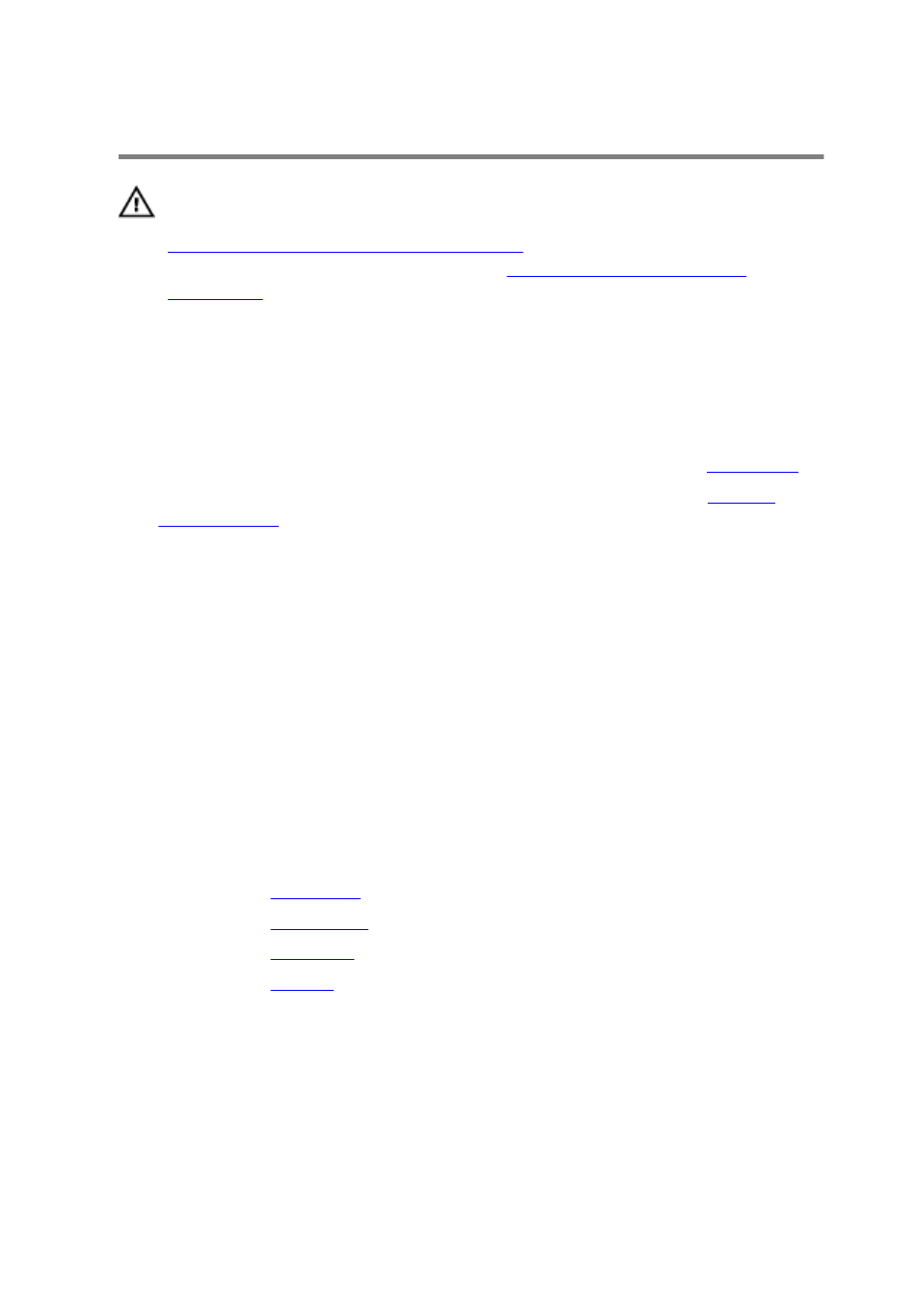
Replacing the Palm Rest
WARNING: Before working inside your computer, read the safety
information that shipped with your computer and follow the steps in
Before Working Inside Your Computer
computer, follow the instructions in
. For more safety best practices, see the Regulatory
Compliance home page at dell.com/regulatory_compliance.
Procedure
1
Follow the procedure from step 1 to step 3 in “Replacing the
”.
2 Follow the procedure from step 1 to step 4 in “Replacing the
”.
3 Align the palm rest over the computer base.
4 Press down on the edges of the palm rest to snap it into place.
5 Replace the screws that secure the palm rest to the computer base.
6 Slide the touchpad cable and the power-button cable into the
connectors on the system board and press down on the latches to
secure the cables.
7
Adhere the tape back on the power-button cable.
8 Close the display and turn the computer over.
9 Replace the screws that secure the palm rest to the computer base.
Post-requisites
1
Replace the
2 Replace the
.
3 Replace the
.
4 Replace the
.
42
