Failed operations tapealert messages – Dell PowerVault LTO4-120HH User Manual
Page 20
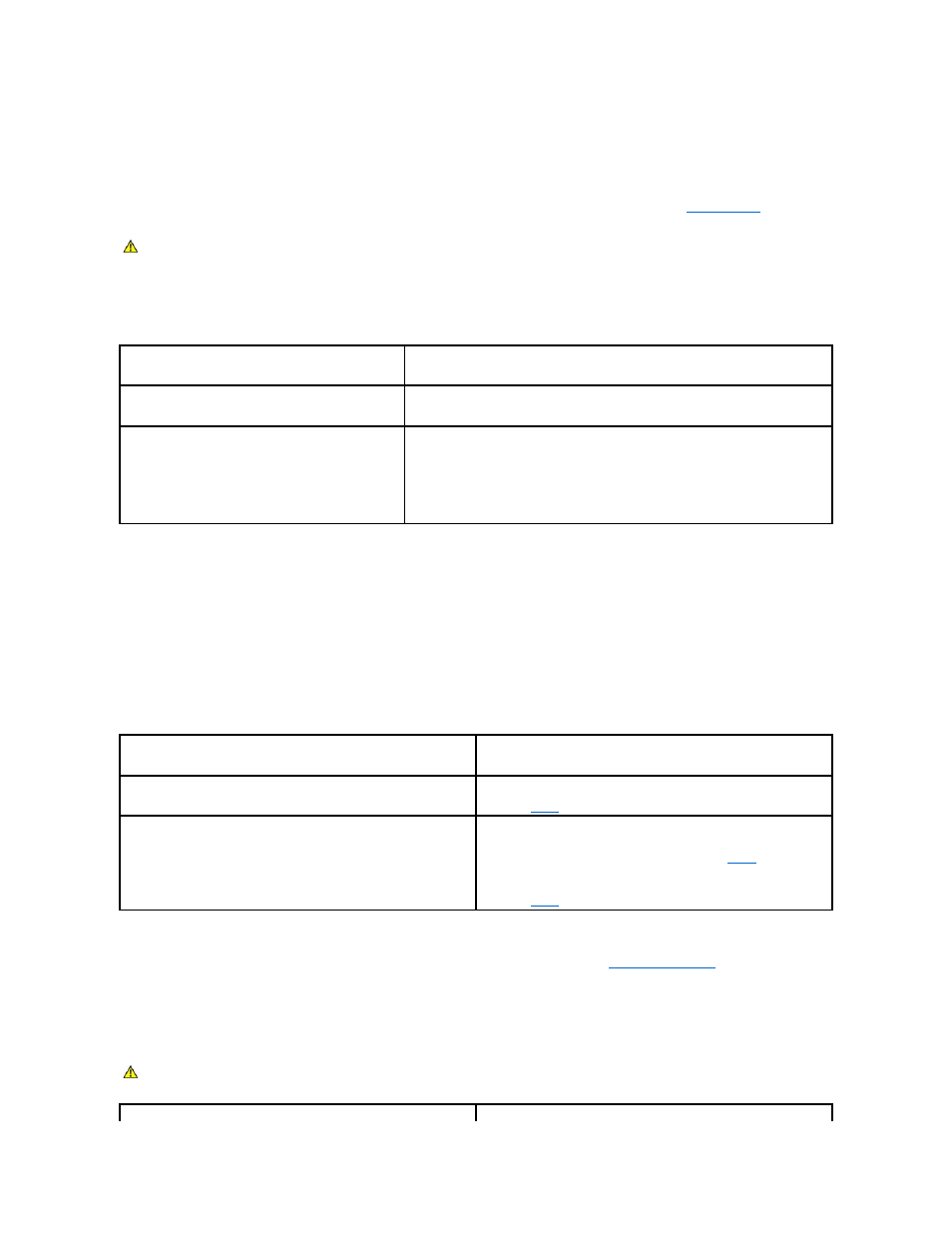
¡
Monitoring the SAS controller activity during system startup.
3.
The method of performing tape backups can be a factor in slow backup operations. Data sent to the tape drive over a network connection and delays in
data transfer over a network connection can cause backups to slow down.
To determine whether the method of performing tape backups is a factor:
¡
Use the xTalk tape diagnostic software to perform a write/read test. The tape diagnostic software is available at
The diagnostic write/read test evaluates the connection between the tape drive and the SAS controller and removes the network data transfer
and the backup software from the performance evaluation.
4.
When the test finishes, determine the megabytes per second data transfer rate to verify that the tape drive is performing at an acceptable rate.
Failed Operations TapeAlert Messages
The PowerVault LTO-4-120 Half-Height tape drive supports the TapeAlert standard, and issue the appropriate alert messages in response to operational error
conditions. You can view TapeAlert messages either directly, on the system screen, or in the log file of your backup application. Note, however, that some
operational error conditions can cause more than one TapeAlert message.
The following subsections provide troubleshooting guidelines for dealing with the most common TapeAlert error conditions.
Backup Failure TapeAlert Messages
A number of problems can cause a backup operation to fail.
1.
Retry the backup operation if you make any changes are made to the SAS cabling or if you unplug and reconnect any SAS cables.
2.
If the problem persists, remove the data tape, insert a cleaning cartridge to clean the tape drive (see
Cleaning the Tape Drive
).
3.
After the tape drive ejects the cleaning cartridge, reload the data tape and retry the backup operation.
4.
If the problem persists, use the tape diagnostic software to perform a write/read test with 4 GB of data.
CAUTION:
The read/write test will overwrite any data on the tape. Always use a new/blank or "scratch" cartridge for diagnostic read/write
tests.
IF you believe that the read/write transfer rate is . . .
THEN . . .
too slow,
use the tape diagnostic software to perform a trace buffer retrieval.
Send the diagnostic output file to Technical Support for evaluation of the SAS condition.
acceptable, but backups still seem to be slow,
it might be attributed to the number of files and the average size of the backup files.
These factors can have a significant effect on the backup performance.
Backups where the average file size is less than 200 Kbytes, for example, are slower than
backups where the average file size is greater than 200 Kbytes.
Obtain backup log files to determine number of files and average file size.
This TapeAlert message . . .
Signifies . . .
The operation has stopped because an error has occurred while reading or
writing data which the drive cannot correct.
that a media error occurred during a read or write operation.
Proceed to
of the following procedure.
The tape is from a faulty batch or the tape drive is faulty.
or:
The tape is damaged or the drive is faulty. Call the tape drive supplier
helpline.
that a media error occurred during a read or write operation.
These messages frequently appear in addition to the "The operation has
stopped because..." message. In this case, proceed to
procedure.
Otherwise, repeat the backup operation with a known good tape and
proceed to
of the following procedure if the problem persists.
CAUTION:
The write/read test will overwrite any data on the tape. Always use a new/blank or "scratch" cartridge for diagnostic write/read
tests.
