Installing a 3.5 inch physical-drive blank, Removing a hot-swap physical drive – Dell PowerVault MD3800i User Manual
Page 19
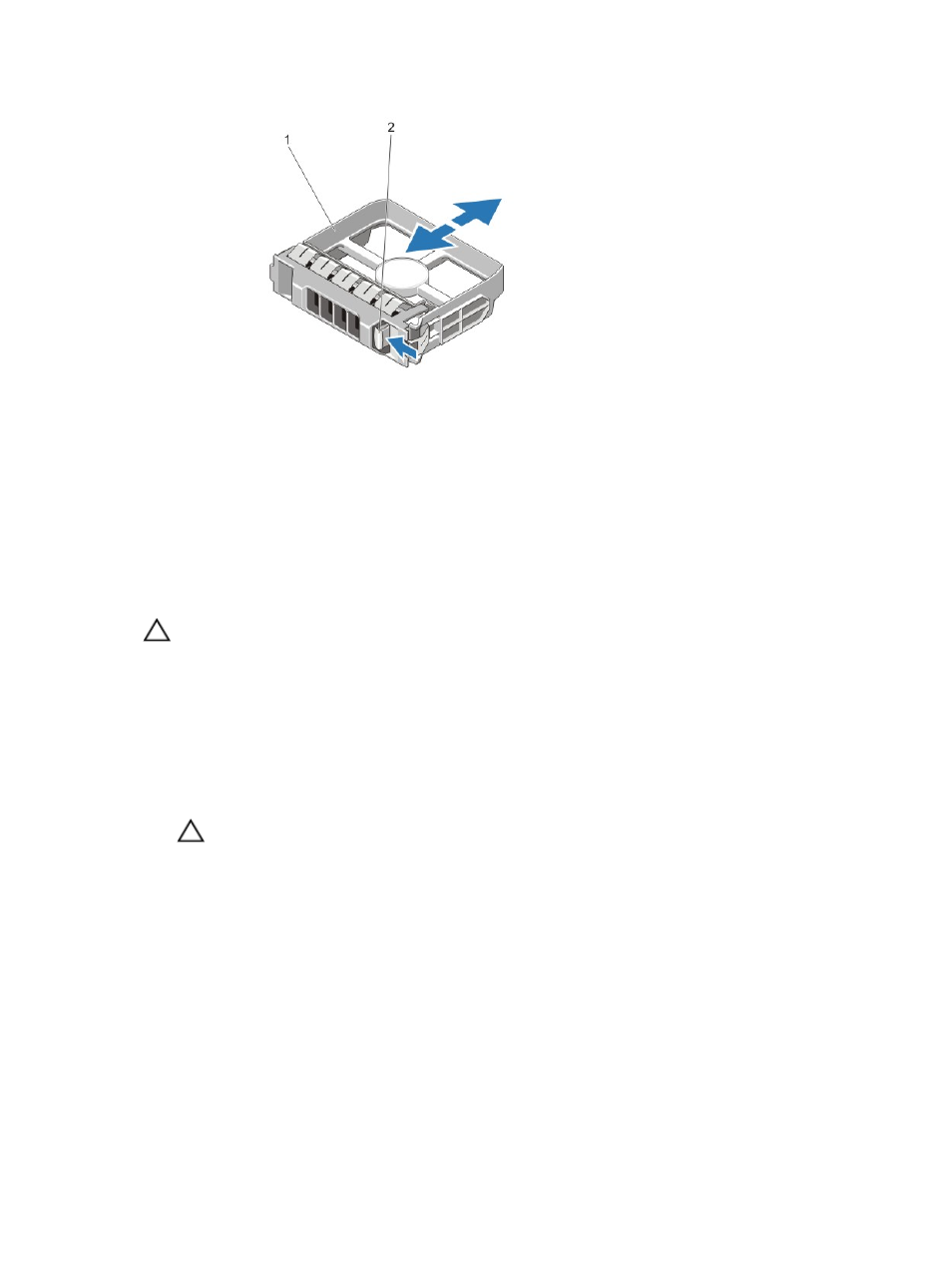
Figure 10. Removing and Installing a 3.5 Inch Hard-Drive Blank (MD3800i only)
1.
physical-drive blank
2.
release button
Installing a 3.5 Inch Physical-Drive Blank
1.
If installed, remove the front bezel.
2. Insert the physical-drive blank into the physical-drive slot until the release button clicks into place.
3. If applicable, install the front bezel.
Removing a Hot-Swap Physical Drive
CAUTION: To prevent data loss, ensure that your operating system supports hot-swap drive
installation. See the documentation supplied with your operating system.
1.
From the management software, prepare the physical drive for removal. Wait until the indicators on
the physical-drive carrier signal that the physical drive can be removed safely. For more information,
see the documentation for the storage controller.
If the physical drive is online, the green activity/fault indicator flashes as the drive is turned off. When
the physical-drive indicators are off, the physical drive is ready for removal.
2. Press the release button to open the physical-drive carrier release handle.
3. Slide the physical-drive carrier out until it is free of the physical-drive slot.
CAUTION: To maintain proper system cooling, all empty physical-drive slots must have
physical-drive blanks installed.
4. Insert a physical-drive blank in the empty physical-drive slot.
19
