Dell Precision 340 User Manual
Page 47
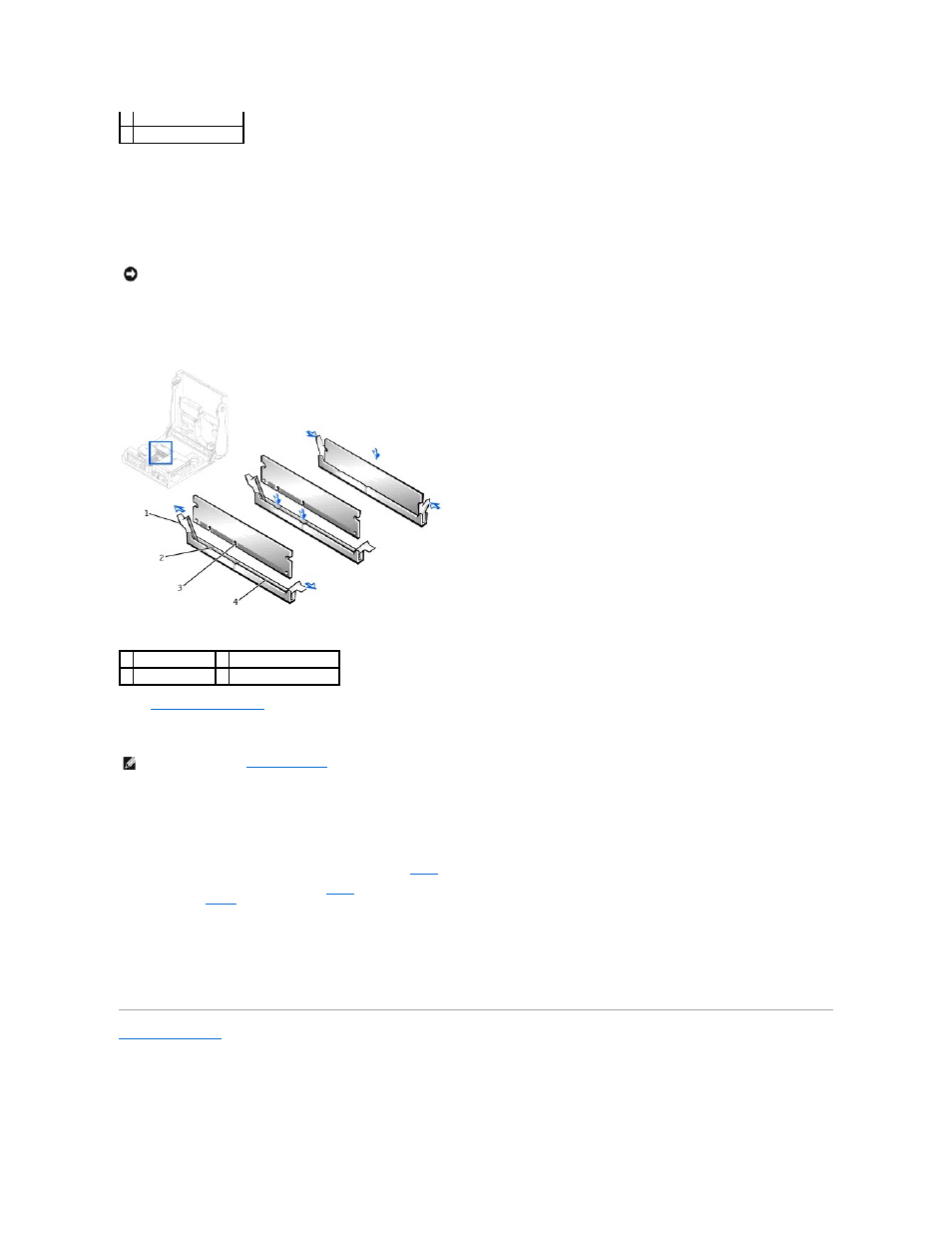
Installing a Memory Module
1.
If necessary, remove memory modules that occupy system board sockets in which you plan to install upgrade modules.
2.
Press the securing clips at each end of the socket outward until they snap open.
3.
Align the slots on the bottom of the module with the ridges inside the socket.
4.
Press the module straight down into the socket until the securing clips snap into place at the ends of the module. You should hear a click when the
module is correctly seated.
Installing a Memory Module
5.
Close the computer cover
.
6.
Reconnect the computer and devices to their electrical outlets, and turn them on.
The computer detects that the new memory does not match the existing computer configuration information and generates the following message:
The amount of system memory has changed.
Strike the F1 key to continue, F2 to run the setup utility
7.
Enter system setup, and check the value for System Memory. The computer should have already changed the value of System Memory to reflect the
newly installed memory. If the new total is correct, skip to
.
8.
If the memory total is incorrect, repeat
through step 3. Check the installed modules to ensure that they are seated properly in their sockets.
Then repeat
9.
When the System Memory total is correct, exit system setup.
10.
Run the Dell Diagnostics to verify that the memory modules are operating properly.
For for information on running the Dell Diagnostics, see your User's Guide.
Back to Contents Page
1 securing clips
2 memory module socket
NOTICE:
To avoid damage to the memory module, press the module straight down into the socket with equal force applied at each end of the module.
1 securing clips (2) 3 slots (2)
2 ridges (2)
4 memory module socket
NOTE:
If enabled, the
Chassis Intrusion
option will cause the following message to be displayed at the next computer start-up: Alert! Cover was
previously removed.
Reset the chassis intrusion detector.
