Adding a second hard drive – Dell Precision 340 User Manual
Page 23
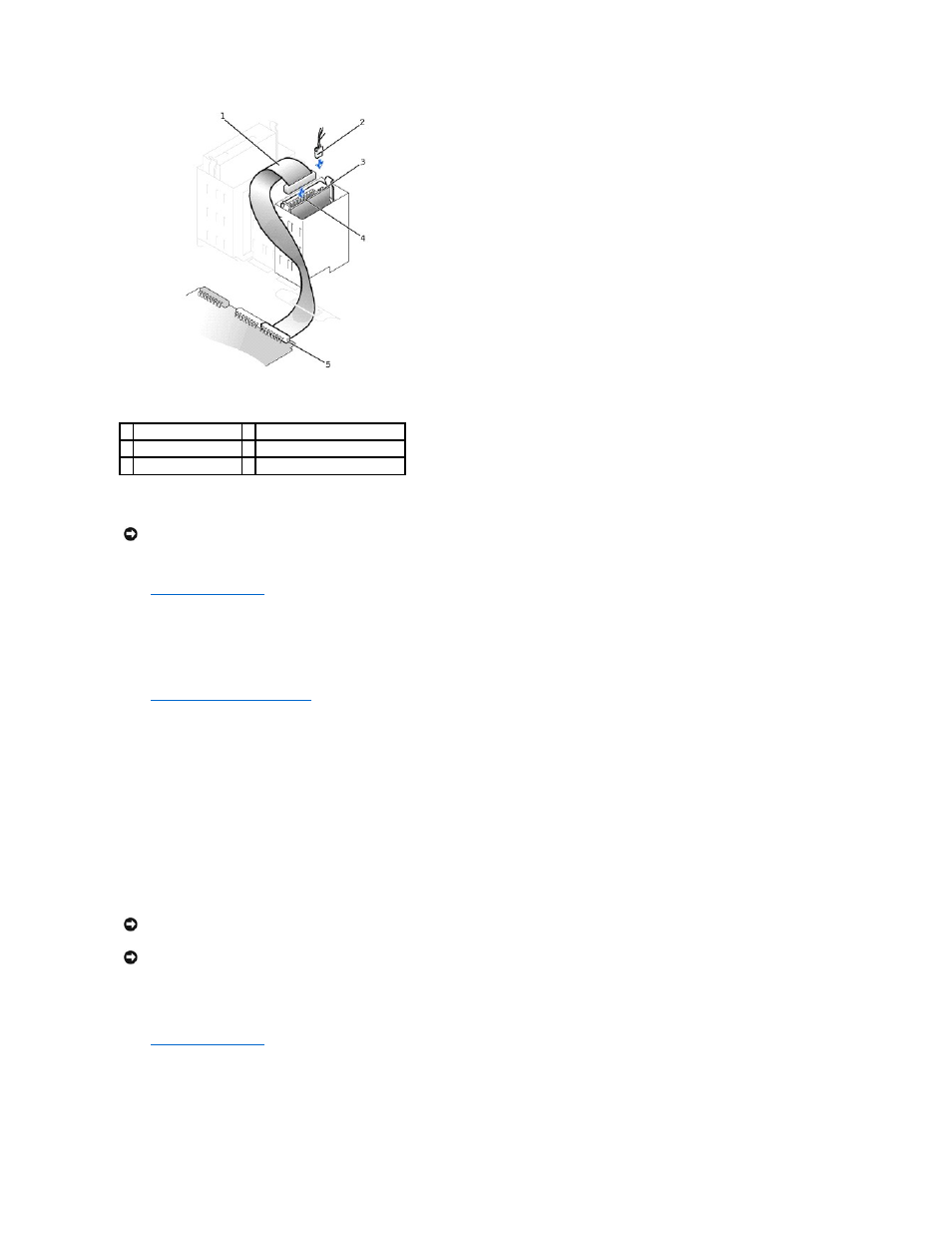
10.
Check all connectors to be certain that they are properly cabled and firmly seated.
11.
If it is not already connected, connect the other end of the hard-drive data cable to the IDE_PRI connector on the system board.
12.
Close the computer cover
.
13.
If the drive you just installed is the primary drive, insert a bootable system floppy disk into the floppy drive.
14.
Turn on the computer.
15.
Enter system setup and update the appropriate Primary Drive option, 0 or 1.
See "System Settings" in your User's Guide for complete information on system setup.
16.
Reset the chassis intrusion detector
.
17.
Restart the computer.
18.
Partition and logically format the computer's hard drive before proceeding to the next step.
For partition and format instructions, refer to the documentation that came with the operating system.
19.
Test the hard drive by running the Dell Diagnostics.
See "Finding Solutions" in your User's Guide for complete information.
20.
If the drive you just installed is the primary drive, install the operating system on the hard drive.
For instructions, refer to the documentation that came with the operating system.
Adding a Second Hard Drive
1.
Unpack the drive, and prepare it for installation.
Check the documentation for the drive to verify that it is configured for your computer.
2.
Open the computer cover
.
3.
Remove the two green plastic rails inside the hard-drive bay.
These rails are not attached to the inside of the hard-drive bay with screws. To remove the rails, gently pull the rails up and out of the bay.
4.
Attach the rails to the hard drive using the two screws attached to the rails.
1 hard-drive data cable
4 hard-drive data cable connector
2 power cable
5 hard-drive connector (IDE PRI)
3 power cable connector
NOTICE:
To avoid possible damage to the computer, you must match the colored stripe on the hard-drive data cable with pin 1 on the drive's data
cable connector and with the IDE drive data connector (labeled IDE_PRI) on the system board.
NOTICE:
Ground yourself by touching an unpainted metal surface on the back of the chassis.
NOTICE:
When you unpack the drive, do not set it on a hard surface, which may damage the drive. Instead, set the drive on a surface, such as a foam
pad, that will sufficiently cushion it.
