Replacing the hard drive – Dell Inspiron 2650 User Manual
Page 85
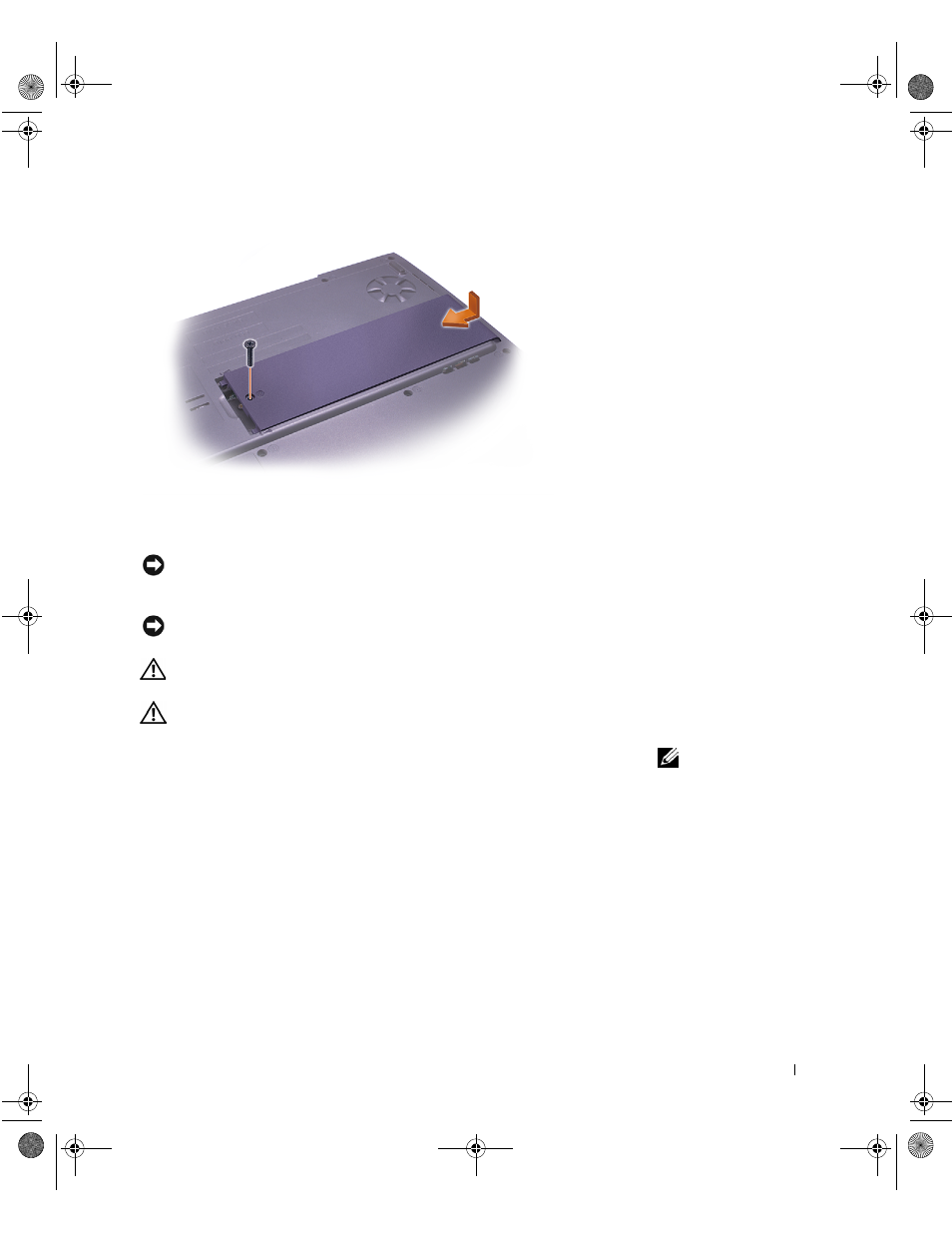
Adding and Replacing Parts
85
Replacing the Hard Drive
NOTICE: To prevent data loss, turn off your computer (see page 37) before
removing the hard drive. Do not remove the hard drive while the computer is
on, in standby mode, or in hibernate mode.
NOTICE: Hard drives are extremely fragile; even a slight bump can damage
the drive.
CAUTION: If you remove the hard drive from the computer when
the drive is hot, do not touch the metal housing of the hard drive.
CAUTION: Before working inside your computer, read "When
Working Inside Your Computer" on page 14.
HINT: Dell does not
guarantee compatibility
or provide support for
hard drives from sources
other than Dell.
To replace the hard drive in the hard drive bay:
1
Make sure that the work surface is flat and clean to prevent scratching
the computer cover.
2
Save and close any open files, exit any open programs and shut down
the computer (see page 37).
3
Disconnect the computer from the electrical outlet.
4
Wait 10 to 20 seconds and then disconnect any attached devices.
5
Remove any installed PC Cards, battery, and devices.
Handle components and cards by their edges, and avoid touching pins
and contacts.
1H066bk2.book Page 85 Thursday, March 20, 2003 10:01 AM
