22 windows update, 23 latitude on / precision on – Dell Latitude E5530 (Mid 2012) User Manual
Page 29
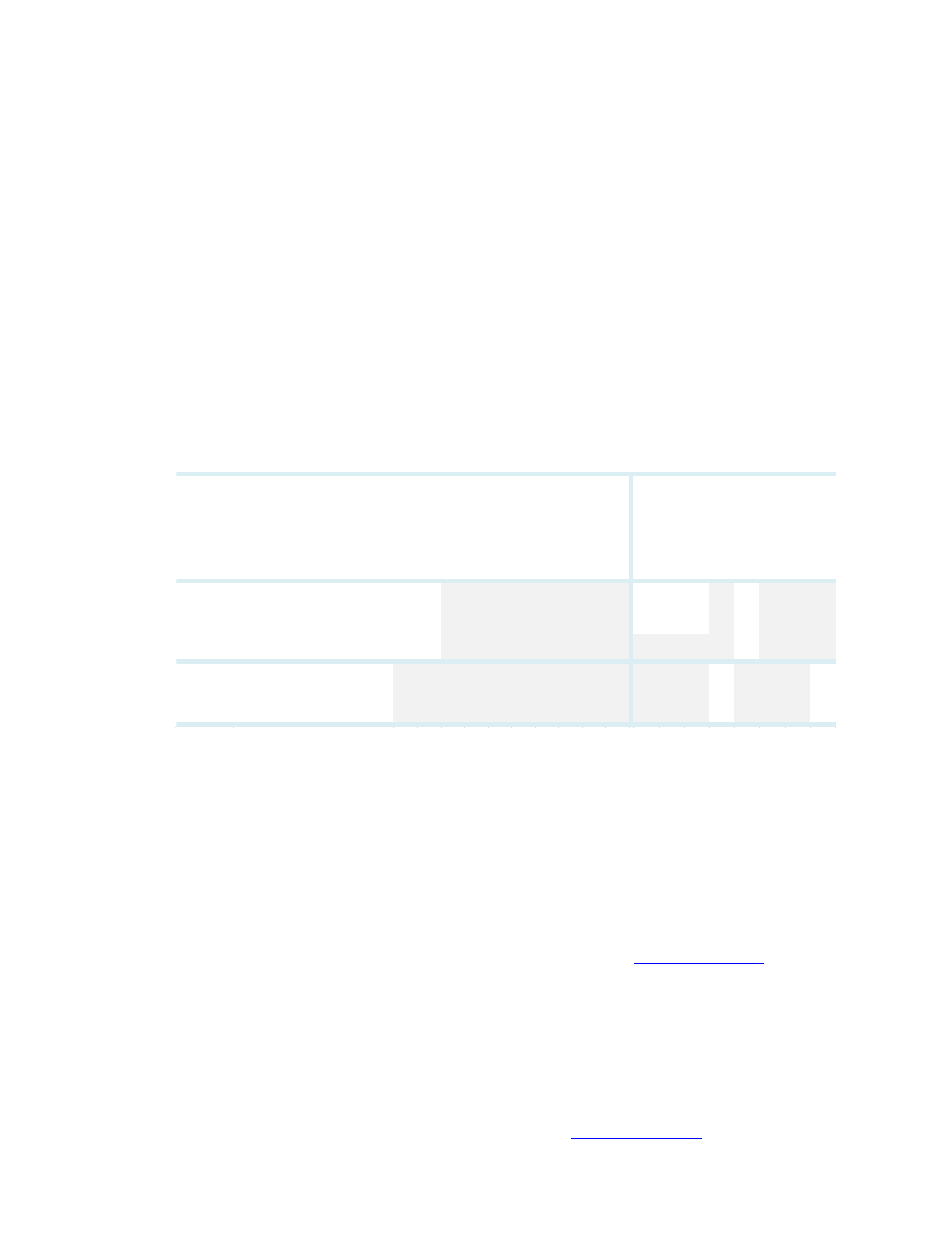
Dell Latitude Ultrabook, E-Family & Mobile Precision Reimage “How-To” Guide
2.6.22 Windows Update
o
Dell recommends performing Microsoft Windows updates to ensure the latest security,
reliability, and compatibility updates are installed. These updates can be downloaded from
Windowsupdate.Microsoft.com
2.6.23 Latitude ON / Precision ON -
applies to 1
st
generation Latitude E-Family & Mobile
Precision only
)
o
Microsoft XP 32 & 64-Bit, Vista 32 & 64-Bit, and Win7 32 & 64-Bit Operating Systems do not
include the Latitude ON / Precision ON driver and application
o
The following table lists which products supports the Latitude ON / Precision ON feature
o
In order to enable the Latitude ON / Precision ON button to hibernate Windows when
switching to Latitude ON / Precision ON modes, Dell recommends installing the appropriate
software. In order to determine the appropriate software to install, boot to the system BIOS
and check the following:
1. Under BIOS settings -> system configuration
Latitude ON – ARM module is installed:
Install the "Control Point Button Service" in Windows available on Dell’s
driver & downloads support web si
under the
“Control Point” section
NOTE: If you installed the Dell Control Point Connection Manager, the
“Control Point Button Service” is already installed
Latitude ON Flash / Precision ON Flash – Flash module is installed
Install the "Latitude ON Flash” in Windows available on Dell’s driver &
downloads support web site
under the “Applications”
section
E
42
00
E
43
00
E
54
00
E
55
00
E
64
00
E
64
00
A
TG
E
65
00
M
24
00
M
44
00
M
64
00
E
64
10
E
64
10
A
TG
E
65
10
M
45
00
E
43
10
E
54
10
E
55
10
M
65
00
Latitude ON R eader
X
X
X
X
X
X
Latitude ON Flas h
X
X
X
X
X
X
Latitude ON
X
X
X
Precis ion ON R eader
X
X
Precis ion ON Flas h
X
X
1
st
Generation
2
nd
Generation
Latitude
ON
Precis ion
ON
S olution
