Appendix – Dell B3465dnf Mono Laser Multifunction Printer User Manual
Page 7
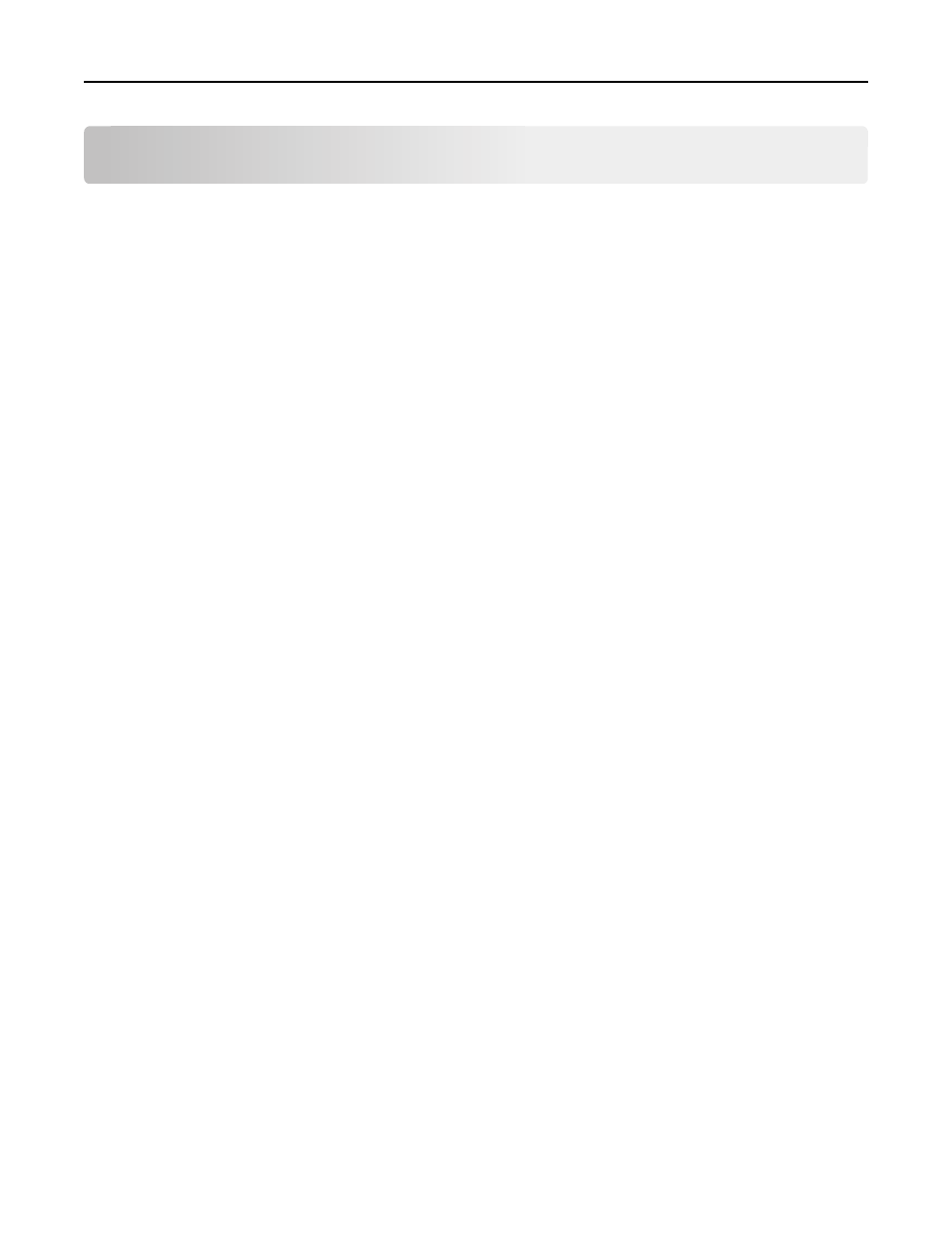
Appendix
Accessing application configuration settings using the
Embedded Web Server
1
Obtain the printer IP address:
•
From the printer home screen
•
From the TCP/IP section in the Network/Ports menu
•
By printing a network setup page or menu settings page, and then finding the TCP/IP section
Note: An IP address appears as four sets of numbers separated by periods, such as 123.123.123.123.
2
Open a Web browser, and then type the printer IP address in the address field.
The Embedded Web Server appears.
3
From the navigation menu on the left, click Settings or Configuration, and then do one of the following:
•
Click Apps > Apps Management.
•
Click Device Solutions > Solutions (eSF).
•
Click Embedded Solutions.
4
From the list of installed applications, click the application you want to configure, and then click Configure.
Exporting and importing a configuration using the Embedded
Web Server
You can export configuration settings into a text file, and then import it to apply the settings to other printers.
1
From the Embedded Web Server, click Settings or Configuration, and then do one of the following:
•
Click Apps > Apps Management.
•
Click Device Solutions > Solutions (eSF).
•
Click Embedded Solutions.
2
From the list of installed applications, click the name of the application you want to configure.
3
Click Configure, and then do one of the following:
•
To export a configuration to a file, click Export, and then follow the instructions on the computer screen to save
the configuration file.
Note: If a JVM Out of Memory error occurs, then repeat the export process until the configuration file
is saved.
•
To import a configuration from a file, click Import, and then browse to the saved configuration file that was
exported from a previously configured printer.
Notes:
–
Before importing the configuration file, you can choose to preview it first.
–
If a timeout occurs and a blank screen appears, then refresh the Web browser, and then click Apply.
Appendix
7
