Dell Latitude E4300 (Late 2008) User Manual
Page 5
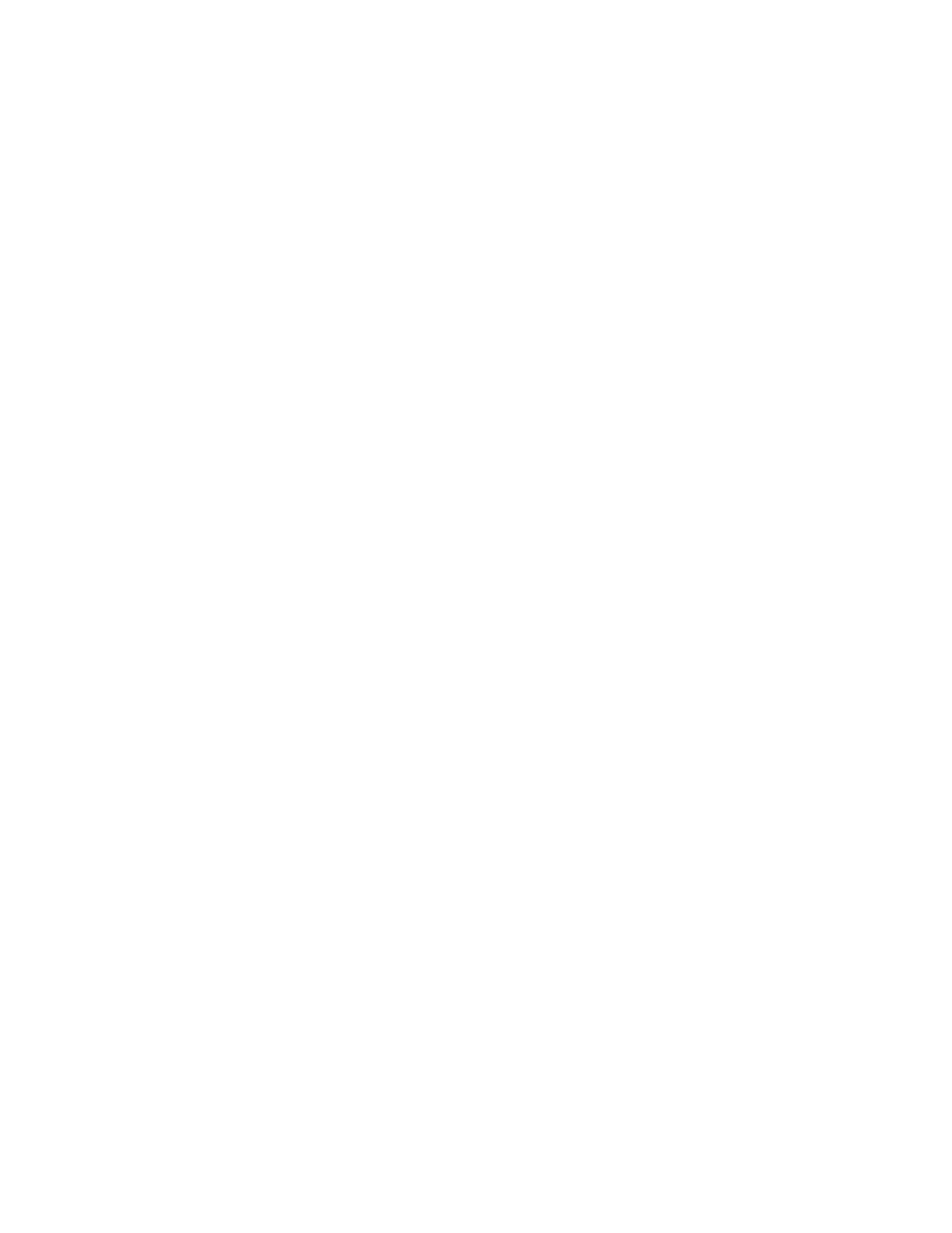
5
25. Why do I receive an error when pressing the Latitude ON button?
There could be 2 reasons for this behavior:
• You may need to enable Latitude ON Flash in the system BIOS.
1. Power off the system, then use the main power button to turn on the system.
2. Press F2 during the screen with the Dell logo to enter the system setup page and enable
Latitude ON Flash under the System Configuration section.
• The Latitude ON Flash module firmware may have become corrupted. Obtain the latest Latitude
ON Flash firmware from the Dell support site (http://support.dell.com) and follow the
installation instructions.
26. How do I reset my Latitude ON Flash module and clear user configuration
information (factory default state)?
By default, the Latitude ON Flash firmware update program attempts to preserve user data when
installing the firmware. Advanced users can open a command prompt in Windows, change to the
directory where the firmware update program was extracted to, and update the firmware using the
following command: setup.exe /s /v”/qn MODE=3”
27. Is Latitude ON Flash compatible with other Latitude ON solutions?
No. Only one version of Latitude ON can be installed. All other Latitude ON solutions should be removed
from the system.
28. Why does the network connection manager not allow me to add a WiFi network
with a WEP key?
