Usb storage device key requirements, Setup and configuration using a usb storage device – Dell OptiPlex 755 User Manual
Page 22
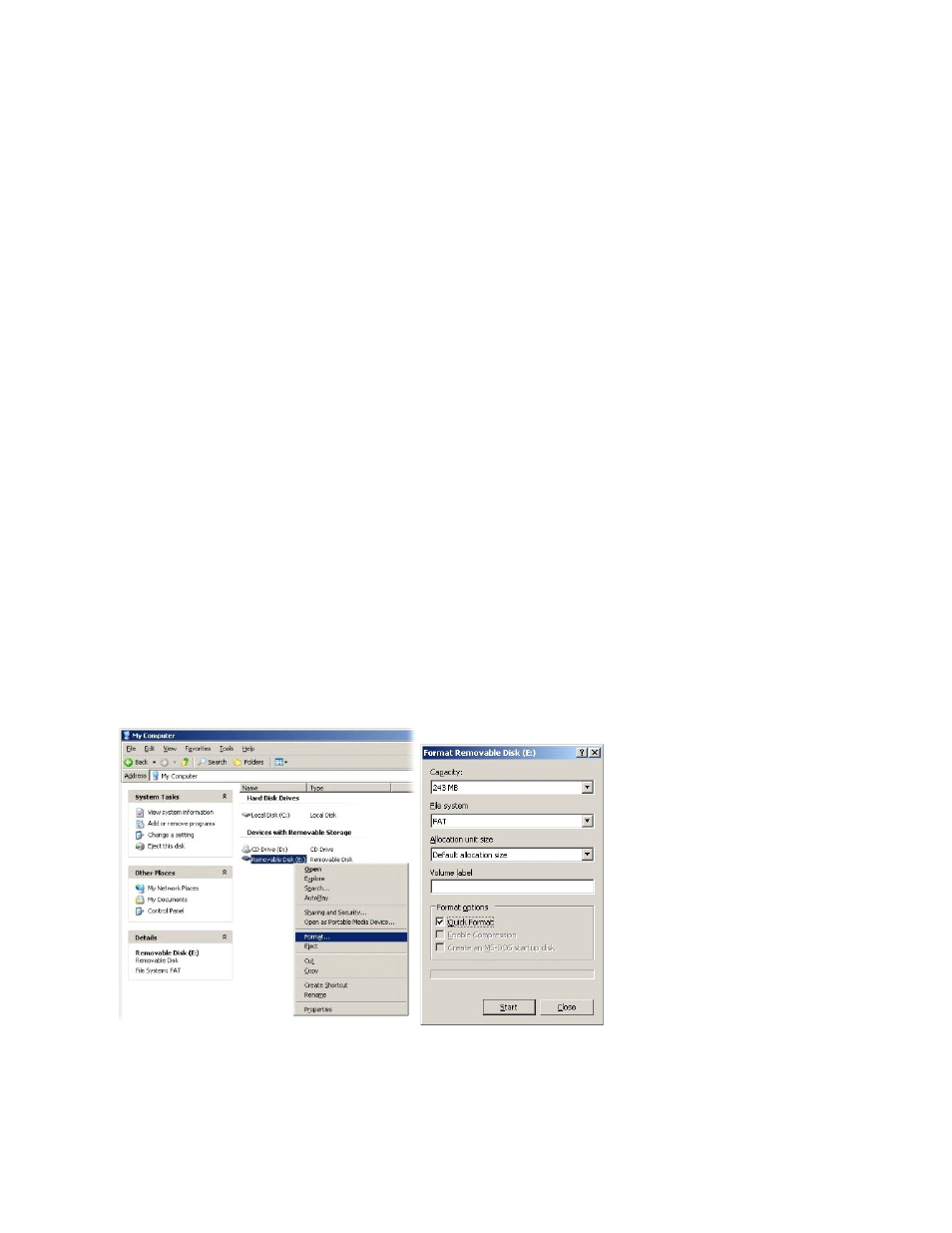
1.
An IT technician inserts a USB drive key into a computer with a management console.
2.
The technician requests local setup and configuration records from a setup and configuration server (SCS) through the console.
3.
The SCS does the following:
¡
Generates the appropriate passwords, PID, and PPS sets
¡
Stores this information in its database
¡
Returns the information to the management console
4.
The management console writes the password, PID, and PPS sets to a setup.bin file in the USB drive key.
5.
The technician takes the USB drive key to the staging area where new Intel AMT capable computers are located. The technician then does the following:
¡
Unpacks and connects computers, if necessary
¡
Inserts the USB drive key into a computer
¡
Turns on that computer
6.
The computer BIOS detects the USB drive key.
¡
If found, the BIOS looks for a setup.bin file at the beginning of the drive key. Go to step 7.
¡
If no USB drive key or setup.bin file is found, then restart the computer. Ignore the remaining steps.
7.
The computer BIOS displays a message that automatic setup and configuration will occur.
¡
The first available record in the setup.bin file is read into memory. The process accomplishes the following:
n
Validates the file header record
n
Locates the next available record
n
If the procedure is successful, the current record is invalidated so it cannot be used again
¡
The process places the memory address into the MEBx parameter block.
¡
The process calls MEBx.
8.
MEBx processes the record.
9.
MEBx writes a completion message to the display.
10.
The IT technician turns off the computer. The computer is now in the setup state and is ready to be distributed to users in an Enterprise mode
environment.
11.
Repeat step 5 if you have more than one computer.
Refer to the management console supplier for more information on USB drive key setup and configuration.
USB Storage Device Key Requirements
The USB storage device key must meet the following requirements to be able to set up and configure Intel AMT:
l
It must be greater than 16 MB.
l
It must be formatted with the FAT16 file system.
l
The sector size must be 1 KB.
l
The USB drive key is not bootable.
l
The setup.bin file must be the first file landed on the USB drive key. The USB key must not contain any other files whether hidden, deleted, or otherwise.
Configuring Intel AMT With the Dell Client Management Application
The default console package provided is the Dell™ Client Management (DCM) application. This section provides the procedure to set up and configure Intel®
AMT with the DCM package. As mentioned earlier in the document, several other packages are available through third-party vendors.
The computer must be configured and seen by the DNS server before you begin this process. Also, a USB storage device is required and must conform to the
requirements listed in the previous section.
The nature of management software is that it is not always dynamic or real time. In fact, sometimes if you tell a computer to do something, such as to reboot,
you may have to reboot again for it to work.
Setup and Configuration Using a USB Storage Device
1.
Format a USB device with the FAT16 file system and no volume label and then set it aside.
2.
Open the Altiris® Dell Client Manager application by double-clicking the desktop icon or through the Start menu.
