Resetting the chassis intrusion detector, Replacing the chassis intrusion switch – Dell Precision 360 User Manual
Page 20
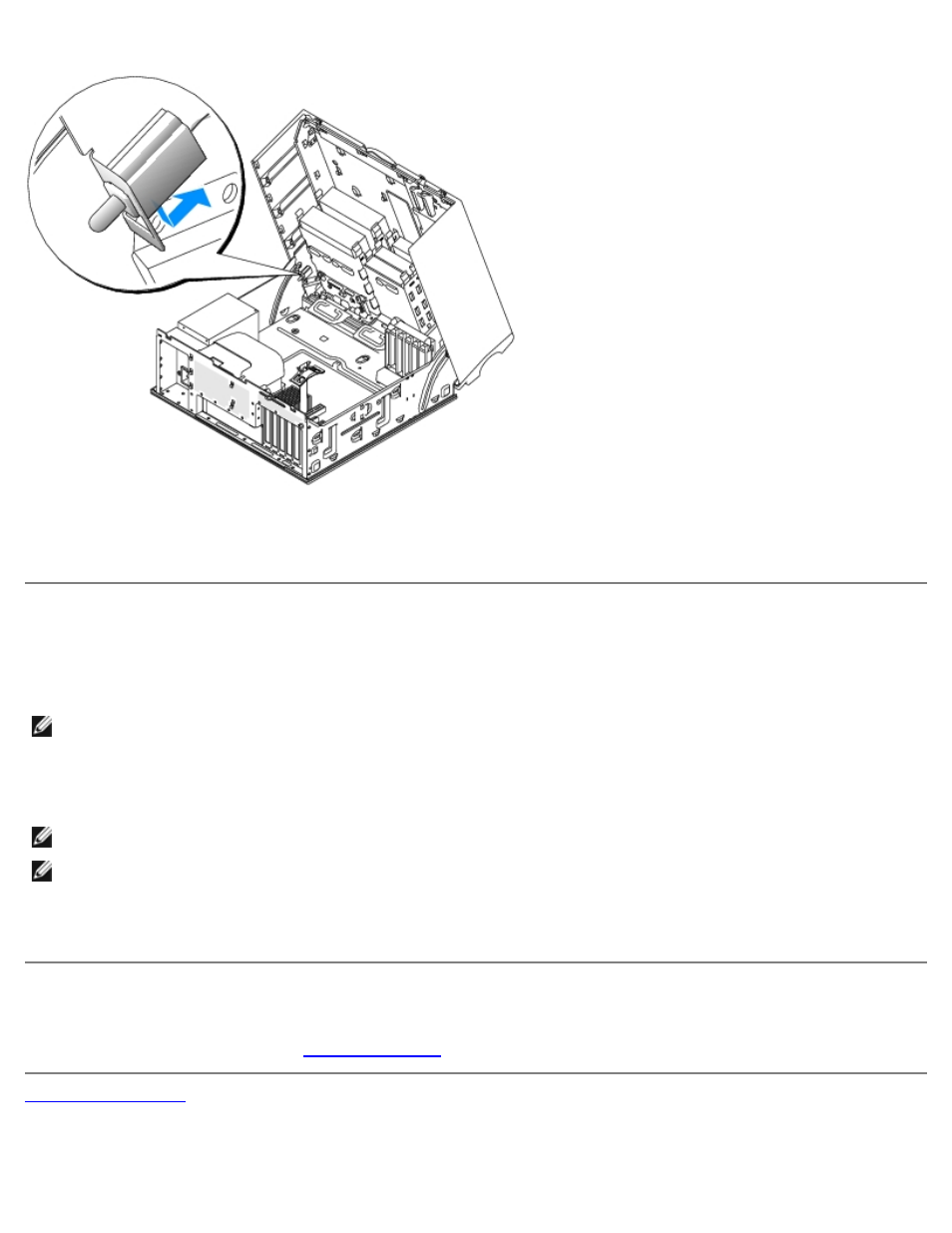
Chassis Intrusion Switch: Dell Precision 360 Service Manual
file:///C|/infodev/2013/eDoc/ws360/SM/chsintr.htm[2/18/2013 12:39:37 PM]
Desktop Computer
3. Slide the chassis intrusion switch into its slot and reconnect the cable to the connector on the control panel.
Resetting the Chassis Intrusion Detector
1. Enter system setup by pressing
NOTE:
For instructions on using system setup, see the User's Guide.
2. Under the System Security tab, reset the Chassis Intrusion option by pressing the left- or right-arrow key to select
Reset. Change the setting to Enabled, Enabled-Silent, or Disabled.
NOTE:
The default is Enabled-Silent.
NOTE:
If a setup password has been assigned by someone else, contact the network administrator for information on
resetting the chassis intrusion detector.
3. Press
Replacing the Chassis Intrusion Switch
To replace the front panel, perform the
