Setting up your monitor, Connecting your monitor – Dell E157FPT Monitor User Manual
Page 27
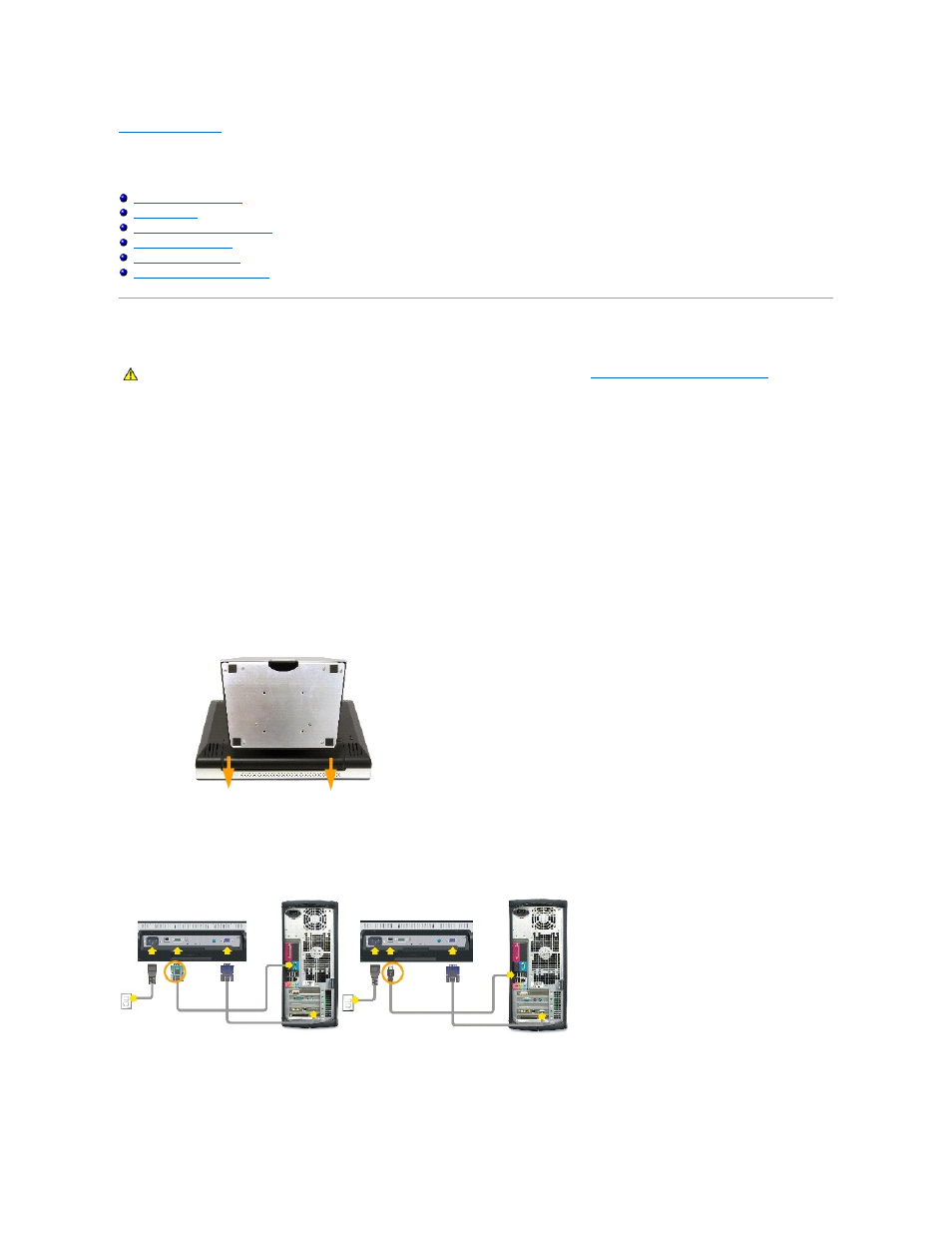
Back to Contents Page
Setting Up Your Monitor
Dell™ E157FPT Touch Screen Monitor Contents
Setting the Optimal Resolution
Connecting Your Monitor
1.
Turn off your computer and unplug its power cable.
2.
If you have NOT purchased the optional Magnetic Stripe Reader (MSR) kit, skip to step 3.
If you have purchased the optional MSR kit, remove the MSR and its accessories from the shipping carton.
¡
Place the MSR on the rear left side of the monitor.
¡
The MSR's large tab should extend towards the center of the monitor. Align the two holes in the MSR tab with the two corresponding holes
in the back surface of the monitor, then fasten the MSR to the monitor using the two screws provided in the MSR Kit.
¡
Connect the USB cable from the MSR Kit to the USB connector on the lower end of the MSR tab.
¡
Run the USB cable through the cable holder on the back of the monitor. Connect the other end of the USB cable to a USB connector on the
back of your computer.
3.
Place the monitor face down, then remove the cable cover below the stand.
4.
Connect the video cable to the corresponding video connector on the back of your computer. (The graphic is for illustration only. System appearance
may vary).
5.
Connect either the USB touch screen cable or the serial touch screen cable to the back of your computer and then to back of the display.
6.
Connect the power cable for your display to the power connector on the back of the display.
CAUTION:
Before you begin any of the procedures in this section, follow the instructions in the
CAUTION:General Safety Instructions
section.
