Dell PowerVault 701N (Deskside NAS Appliance) User Manual
Page 16
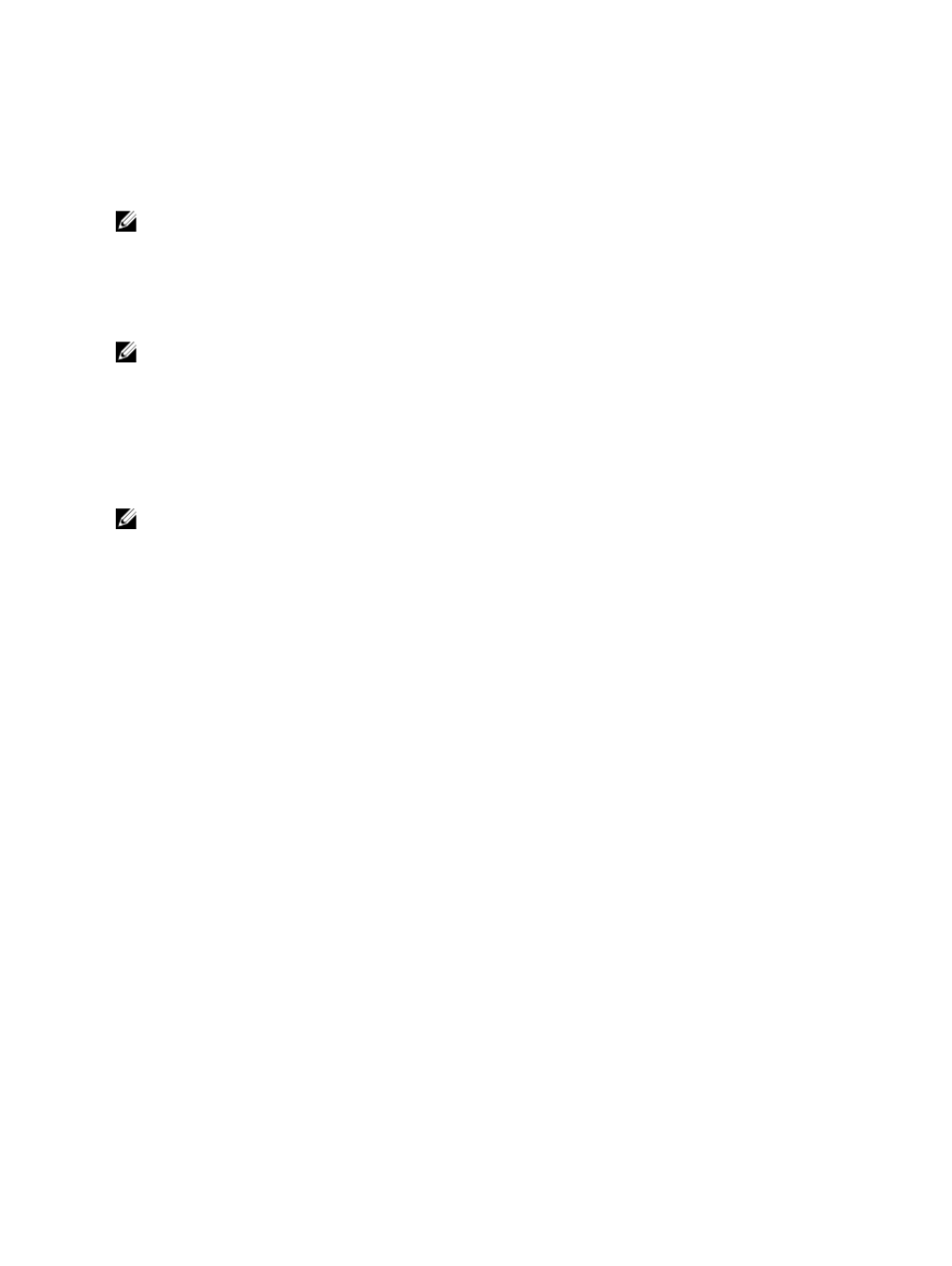
Windows 2003 Domain Controller As Identity Mapping Source
1.
Go to the Windows 2003 Domain Controller and install Identity Management for UNIX.
NOTE: You may need the Windows 2003 SP 2 resource media.
If required, insert the Windows 2003 SP 2 resource media and perform the following:
2.
Click Add or Remove Programs → Add or Remove Windows Components → Active Directory Services.
3.
Click Details.
4.
Select Identity Management for UNIX and click Next to complete the installation.
NOTE: Reboot your system after the installation is complete.
Windows 2008 Domain Controller As Identity Mapping Source
To install and configure Identity Management for UNIX:
1.
Go to the Windows 2008 Domain Controller and install Identity Management for UNIX using Server Manager →
Roles → Add Role Services.
NOTE: Windows 2008 Domain Controller needs to be rebooted to activate this service.
2.
Go to NFS client, note down the user name, group name, UID, and GID details.
3.
Go to the Domain Controller.
4.
Open Active Directory Users and Computers, and create the UNIX user name and group.
5.
Add the user to the group created in the previous step.
6.
Select the newly-created user, go to Properties → UNIX Attributes . Modify the UID, GID, shell, home directory, and
domain details (captured earlier from the NFS client).
7.
Select the newly-created group, check the GID (ensure it matches the UNIX GID), modify the UNIX properties, add
the members (users that you added in the previous step) and click Apply.
8.
Go to PowerVault NAS Windows Storage Server 2008 (NFS) Server.
9.
Click Start → Programs → Administrative Tools → Services for Network File System (NFS) .
10. Select Services for NFS, right-click Properties → Active Directory domain name as your Identity mapping source,
type the Windows 2008 domain name and click Apply.
User Name Mapping Server As Identity Mapping Source
To Install and configure User Name Mapping:
1.
On the NAS system, click Start → Administrative Tools → Services for Network File System (NFS) .
2.
In the window that appears, right-click Services for NFS and select Properties.
3.
Select User Name Mapping as the Identity mapping source and type the
Hostname of your User Name Mapping
server
in the space provided.
4.
Go to the UNM server, copy the password, and group the files you collected in the previous step to a local disk.
5.
Go to Add or Remove Programs → Add Windows Components → Select Other Network File and Print Services.
6.
Click Details.
7.
Select Microsoft Services for NFS, click Details and select User Name Mapping.
8.
Click Next and complete the installation.
16
