Replacing the hard drive(s) – Dell Alienware M17x R2 (Early 2010) User Manual
Page 19
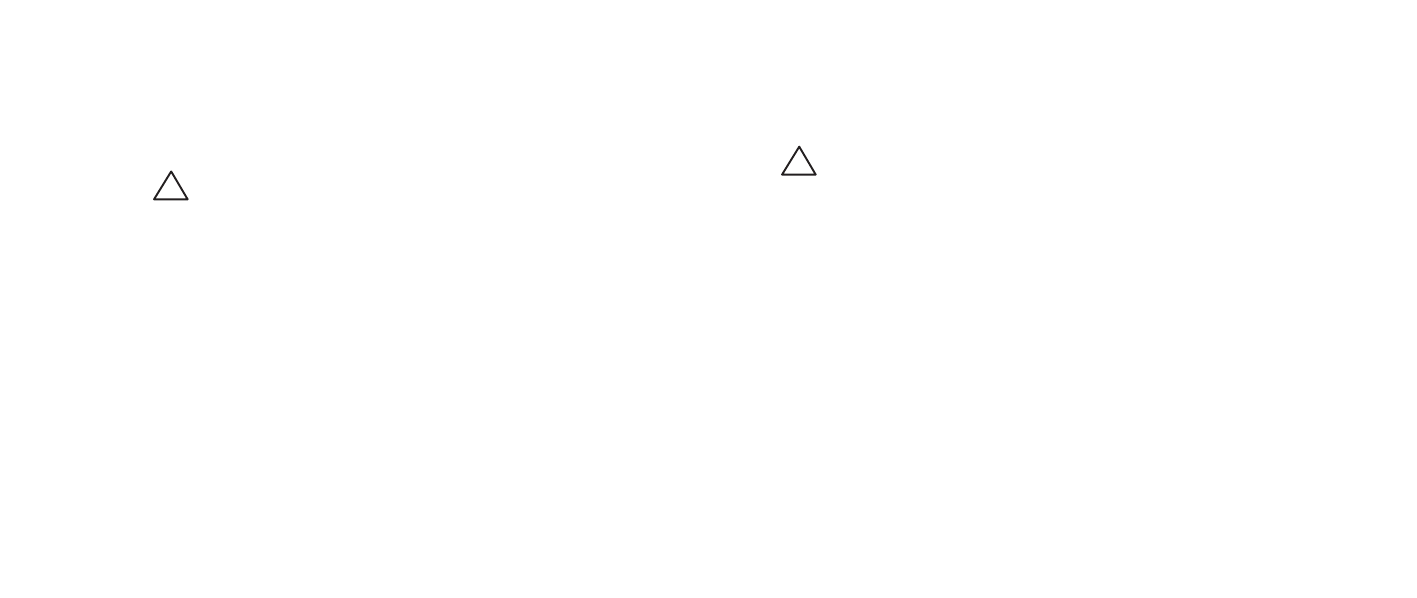
019
019
/
CHAPTER 4: HARD DRIVE(S)
Replace the compartment door (see “Replacing the Compartment Door” on
7.
page 14).
Replace the battery pack (see “Replacing the Battery Pack” on page
8.
CAUTION: Before turning on the computer, replace all screws and ensure
that no stray screws remain inside the computer. Failure to do so may
result in damage to the computer.
Install the operating system for your computer, as needed.
9.
Install the drivers and utilities for your computer, as needed.
10.
Replacing the Hard Drive(s)
Follow the instructions in “Before You Begin” on page
1.
6.
Remove the new drive from its packaging.
2.
Save the original packaging for storing or shipping the hard drive.
CAUTION: Use firm and even pressure to slide the drive into place. If you
use excessive force, you may damage the connector.
Connect the interposer to the hard drive, if applicable.
3.
Slide the hard drive into the hard drive bracket.
4.
Replace the four screws that secure the hard drive bracket to the hard drive.
5.
Place the hard drive in the hard drive bay.
6.
If your computer has a secondary hard drive (HDD1), align and tighten
a.
the four captive screws that secure the hard drive to the hard drive bay.
Align and and tighten the four captive screws that secure the primary
b.
hard drive (HDD0) to the hard drive bay.
