Dell Inspiron 3000 User Manual
Installing utilities and drivers, Dell, Inspiron
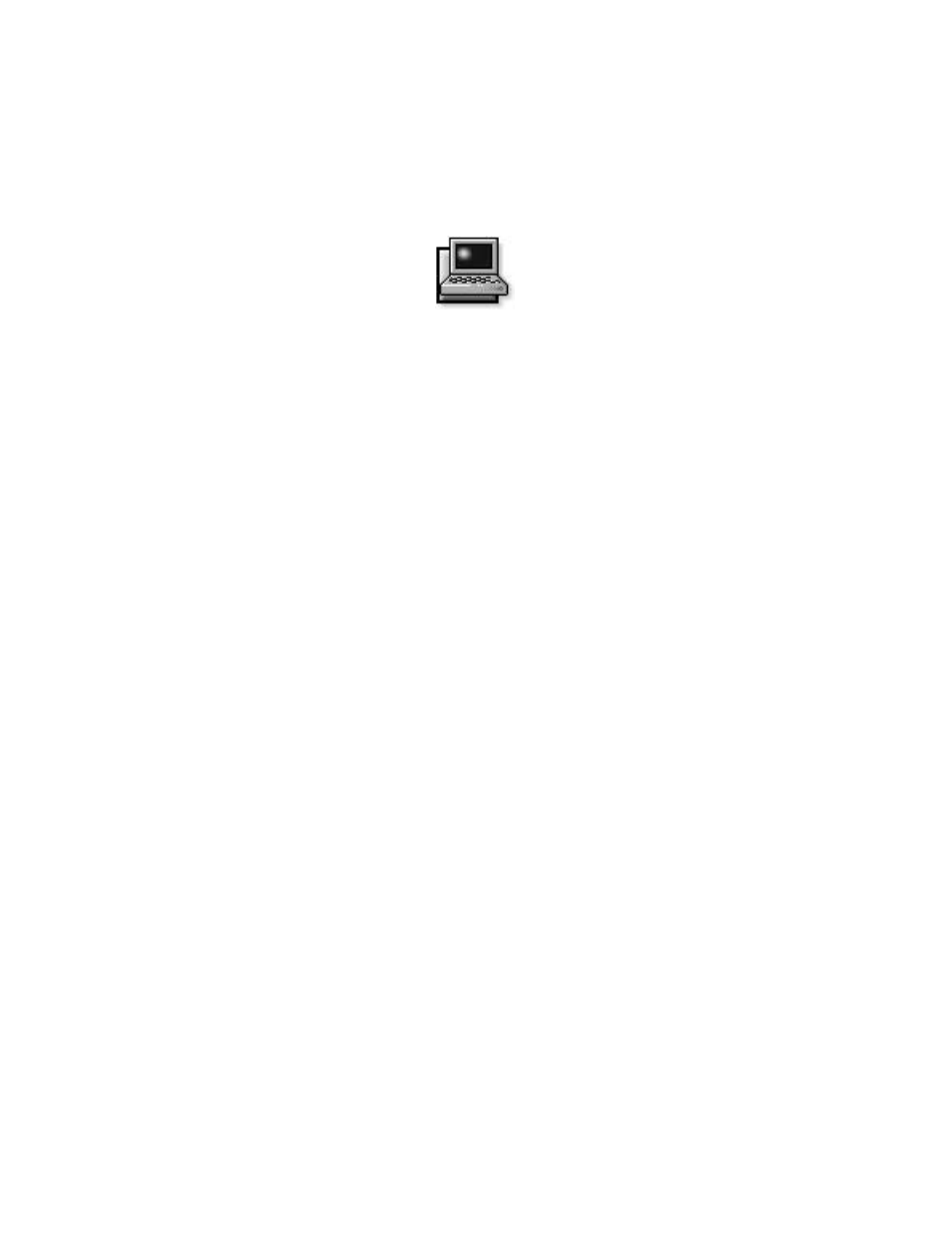
Dell Inspiron 3000 Series Installing Utilities and Drivers
1-1
Dell
®
Inspiron
™
3000 Series
Installing Utilities and Drivers
D
ell provides software utilities and drivers that help
you control certain features of your computer.
This document explains how to install utilities and
drivers on your Dell portable computer with the
Microsoft
®
Windows
®
95 operating system. You may
need to use this document under the following
conditions:
•
Dell did not install an operating system or other sys-
tem software on your computer.
•
You are reinstalling the version of Windows 95 that
came with your computer, and you need to reinstall
the drivers and utilities that Dell provides.
NOTE: To reinstall the operating system, you need
the Windows 95 installation CD-ROM that came
with your computer.
•
Some of the drivers and/or utilities that came with
your computer are corrupted, and you need to rein-
stall them individually.
•
You have a new hard-disk drive, and you need to
install all of the system software.
In any case, you must use the program diskette set you
made when you received your computer. If you did not
make a program diskette set and you cannot access the
Dell Program Diskette Maker in the Dell Accessories
folder, you can order a program diskette set separately
from Dell. See “Contacting Dell,” found later in this doc-
ument, or Chapter 5, “Getting Help,” in your Dell
Inspiron Reference and Troubleshooting Guide for more
information.
I
nstalling Video Drivers
Video drivers control features such as screen resolution
and the number of screen colors.
NOTE: If you need to use extended video modes, check
the documentation that accompanied the application pro-
gram to determine if the drivers are provided. If not,
contact the software manufacturer to get the necessary
drivers.
To install the video drivers, follow these steps:
1.
Save your work in all open application programs,
because you will need to restart your computer at
the end of this procedure to complete the
installation.
2.
Insert the Video Drivers diskette into the diskette
drive.
3.
Click the Start button, point to Settings, and then
click Control Panel.
The Control Panel window appears.
4.
Double-click the Display icon.
The Display Properties window appears.
5.
Click the Settings tab.
6.
Click the Advanced Properties button.
The Advanced Display Properties window appears.
7.
In the Adapter Type box, click the Change...
button.
The Select Device window appears.
8.
Click the Have Disk... button.
