Power problems – Dell Studio XPS 435T / 9000 (Early 2009) User Manual
Page 30
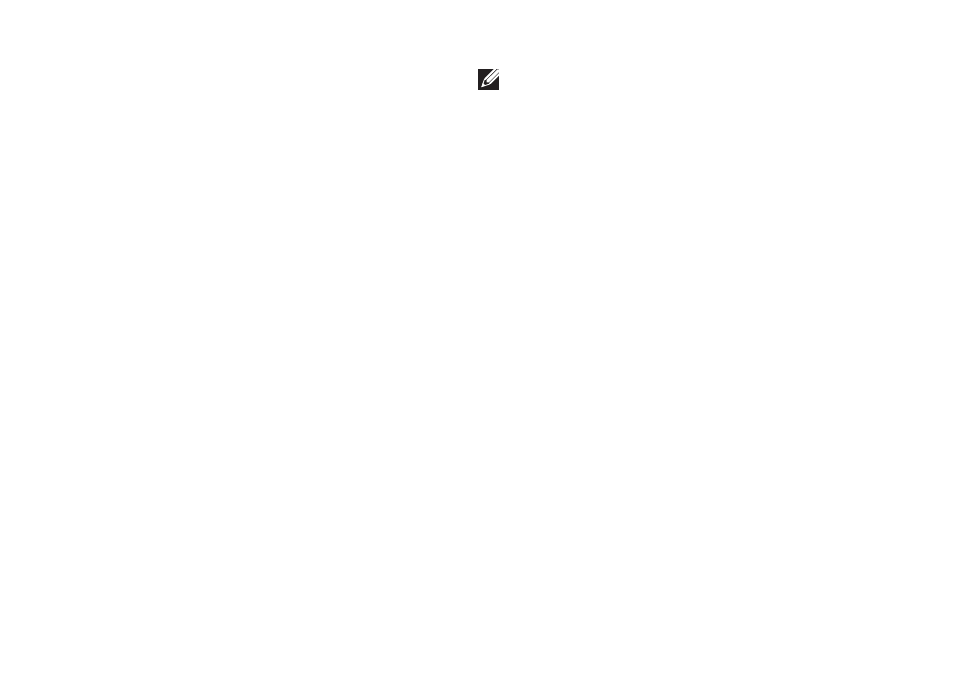
28
Solving Problems
Wired Connections
If the network connection is lost — The cable
is loose or damaged.
Check the cable to ensure it is plugged in
•
and not damaged.
The link integrity and network activity lights on
the integrated network connector let you verify
that your connection is working and provide
information on the status:
No activity — Both the link integrity and
•
network activity lights are off.
10 Mbs — The link integrity light is off and
•
the network activity light is blinking yellow.
100 Mbs — The link integrity light is green
•
and the network activity light is blinking
yellow.
1000 Mbs — The link integrity light is orange
•
and the network activity light is blinking
yellow.
NOTE: The link integrity light on the network
connector is only for the wired cable
connection. The link integrity light does not
provide status for wireless connections.
Power Problems
If the power light is off — The computer is
either turned off or is not receiving power.
Reseat the power cable into both the
•
power connector on the computer and the
electrical outlet.
If the computer is plugged into a power strip,
•
ensure that the power strip is plugged into
an electrical outlet and that the power strip
is turned on. Also bypass power protection
devices, power strips, and power extension
cables to verify that the computer turns on
properly.
