Pci express cards – Dell Dimension 5000 User Manual
Page 19
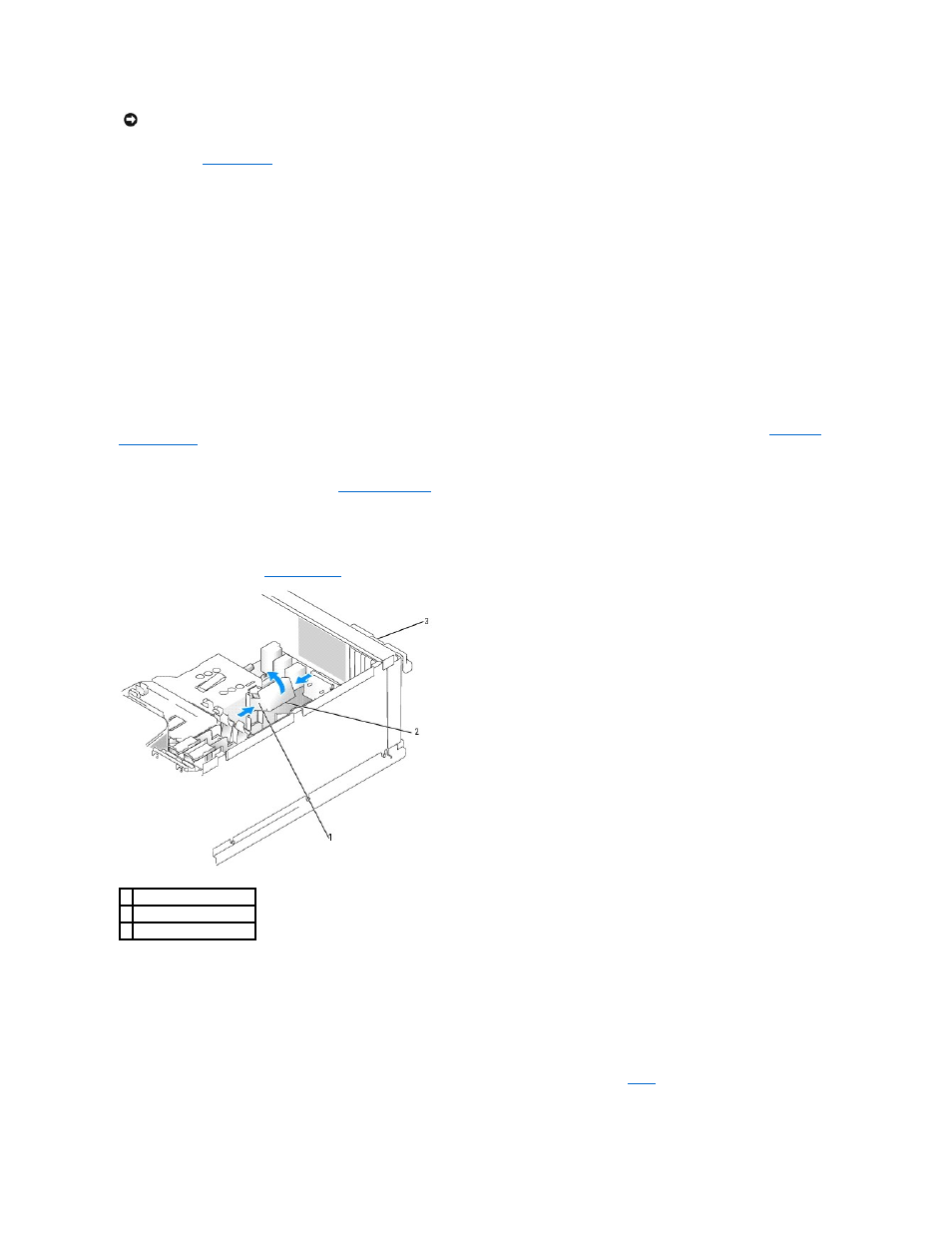
3.
Replace the
computer cover
, reconnect the computer and devices to electrical outlets, and then turn them on.
4.
Remove the card's driver from the operating system.
5.
If you removed a sound card:
a.
Enter system setup, select Audio Controller, and then change the setting to On.
b.
Connect external audio devices to the audio connectors on the back panel of the computer.
6.
If you removed an add-in network connector:
a.
Enter system setup, select Network Controller, and then change the setting to On.
b.
Connect the network cable to the integrated connector on the back panel of the computer.
PCI Express Cards
Your computer supports one PCI Express x16 card and one PCI Express x1 card.
If you are replacing a card, remove the current driver for the card from the operating system.
If you are installing or replacing a PCI card, see "
."
Installing a PCI Express Card
1.
Follow the procedures in "
Before you Begin
."
2.
Gently push the release tab on the card retention door from the inside to pivot the door open. Because the door is captive, it will remain in the open
position.
3.
If your computer includes a card retention mechanism, to secure the x16 card in place from the top:
a.
Pivot the mechanism upward and gently squeeze in on the sides to release the mechanism from the two tab slots holding it in place.
b.
Set the retention mechanism aside in a secure location.
4.
If you are installing a new card, remove the filler bracket to create a card-slot opening. Then continue with
.
5.
If you are replacing a card that is already installed in the computer, remove the card.
NOTICE:
To connect a network cable, first plug the cable into the network device and then plug the cable into the computer.
1 release tabs (2)
2 card retention mechanism
3 card retention door
