Cpu information screen, Integrated devices screen – Dell PowerEdge 830 User Manual
Page 11
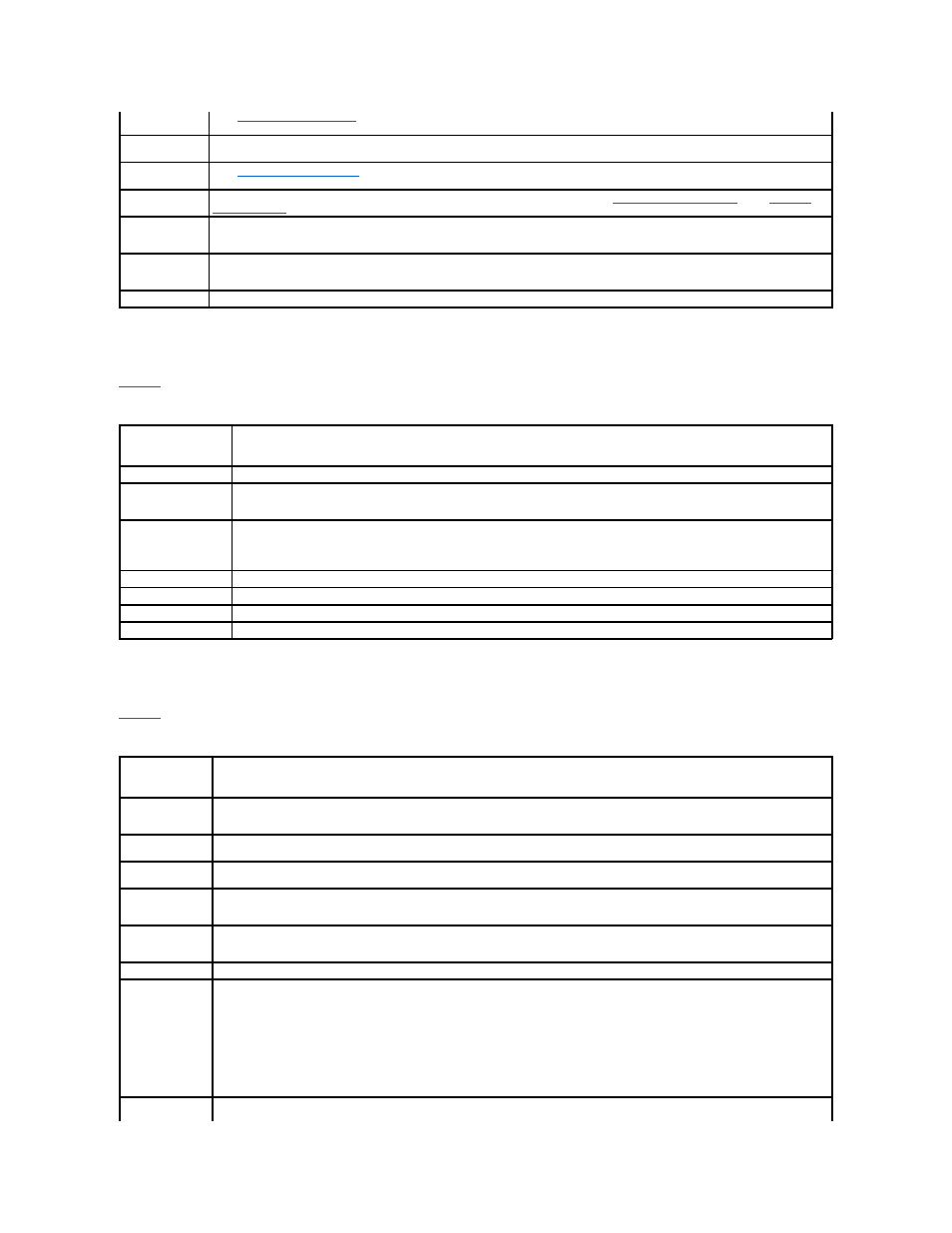
CPU Information Screen
lists the options and descriptions for the information fields that appear on the CPU Information screen.
Table 2-3. CPU Information Screen
Integrated Devices Screen
lists the options and descriptions for the information fields that appear on the Integrated Devices screen.
Table 2-4. Integrated Devices Screen Options
Integrated
Devices
See "
PCI IRQ
Assignment
Displays a screen to change the IRQ assigned to each of the integrated devices on the PCI bus, and any installed expansion cards that
require an IRQ.
Console
Redirection
See "
."
System Security
Displays a screen to configure the system password and setup password features. See "
Keyboard
NumLock
(On default)
Determines whether your system starts up with the NumLock mode activated on 101- or 102-key keyboards (does not apply to 84-key
keyboards).
Report Keyboard
Errors
(Report default)
Enables or disables reporting of keyboard errors during the POST. Select Report for host systems that have keyboards attached. Select
Do Not Report to suppress all error messages relating to the keyboard or keyboard controller during POST. This setting does not affect
the operation of the keyboard itself if a keyboard is attached to the system.
Asset Tag
Displays the customer-programmable asset tag number for the system if an asset tag number has been assigned.
Option
Description
Bus Speed
Displays the bus speed of the processors.
Logical Processor
(Enabled default)
Displays when the processors support Hyper-Threading technology. Enabled permits all logical processors to be used by the
operating system. Only the first logical processor of each processor installed in the system is used by the operating system if
Disabled is selected.
Demand-Based Power
Management
(Disabled default)
When set to Enabled, the CPU Performance State Tables are reported to the operating system. When set to Disabled, the
Performance State Tables are not reported to the operating system.
If the processor does not support Demand-Based Power Management, this field is read-only.
Processor 1 ID
Displays the family and model number of each processor.
Core Speed
Displays the clock speed of the processor(s).
Level 2 Cache
Displays the amount of cache memory for the processor.
64-bit Technology
Specifies if the installed processor supports Intel® 64-bit extensions.
Option
Description
Diskette Controller
(Auto default)
Enables or disables the system's diskette drive controller. When Auto is selected, the system turns off the controller when necessary to
accommodate a controller card installed in an expansion slot. You can also configure the drive as read-only. When using the read-only
setting, the drive cannot be used to write to a disk.
IDE Controller
(Auto default)
Enables the integrated IDE controller. When set to Auto, each channel of the integrated IDE controller is enabled if IDE devices are
attached to the channel and the external IDE controller is not detected.
SATA Controller
(ATA default)
Allows the integrated SATA controller to be set to Off or ATA Mode. Off disables the SATA subsystem. ATA Mode sets the SATA
subsystem to Native IDE mode.
USB Controller
(On with BIOS
support default)
Enables or disables the system's USB ports. Options are On with BIOS support, On without BIOS support, or Off. Disabling the USB
ports makes system resources available for other devices.
Embedded Gb NIC
(Enabled with PXE
default)
Enables or disables the system's integrated NIC. Options are Enabled without PXE, Enabled with PXE, and Disabled. PXE support
allows the system to boot from the network. Changes take effect after the system reboots.
MAC Address
Displays the MAC address for the integrated 10/100/1000 NIC. This field does not have user-selectable settings.
Serial Port
(COM1 default)
Serial Port 1 options are COM1, COM3, BMC Serial, BMC NIC, and Off. If an optional remote access controller (RAC) is installed in the
system, RAC is an additional option.
Serial port 1 shares three usage models. For standard usage, serial port 1 attempts to use COM1 first, and then COM3. For BMC usage,
serial port 1 uses the COM1 address and communication can be either via the Serial port or the integrated shared NIC. RAC control uses
only the COM1 address.
NOTE:
Off and COM3 are not available options when Console Redirection is set to use Serial Port 1.
Speaker
(On default)
Enables or disables the system internal speaker.
