Dell Latitude D631 (Early 2009) User Manual
Page 18
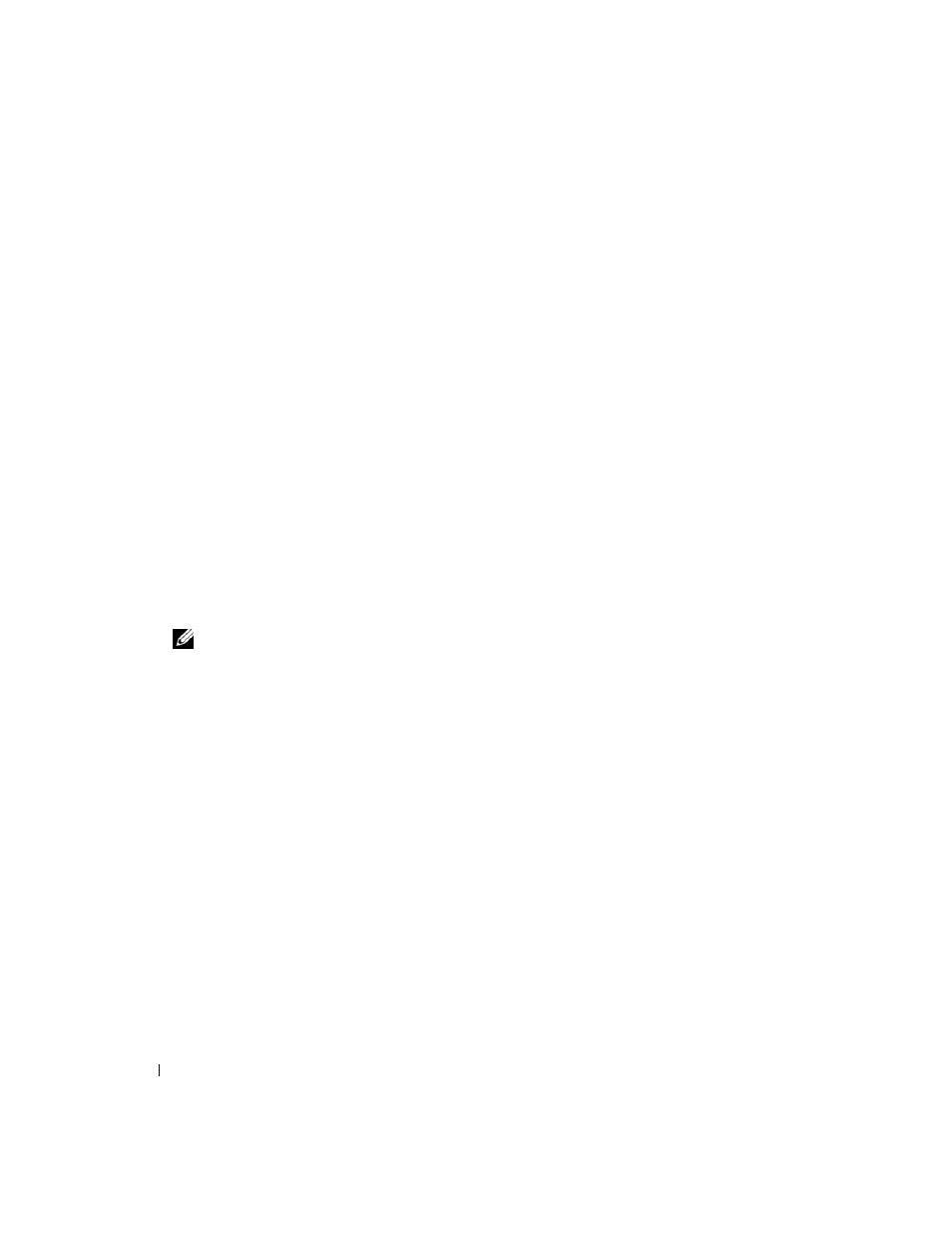
18
Quick Reference Guide
The computer runs the Pre-boot System Assessment, a series of initial tests of your system board,
keyboard, hard drive, and display.
•
During the assessment, answer any questions that appear.
•
If a failure is detected, the computer stops and beeps. To stop the assessment and restart the
computer, press
failed, press
•
If failures are detected during the Pre-boot System Assessment, write down the error code(s) and
contact Dell (see "Contacting Dell" in your User’s Guide).
If the Pre-boot System Assessment completes successfully, you receive the message
Booting Dell
Diagnostic Utility Partition. Press any key to continue
.
5 Press any key to start the Dell Diagnostics from the diagnostics utility partition on your hard drive.
Starting the Dell Diagnostics From the Drivers and Utilities Media
1 Insert the Drivers and Utilities media.
2 Shut down and restart the computer.
When the DELL logo appears, press
If you wait too long and the Windows logo appears, continue to wait until you see the Windows
desktop. Then shut down your computer and try again.
NOTE:
The next steps change the boot sequence for one time only. On the next start-up, the computer boots
according to the devices specified in the system setup program.
3 When the boot device list appears, highlight IDE CD-ROM DeviceCD/DVD/CD-RW Drive and
press
4 Select the Boot from CD-ROM option from the menu that appears and press
5 Type
1
to start the ResourceCD menu and press
6 Select Run the 32 Bit Dell Diagnostics from the numbered list. If multiple versions are listed, select
the version appropriate for your computer.
7 When the Dell Diagnostics Main Menu appears, select the test you want to run.
