Conclusions – Dell PowerVault DL2200 CommVault User Manual
Page 9
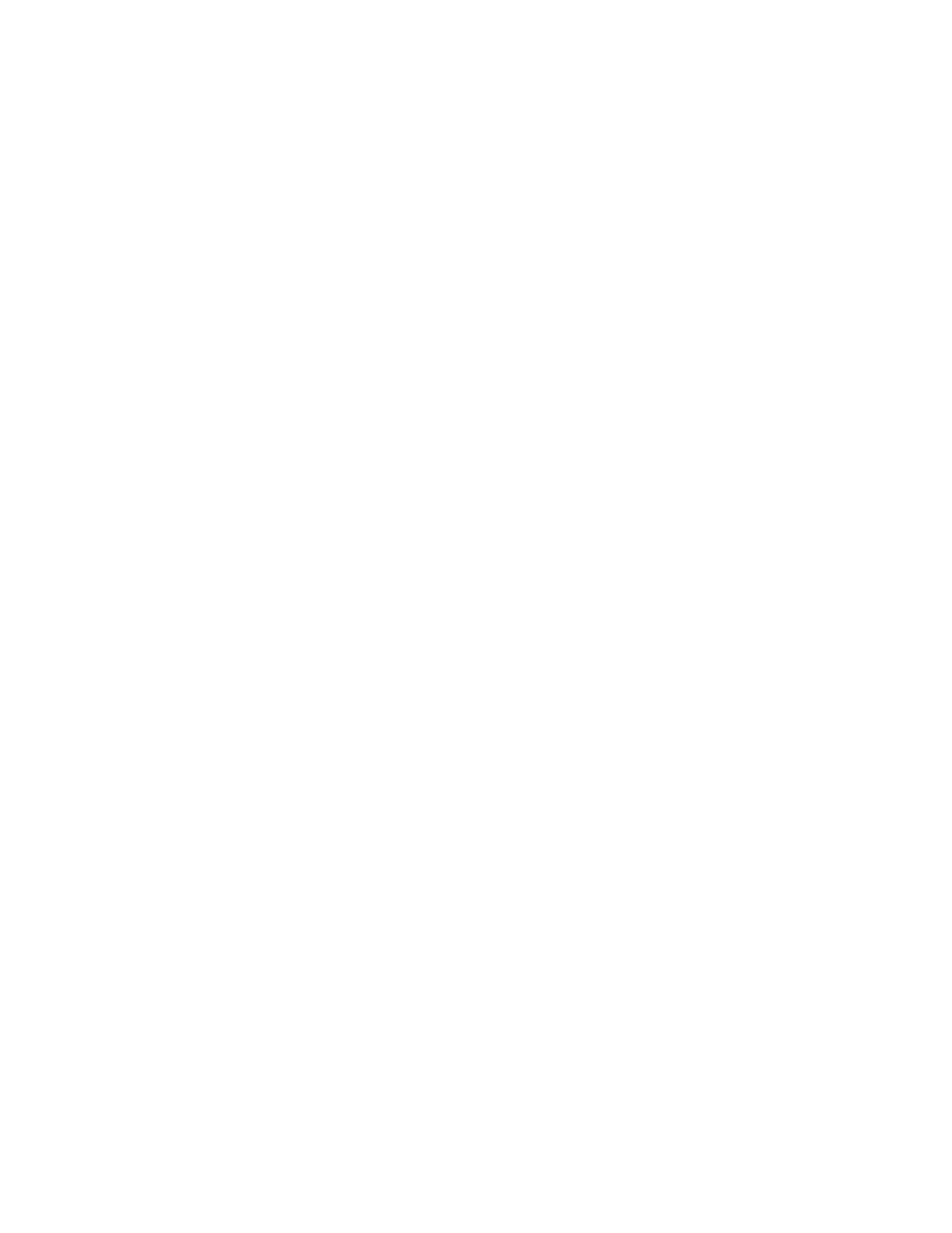
Configuring a Dell™ EqualLogic™ PS Series Array as a Backup Target for CommVault™ Simpana™
Page 7
Click Start -> Administrative Tools -> Server Manager -> Storage -> Disk Management. The
Volume is listed as an available disk. Initialize the disk as a GPT. (GPT disks use the GUID
partition table and allows for volume sizes of greater than the 2TB limitation of MBR disks)
Create a Simple Volume on the disk
Assign a drive letter to the volume.
Quick Format the volume.
Repeat this process for each EqualLogic Volume that the DL Backup to Disk Appliance will use
as an iSCSI backup target.
Click Start -> Administrative Tools -> iSCSI initiator. Click on the Volumes & Devices tab.
Click on the AutoConfigure button. This will add all the Drive Letters/ Mount points for the
EqualLogic Volumes to the list of ‘Volumes & Devices’ This is to ensure that after a reboot, the
EqualLogic volumes will be available to the CommServe.
The volumes will now be available for creating Simpana Magnetic Libraries. (For more
information on how to configure Libraries & drives, please refer to the “Library and Drive
Configuration - How To” section in the CommVault Books Online documentation)
Backup-to-Disk & Deduplication Storage Policies can then be configured for these Magnetic
Libraries (For more information on how to configure Storage Policies, please refer to the
“Storage Policies” section in the CommVault Books Online documentation)
Conclusions
The need to recover data will continue to be a focus of IT departments. Files are lost, viruses take
down infrastructures, disk drives fail and natural disasters happen. Data may be lost or damaged for
good as a result. In order to be prepared, Dell provides a simple and complete storage solution with
the PowerVault DL Backup to Disk Appliance – Powered by CommVault Simpana and the EqualLogic PS
Series array.
