Verifying storage array discovery, Load balancing – Dell PowerVault MD3000 User Manual
Page 41
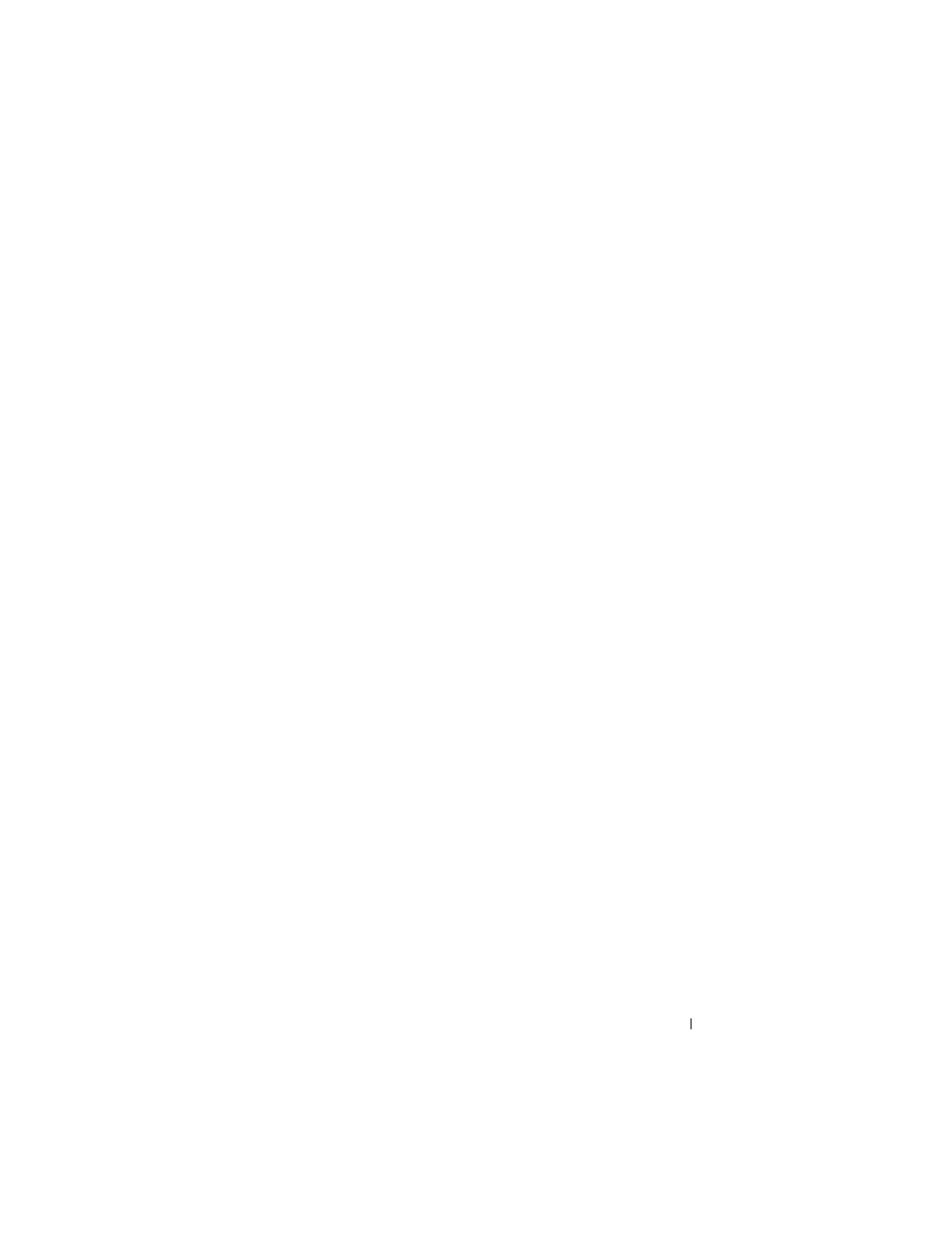
Post-Installation Tasks
41
9 If you have purchased premium features, you can set them up at this
point. Click Tools
→ View/Enable Premium Features or View and Enable
Premium Features on the Initial Setup Tasks dialog box. See "Premium
Features" on page 45 for more information.
Verifying Storage Array Discovery
The Automatic Discovery option automatically discovers both in-band and
out-of-band arrays and adds the storage arrays to the management domain. If
the out-of-band or in-band connections shown on the Summary page are not
accurate, complete the following steps. For more information, refer to the
MD Storage Manager User’s Guide or MD Storage Manager online help.
1 Check the hardware and connections for possible problems. For specific
procedures on troubleshooting interface problems, see the Dell PowerVault
MD3000 Hardware Owner’s Manual.
2 Verify that the array is on the local subnetwork. If it is not, click the New
link to manually add it.
3 Verify that the status of each storage array is Optimal. If any array shows an
Unresponsive status, complete one of the following steps:
•
To remove the array from the management domain, highlight the
array and then click the Remove link.
•
To add an array, click the New link.
On Linux, click the Manual button and click OK.
4 If the array still shows an Unresponsive status, contact Technical
Assistance.
Load Balancing
Load Balance Policy
Multi-path drivers select the I/O path to a virtual disk through a specific
RAID controller module. When the multi-path driver receives a new I/O, the
driver tries to find a path to the current RAID controller module that owns
the virtual disk. If that path cannot be found, the multi-path driver migrates
the virtual disk ownership to the secondary RAID controller module. When
multiple paths to the RAID controller module that owns the virtual disk exist,
