Dell PowerVault 200S (SCSI) User Manual
Page 4
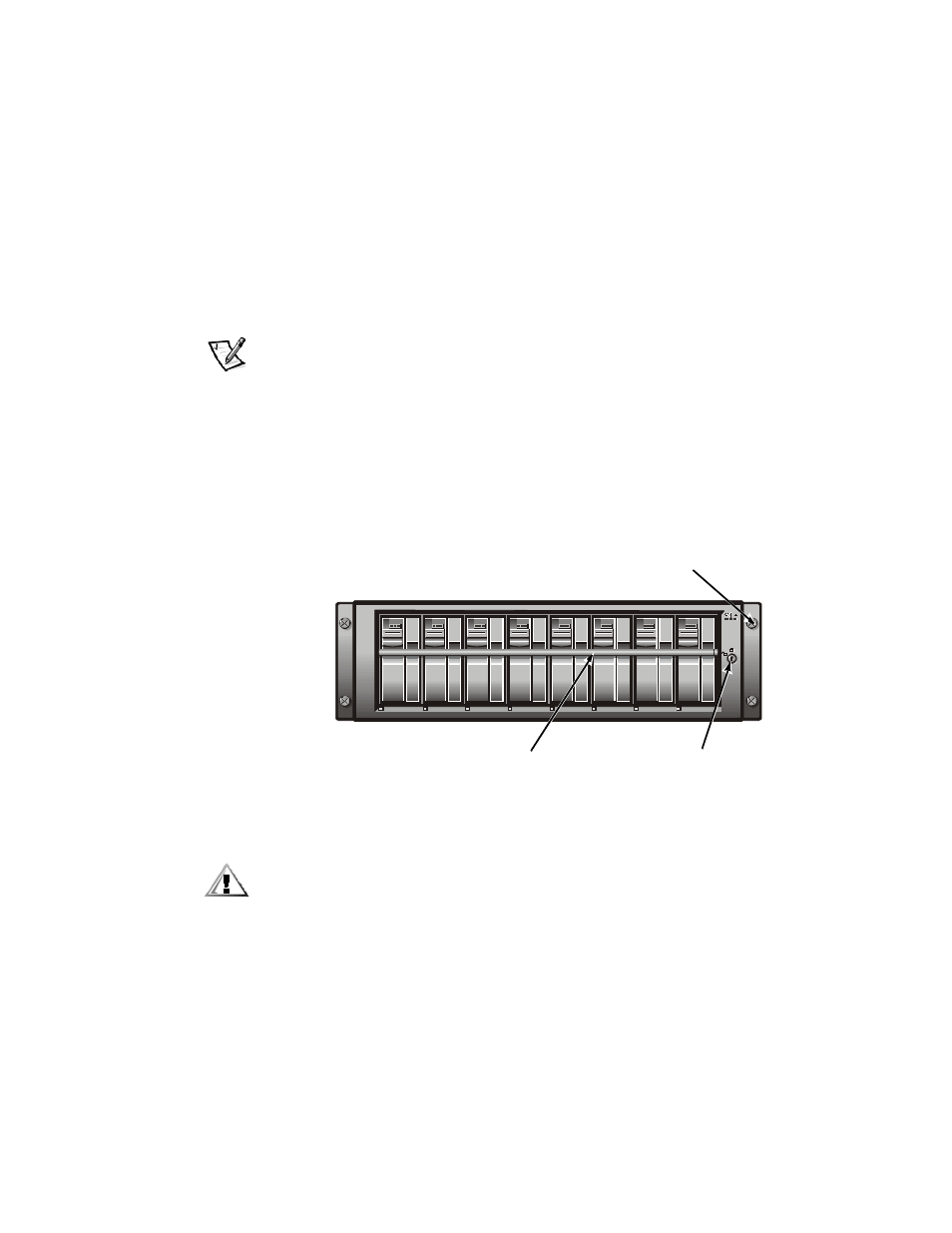
2
Dell PowerVault 20xS Storage System Lock Bar Replacement
Perform the following steps to replace the lock bar in your Dell PowerVault 20
xS stor-
age system:
1.
Turn off the system and remove all power and signal cables.
2.
If the storage system is installed in a rack, it must be removed from the rack.
Likewise, the storage system must be removed from its enclosure if it is used in
a stand-alone configuration. See the
Dell PowerVault 20xS Storage System Instal-
lation and Service Guide for rack and stand-alone information.
NOTE: The storage system weighs about 32 kilograms (70 pounds) when fully
loaded. Be careful when sliding the storage system out of the rack or enclosure.
The support rails do not hold the last 5 centimeters (2 inches) of the storage sys-
tem, so make sure that the back of the storage systems does not fall.
3.
Using the key, unlock the keylock.
4.
With your fingertips, tap up on the lock bar (see Figure 1).
The lock bar swings away and down below the level of the drive bays.
5.
If the storage system is in a stand-alone configuration, tap the bar to the left. The
lock bar springs out. Swing the lock bar to the right of the drive bays.
)LJXUH)URQW3DQHO
6.
Remove the hard-disk drives.
&$87,211RWHWKHORFDWLRQRIWKH6&6,KDUGGLVNGULYHVDVWKH\DUH
UHPRYHGIURPWKHGULYHED\V'XULQJWKHLQVWDOODWLRQSURFHGXUHWKH
6&6,KDUGGLVNGULYHVPXVWEHUHWXUQHGWRWKHVDPHGULYHED\VIURP
ZKLFKWKH\ZHUHUHPRYHG
Release the hard-disk drive carrier by pressing down on the hard-disk drive carrier
lock (see Figure 2) and swing the carrier handle down (see Figure 3).
Slowly pull
the carrier toward you until it slides free of the drive bay.
lock bar
keylock
thumbscrews (4)
