Left-side mounting instructions, Figure 4: routing the cables through the cma – Dell PowerEdge Rack Enclosure 4020S User Manual
Page 6
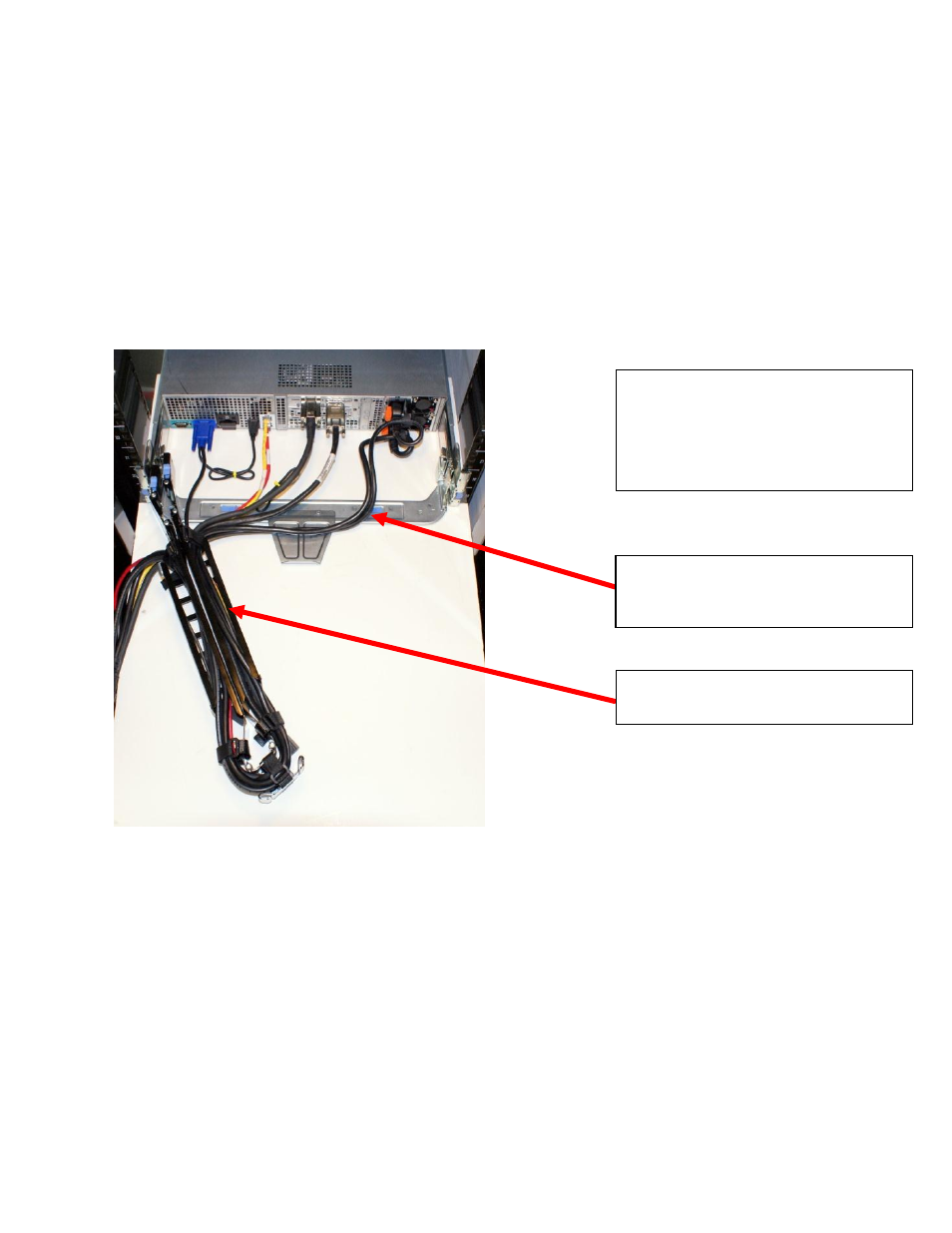
Cable Routing Procedures for Dell™ PowerEdge™ R515 Systems
Page 4
NOTE: For guidelines on how to route cables within the rack, refer to the Dell
Best Practices Guide for
Rack Enclosures
white paper
.
1.5
Left-Side Mounting Instructions
1. Install the CMA on the rear left side of the rails by attaching both CMA housings to the attachment
brackets on the rails.
2. Route the cables through the CMA while avoiding twisting the cables. Use the hook and loop
straps on the CMA to secure the cables. For left-side mounting, if the cable bundle includes a
keyboard, video, and mouse (KVM) dongle, place the dongle inside the CMA basket. See Figure 4.
Figure 4: Routing the Cables Through the CMA
3. Once you have routed all the cables through the CMA, dress the cable slack between the back of
the system and the entrance of the CMA using the tie wraps (shown in yellow in all illustrations)
provided in the CMA kit.
4. Clip off the excess length of material from the tie wraps. Make sure that the heads of the tie wraps
are positioned so as to avoid interference with adjacent systems. Return the CMA to the closed
(retracted) position.
5. Extend the system out of the rack to verify that there is sufficient slack in the cables on both ends
of the CMA.
See Figure 5 for an example of a completed left-side mounted CMA installation.
Cables entering the CMA should have
a small amount of slack to avoid cable
strain when the CMA is extended.
NOTE: Do not store excess cable
slack inside the CMA. The cable may
protrude through the CMA, thus
causing binding and potentially
damaging the cable.
KVM dongle placed inside the basket
for Left-Side Mounting.
