5 right-side mounting instructions, Right-side mounting instructions, Figure 5: right-side mounted cma installation – Dell PowerEdge Rack Enclosure 2410 User Manual
Page 7
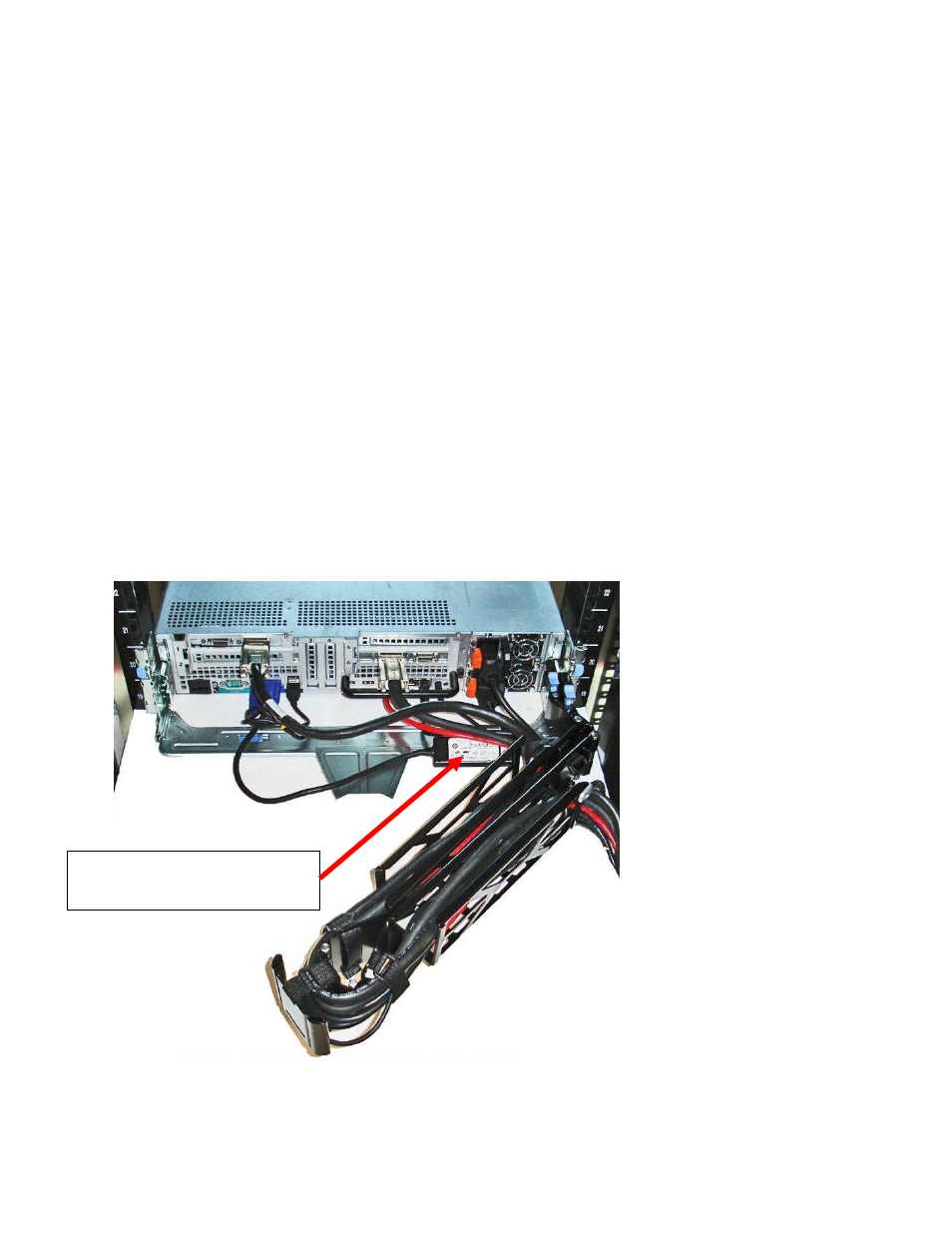
Cable Routing Procedures for Dell™ PowerEdge™ R810 Systems
Page 5
1.5
Right-Side Mounting Instructions
1. Install the CMA on the rear right side of the rails by attaching both CMA housings to the
attachment brackets on the rails.
2. Route the cables through the CMA while avoiding twisting the cables. Use the hook and loop
straps on the CMA to secure the cables.
3. If the cable bundle includes a keyboard, video, and mouse (KVM) dongle, the cable may be too
short for the dongle to be placed in the CMA basket. Route the remainder of the cable beyond
the dongle through the CMA. DO NOT secure the dongle to the outside of the CMA as this may
restrict the ability of the CMA to support full extension of the rails without causing damage to the
dongle. See Figure 5.
4. Once you have routed all the cables through the CMA, dress the cable slack between the back of
the system and the entrance of the CMA using the tie wraps (shown in yellow in all illustrations)
provided in the CMA kit.
5. Clip off the excess length of material from the tie wraps. Make sure that the heads of the tie wraps
are positioned so as to avoid interference with adjacent systems. Return the CMA to the closed
(retracted) position.
6.
Extend the system out of the rack to verify that there is sufficient slack in the cables on both ends
of the CMA.
Figure 5: Right-Side Mounted CMA Installation
KVM dongle placed outside the
basket for Right-Side Mounting.
