System setup, Boot sequence, Navigation keys – Dell Latitude E7440 (Mid 2013) User Manual
Page 45: 4 system setup
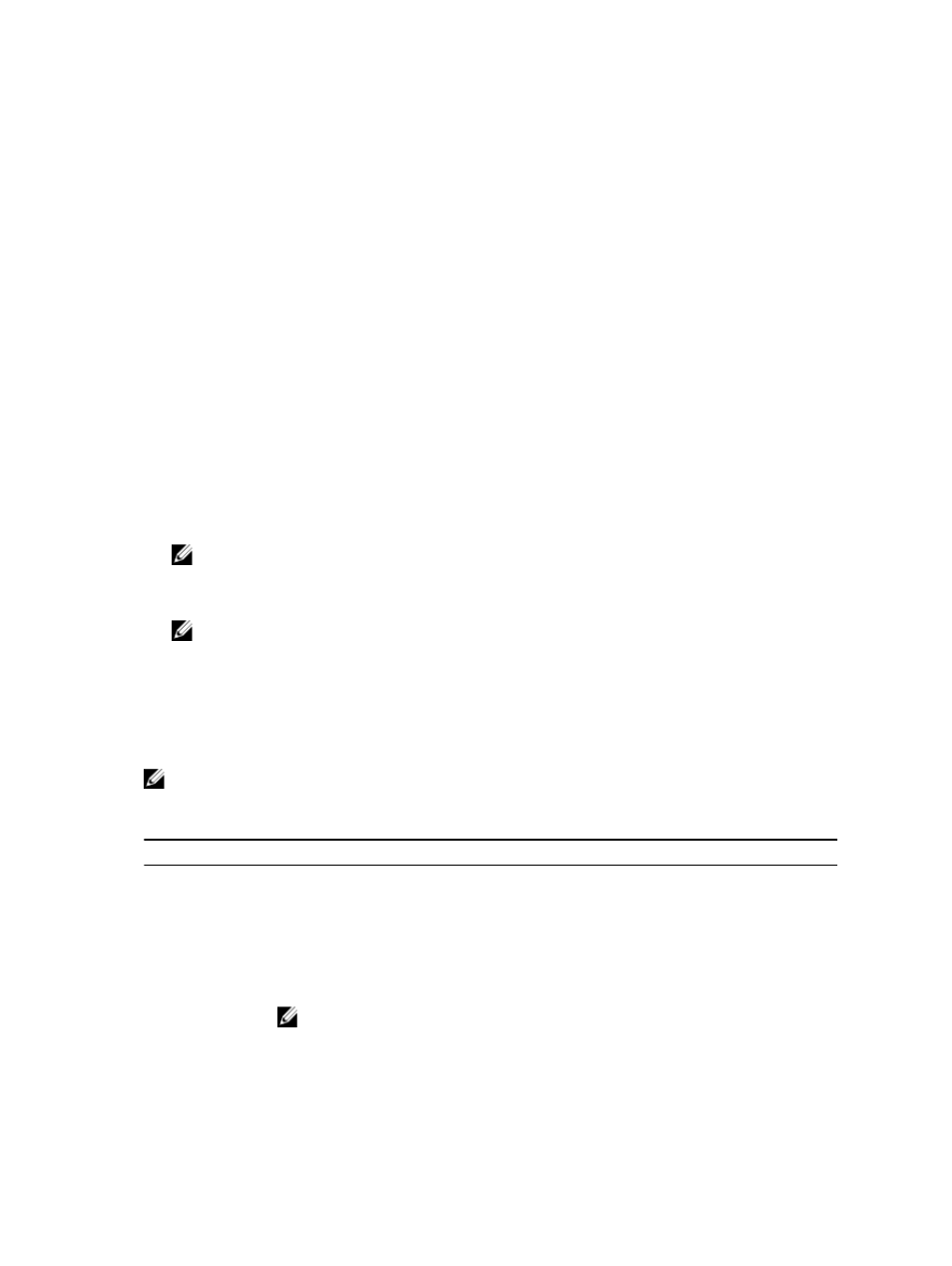
4
System Setup
Boot Sequence
Boot Sequence allows you to bypass the System Setup
‐defined boot device order and boot directly to a specific device
(for example: optical drive or hard drive). During the Power-on Self Test (POST), when the Dell logo appears, you can:
•
Access System Setup by pressing
•
Bring up the one-time boot menu by pressing
The one-time boot menu displays the devices that you can boot from including the diagnostic option. The boot-menu
options are:
•
Removable Drive (if available)
•
STXXXX Drive
NOTE: XXX denotes the SATA drive number.
•
Optical Drive
•
Diagnostics
NOTE: Choosing Diagnostics, will display the ePSA diagnostics screen.
The boot sequence screen also displays the option to access the System Setup screen.
Navigation Keys
The following table displays the system setup navigation keys.
NOTE: For most of the system setup options, changes that you make are recorded but do not take effect until you
re-start the system.
Table 1. Navigation Keys
Keys
Navigation
Up arrow
Moves to the previous field.
Down arrow
Moves to the next field.
Allows you to select a value in the selected field (if applicable) or follow the link in the field.
Spacebar
Expands or collapses a drop
‐down list, if applicable.
Moves to the next focus area.
NOTE: For the standard graphics browser only.
Moves to the previous page till you view the main screen. Pressing
displays a message that prompts you to save any unsaved changes and restarts the system.
45
