Dell Precision M4600 (Early 2011) User Manual
Page 23
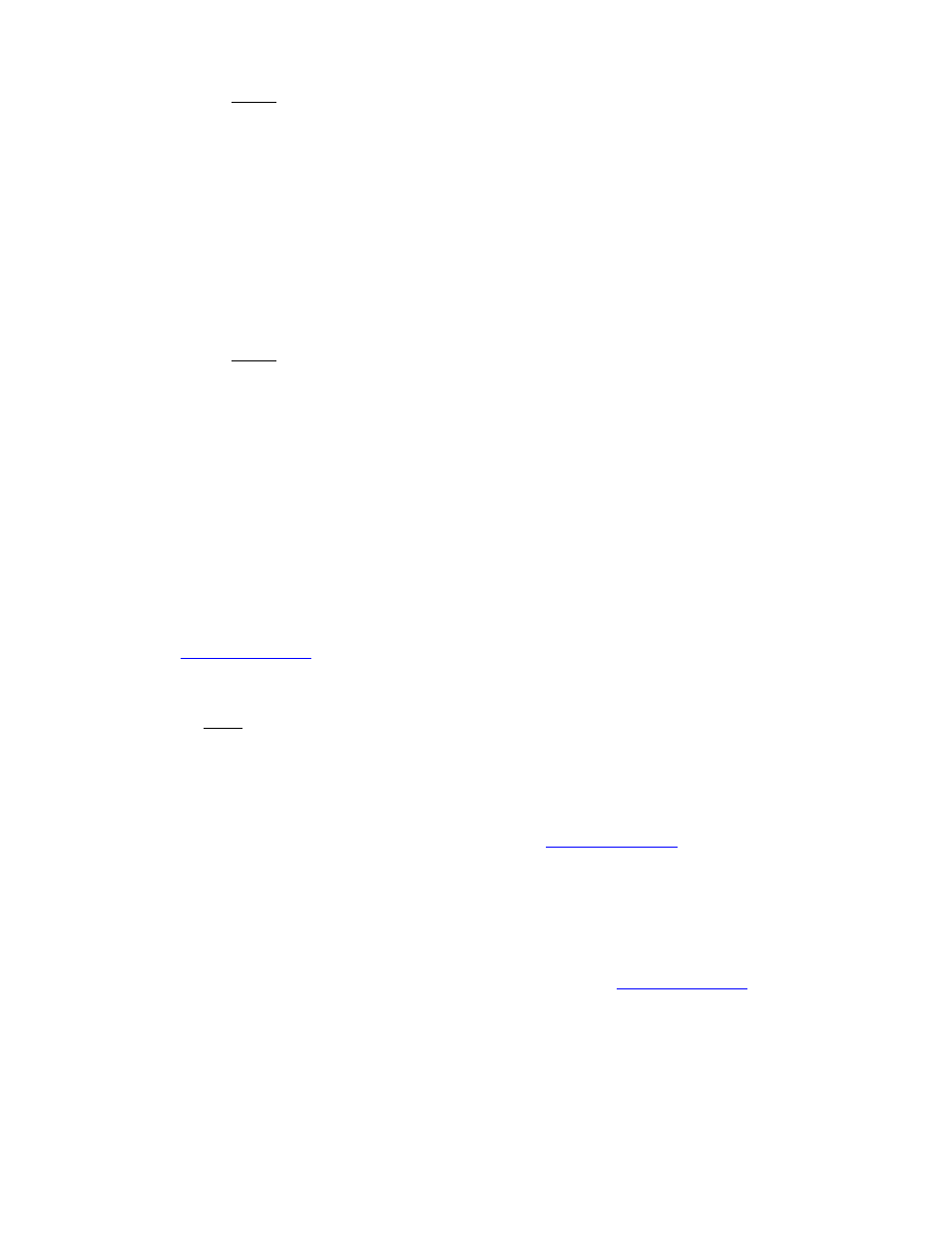
Dell Latitude Ultrabook, E-Family & Mobile Precision Reimage “How-To” Guide
Note
: Application Installer for 4
th
generations Latitude E-Family & Precision Mobile
INCLUDED driver and middleware Installer already. Please ignore Drivers and
Middleware Installer on 4
th
generations Latitude E-Family & Precision Mobile.
Middleware Installer
- This installer contains certain relevant Microsoft QFEs
- It also contains the NTRU Trusted Software Stack (TSS) that provides TPM access
Application Installer
- This is the main application Dell Data Protection | Access
Note
:
It will only install if the Drivers Installer has already been installed on the system,
so the installation order is important
o
Refer to Table B3 under Appendix-B for DDPA – Data Protection Access
2.6.12 Wireless Local Network Adapters (WLAN)
o
Microsoft XP 32 & 64-Bit, Vista 32 & 64-Bit and Win7/8 32 & 64-Bit Operating Systems do not
provide native device driver support for WLAN controllers featured in Dell Latitude E-Family
& Mobile Precision systems. To obtain wireless network functionality, install the Wireless
LAN device driver applicable to the WLAN devices installed in the notebook computer
found under the “Network” section posted on Dell’s driver & downloads support web site
. The installer also provides WLAN application support which provides
additional features including enterprise authentication enhancements
Note
: With Intel Wireless Display (WiDi) you can quickly connect your laptop to your TV
and projector using the Intel® Centrino®wireless solution that’s already built into your
laptop. Because it’s based on Wi-Fi*, there are no cables between the laptop and
TV/Projector. To obtain Wireless Display(ONLY applied to Intel WLAN) functionality,
install the Wireless Display Application found under the “Network” section posted on
Dell’s driver & downloads support web si
o
Microsoft Windows XP 32 & 64-Bit, Windows Vista 32 & 64-Bit, and Windows 7/8 32 & 64-Bit
Operating Systems do not provide native device driver support for WiMAX controllers
featured in Dell E-Family systems. To obtain WiMAX functionality, install the WiMAX
software applicable to the WiMAX device installed in the notebook computer. This is
available on Dell’s driver & downloads support web site
under the
“Network” section
o
Customers choosing to utilize the Dell Wireless (DW) WLAN Card Utility or Intel PROSet /
Wireless should not install Control Point Connection Manager. If Control Point Connection
Manager is installed, uninstall the existing Intel PROSet / Wireless or Dell Wireless WLAN
entries in Add / Remove Programs (or Programs and Features) before installing this software.
Customers may also choose to uninstall Dell Control Point Connection manager or
uncheck the Wi-Fi control within Dell Control Point Connection Manager
