Main menu, Input select, Auto-adjust – Dell M209X Projector User Manual
Page 21: Main menu input select
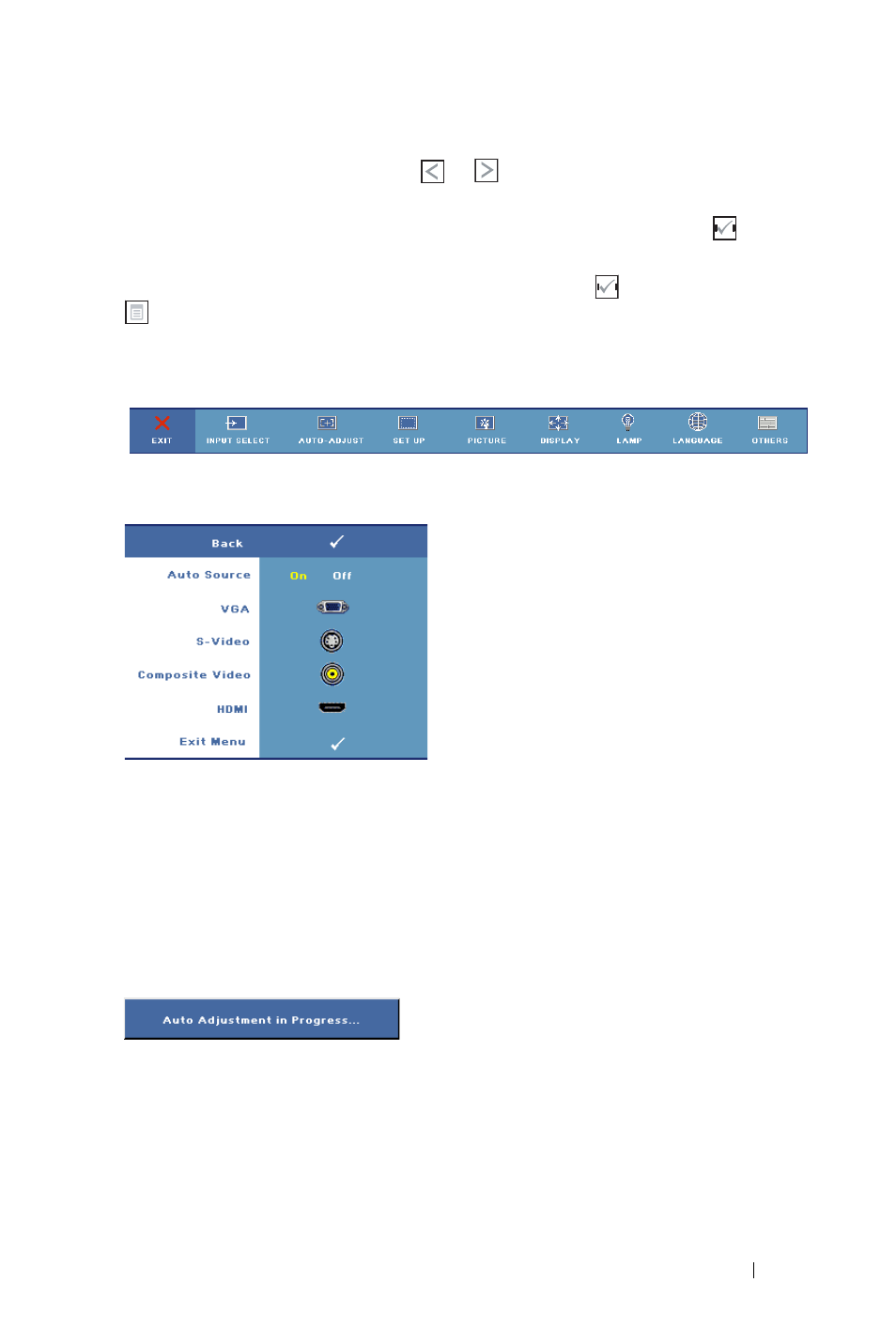
Using Your Projector
21
the color changes to dark gray. Use
or
on the control panel or the remote
control to make adjustments to a setting.
To go back to Main Menu, go to Back tab and press the Enter button
on the
control panel or the remote control.
To exit the OSD, go to Exit tab and press Enter button
or press Menu button
on the control panel or the remote control.
Main Menu
Input Select
A
UTO
S
OURCE
—Select On (Default) to
automatically detect the available input
signals. When On is selected and you press
Source on the control panel/remote, it
automatically finds the next available input
signal.
Select Off to lock the current input signal or
to manually select the input signal you want
to use. When Off is selected and you press
Source , you select which input signal you
want to use.
VGA—Press Enter to detect VGA signal.
S-V
IDEO
—Press Enter to detect S-Video signal.
C
OMPOSITE
V
IDEO
—Press Enter to detect Composite Video signal.
HDMI—Press Enter to detect HDMI signal.
Auto-Adjust
Select to automatically adjust the display
settings and the "Auto Adjustment in
Progress..." appears while it is in progress.
