Dell Latitude E6530 (Mid 2012) User Manual
Page 33
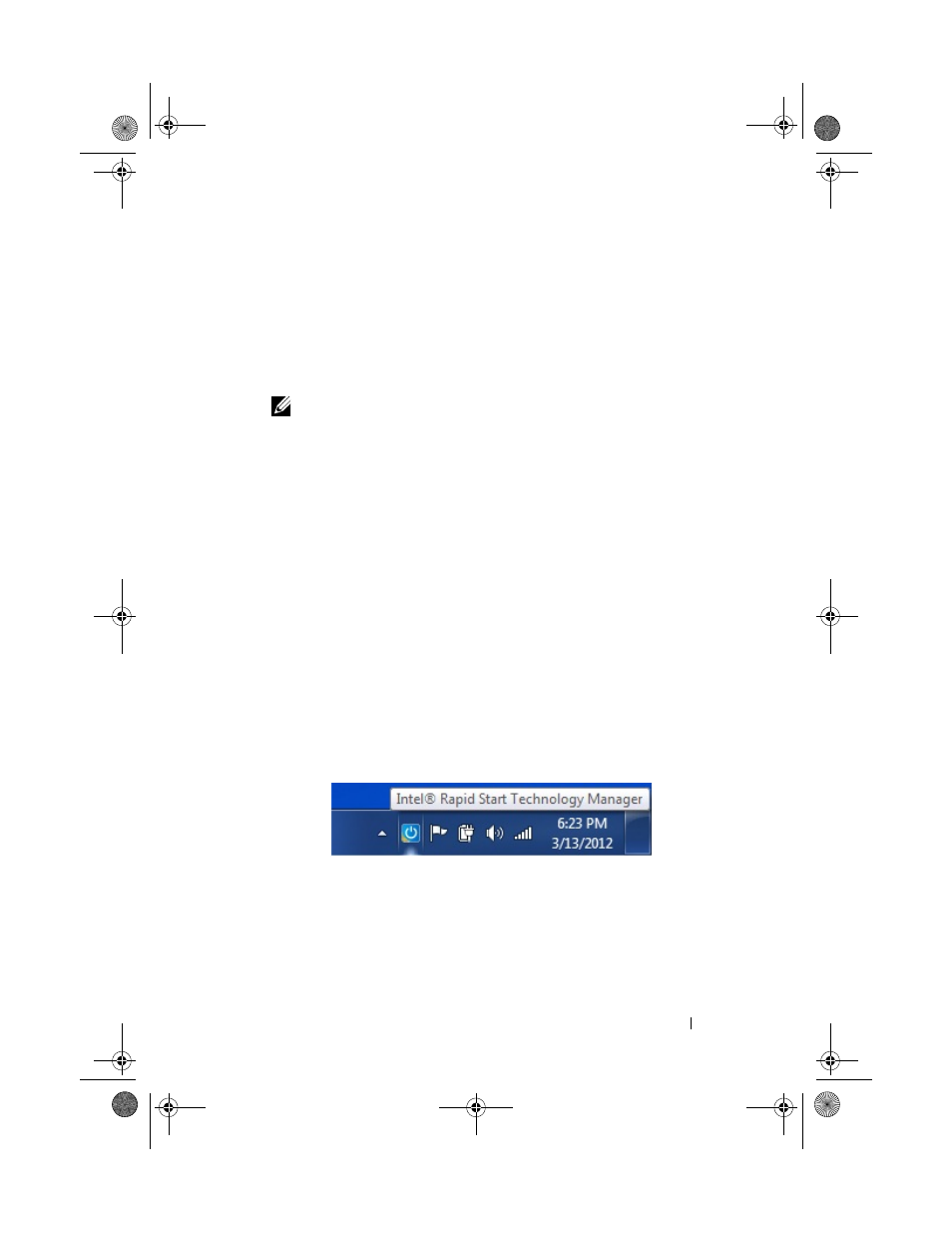
Rapid Start System Configuration
33
•
Timer Value: When the Rapid Start Timer is enabled, the timer value (in
minutes) can be configured to specify how long the system should wait in sleep
before transitioning to Rapid Start low-power mode. If a value of 0 is specified, the
system will transition immediately to Rapid Start low-power mode whenever sleep
is requested.
•
Low (Critical) Battery Enable: When the Rapid Start feature is enabled (above),
this option can be used to force the system into Rapid Start low-power mode
whenever the battery level drops below 3% during sleep.
NOTE:
Not available on all systems. When disabled or not present, the
default Windows critical battery action will function normally.
• Automatic Disable: Rapid Start will automatically be disabled in
BIOS setup if:
•
A non-SSD storage device (HDD or hybrid drive) is installed.
•
The Rapid Start Partition is missing, hidden, or deleted.
•
System or HDD passwords are enabled (some systems).
•
"Block Sleep" is enabled in BIOS setup.
•
ATA mode is selected from the storage/SATA BIOS menu (instead of AHCI,
RAID, Smart Response, or Rapid Start mode).
•
A Dell Encryption accelerator card is installed.
•
A memory configuration larger than the size of Rapid Start SSD partition is
installed.
• Intel Rapid Start Technology Manager application: If installed, the
Rapid Start Technology Manager can be used to configure Rapid Start
settings.
•
Location: The Rapid Start Manager can be accessed from the system
tray icon. The picture below shows how it will appear if present:
• Settings: The settings in the application can be accessed by double-
clicking the tray icon, or by right clicking the tray icon, and selecting
the "Settings…" option.
IRT.book Page 33 Thursday, June 21, 2012 2:25 PM
