Scanning, Scanning photos – Dell 810 All In One Inkjet Printer User Manual
Page 36
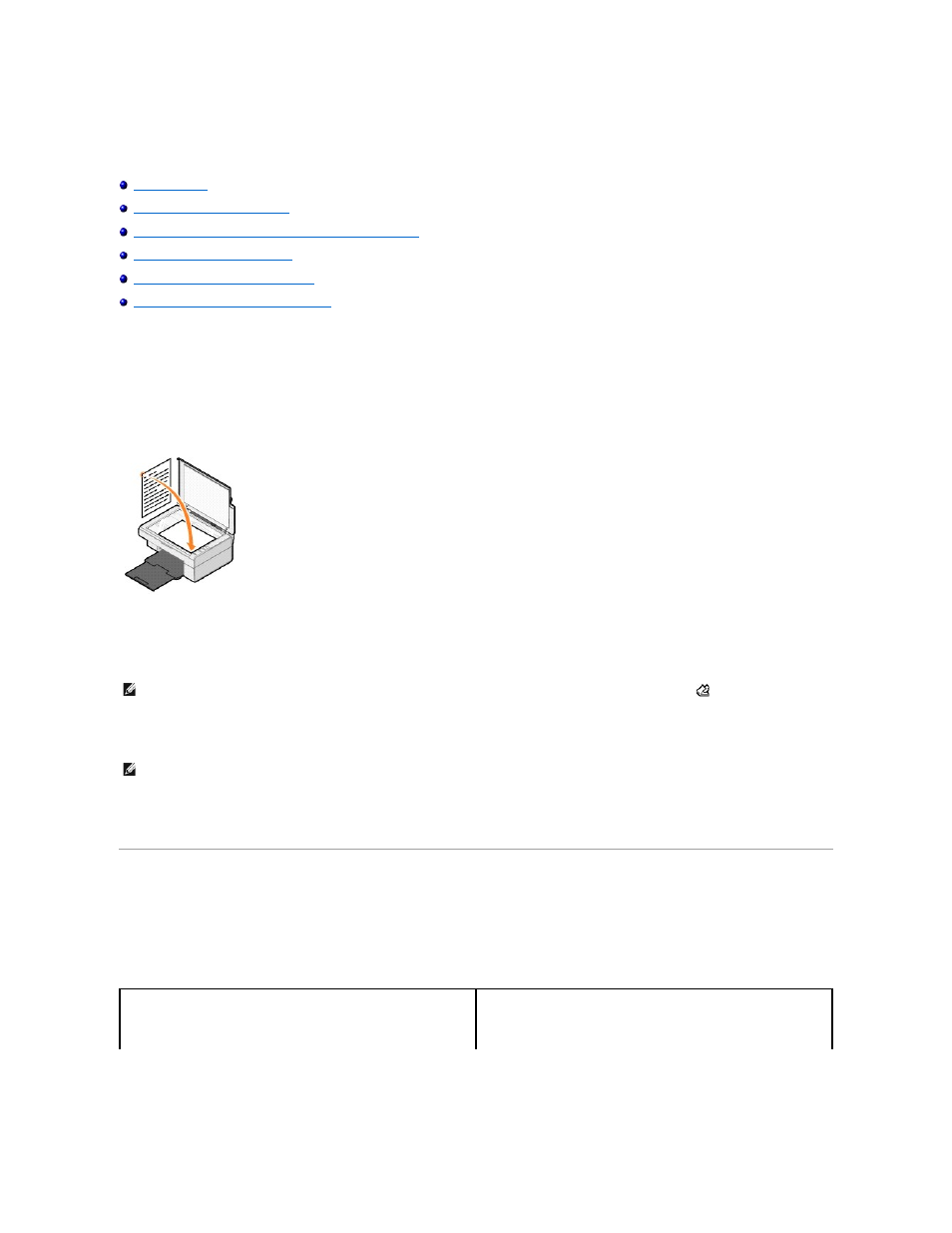
Scanning
Scanning Multiple Pages or Images
Editing Scanned Text Using Optical Character Recognition (OCR)
Saving an Image on Your Computer
E-mailing a Scanned Image or Document
Enlarging or Reducing Images or Documents
You can scan with your printer using the printer operator panel or your computer.
1.
Turn on your computer and printer, and make sure they are connected.
2.
Open the top cover.
3.
Place the document you want to scan face down on the scanner glass. Make sure the upper left corner of the front of the document aligns with the
arrow on the printer.
4.
Close the top cover.
5.
Open the Dell All-In-One Center by clicking Start® Programs or All Programs® Dell Printers® Dell AIO 810® Dell All-In-One Center.
The Dell All-In-One Center opens.
6.
In the Send scanned image to: drop-down menu, select a program as your scan destination. For example, choose Fax to scan an image you want to
fax.
7.
Customize your scan settings.
8.
Click Scan Now to complete your scan.
Scanning Photos
1.
Turn on your computer and printer, and make sure they are connected.
2.
Open the top cover.
3.
Place the photo you want to scan face down on the scanner glass. Make sure the upper left corner of the front of the photo aligns with the arrow on the
printer.
NOTE:
You can also open the Dell All-In-One Center from the operator panel on your printer by pressing the Scan button
. The Dell All-In-One
Center opens on your computer.
NOTE:
If the program you want to use is not listed, select Search for more... in the drop-down menu. On the next screen, click Add to locate and add
your program to the list.
For portrait orientation:
For landscape orientation:
