Dell PowerEdge M605 User Manual
Page 29
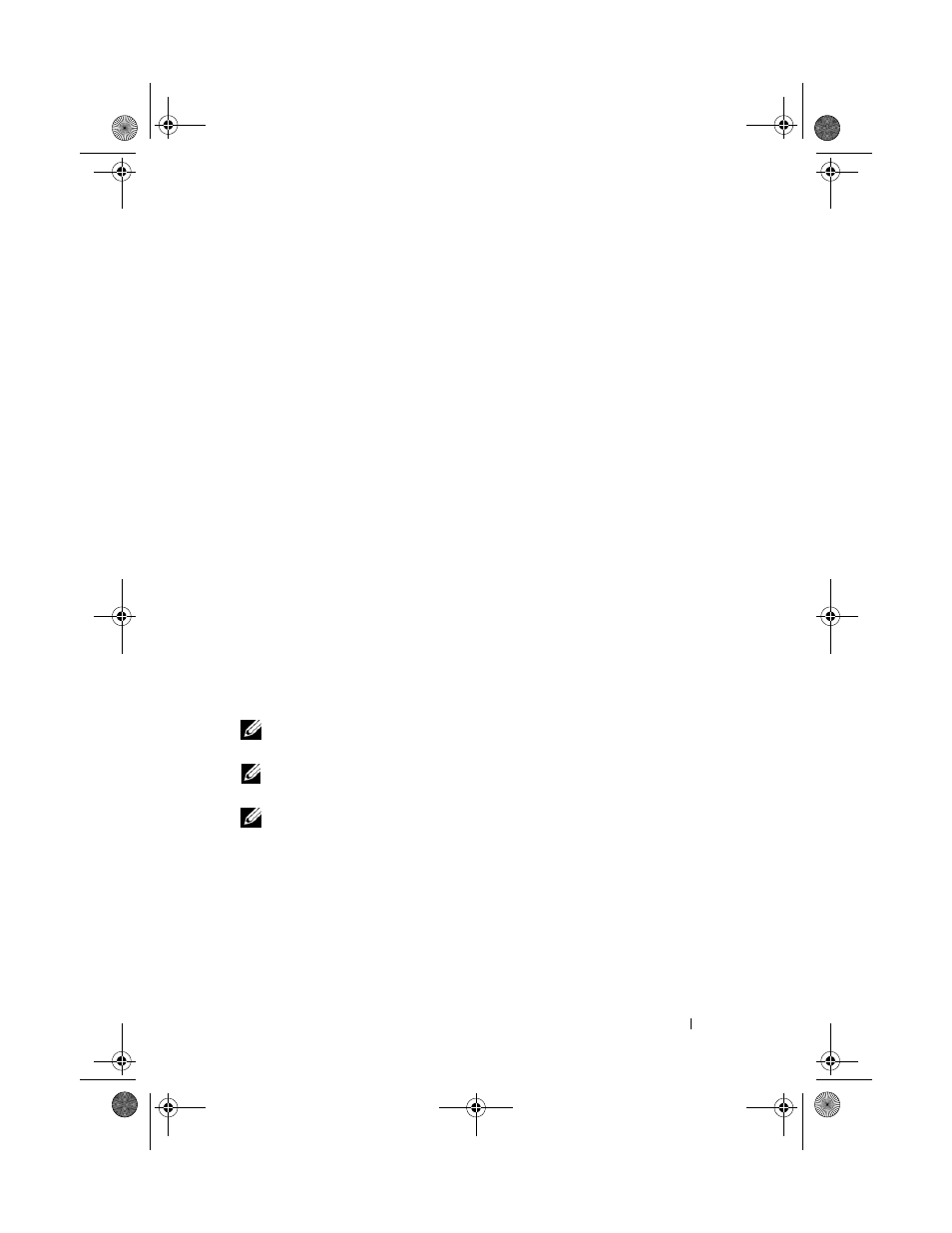
Configuration Guide
27
3 Click the Network/Security tab, and then click the Users sub-tab. The
Users page appears, listing each user’s user ID, login state, user name, and
CMC privilege, including those of the root user. User IDs available for
configuration will have no user information displayed.
4 Click an available user ID number. The User Configuration page displays.
To refresh the contents of the Users page, click Refresh. To print the
contents of the Users age, click Print.
5 Select general settings for the users.
For details on user groups and privileges, see "Adding and Configuring
Users" in the CMC User’s Guide.
6 Assign the user to a CMC user group.
When you select a user privilege setting from the CMC Group drop-down
menu, the enabled privileges (shown as checked boxes in the list) display
according to the pre-defined settings for that group.
You can customize the privileges settings for the user by checking or un-
checking boxes. After you have selected a CMC Group or made Custom
user privilege selections, click Apply Changes to keep the settings.
Configuring iDRAC Networking Using the Web-Based Interface
Follow this procedure if you did not configure the iDRAC in the LCD
Configuration Wizard.
NOTE:
If you did not configure the iDRA using the LCD COnfiguration Wizard, the
iDRAC will be disabled until you configure it using the Web-based interface
NOTE:
You must have Chassis Configuration Administrator privileges to set up
iDRAC network settings from the CMC.
NOTE:
The default CMC user is root and the default password is calvin.
1 Log in to the Web-based interface. See "Logging in to the CMC Using the
Web-Based Interface" on page 25.
2 Click the plus (+) symbol next to Chassis in the left column, then click
Servers.
3 Click Setup → Deploy.
4 Enable the LAN for the iDRAC on the server by checking the checkbox
next to the server beneath the Enable Lan heading.
R433Cbk0.book Page 27 Wednesday, July 30, 2008 6:05 PM
