Lcd module menus – Dell PowerEdge M605 User Manual
Page 14
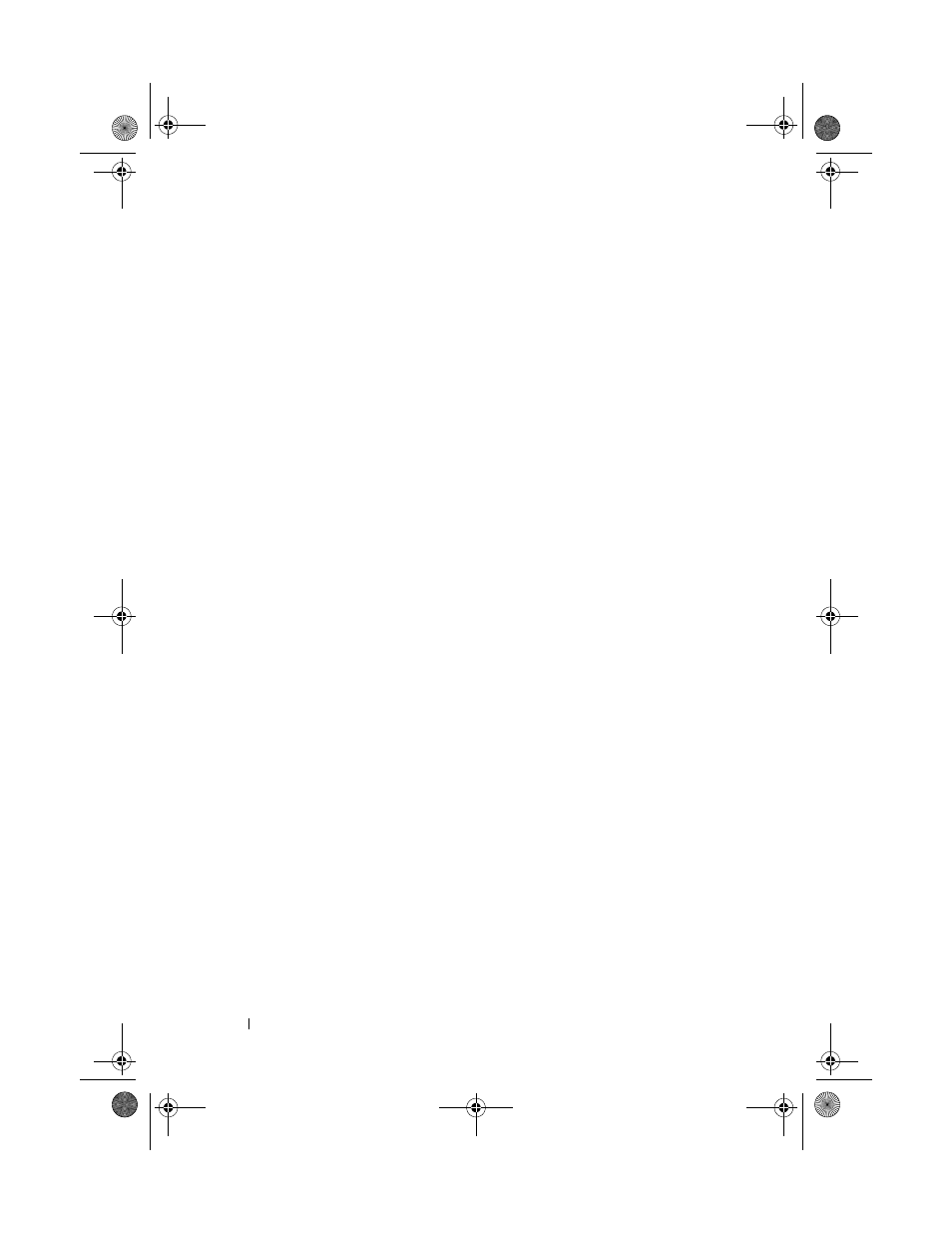
12
Configuration Guide
LCD Module Menus
Main Menu
The Main Menu options include links to the Server Menu, the Enclosure
Menu, and the LCD Setup Menu.
LCD Setup Menu
You can change the default language and startup screen for the LCD menu
screens using this menu.
Server Menu
From the Server Menu dialog box, you can highlight each blade in the
enclosure using the arrow keys, and view its status.
•
A blade that is powered off or booting is designated by a gray rectangle. An
active blade is indicated by a green rectangle. If a blade has errors, this
condition is indicated by an amber rectangle.
•
To select a blade, highlight it and press the center button. A dialog box
displays the iDRAC IP address of the blade and any errors present.
Enclosure Menu
The Enclosure Menu includes options for Module Status, Enclosure Status,
and IP Summary.
•
In the Module Status dialog box, you can highlight each component in the
enclosure and view its status.
–
A module that is powered off or booting is designated by a gray
rectangle. An active module is indicated by a green rectangle. If a
module has errors, it will be indicated by an amber rectangle.
–
If a module is selected, a dialog box displays the current status of the
module and any errors present.
•
In the Enclosure Status dialog box, you can view the enclosure status, any
error conditions, and power consumption statistics.
•
The IP Summary screen shows IP information for the CMC(s), and the
iDRAC of each installed server.
R433Cbk0.book Page 12 Wednesday, July 30, 2008 6:05 PM
