Touch screen problems – Dell XPS 14 (L401X, Late 2010) User Manual
Page 60
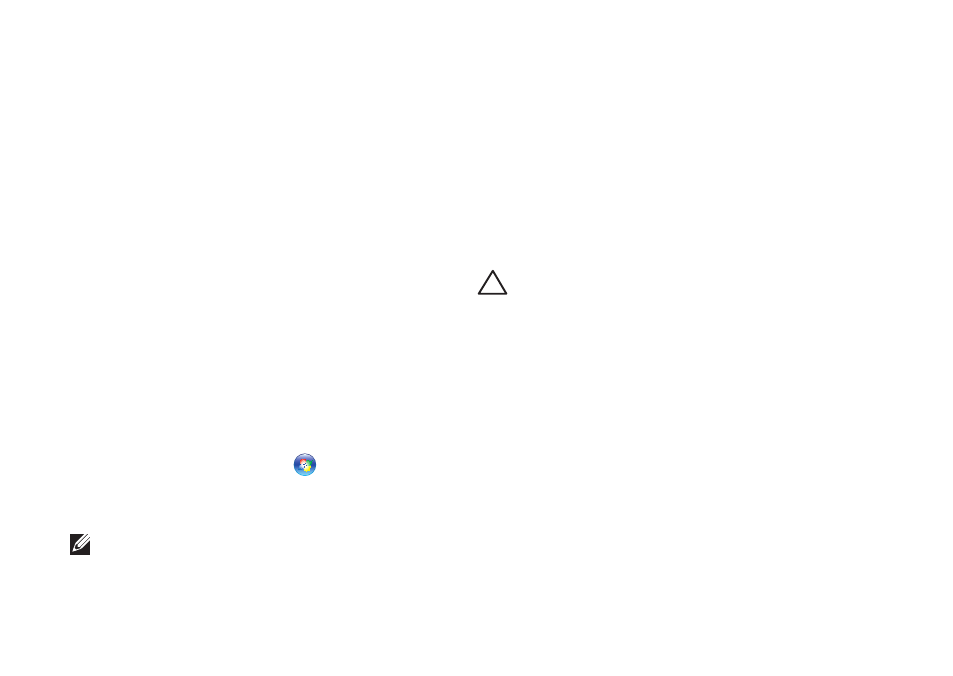
58
Solving Problems
Touch Screen Problems
Some or all multi-touch features are not
working —
Certain touch and multi‑touch features
•
may be disabled. To enable them, double‑
click the Flicks icon in the notification area
of your desktop. In the Pen and Touch
window, select the Touch tab and ensure
that Use your finger as an input device
and Enable multi-touch gestures and
inking options are selected.
The multi‑touch feature may not be
•
supported by the application.
The touch screen is calibrated at the
•
factory, and does not require re‑
calibration. If you choose to calibrate the
touch screen, click Start
→ Control
panel
→ Hardware and Sound→ Tablet PC
Settings
→ Calibrate...
NOTE: Improper calibration may lead to
inaccurate touch sensitivity.
If the touch screen starts losing its
sensitivity — The touch screen may have
foreign particles (such as sticky notes) that are
blocking the touch sensors. To remove these
particles:
Turn off the computer.
1.
Disconnect the AC adapter from the wall
2.
outlet.
CAUTION: Do not use water or a
cleaning liquid to wipe the touch screen.
Use a clean, lint‑free cloth (can spray mild,
3.
non abrasive cleaner or water on cloth if
needed, but not on the screen) and wipe
the surface and sides of the touch screen
to remove any dirt or fingerprints.
