Faxing – Dell Inspiron 10z (1120, Mid 2010) User Manual
Page 24
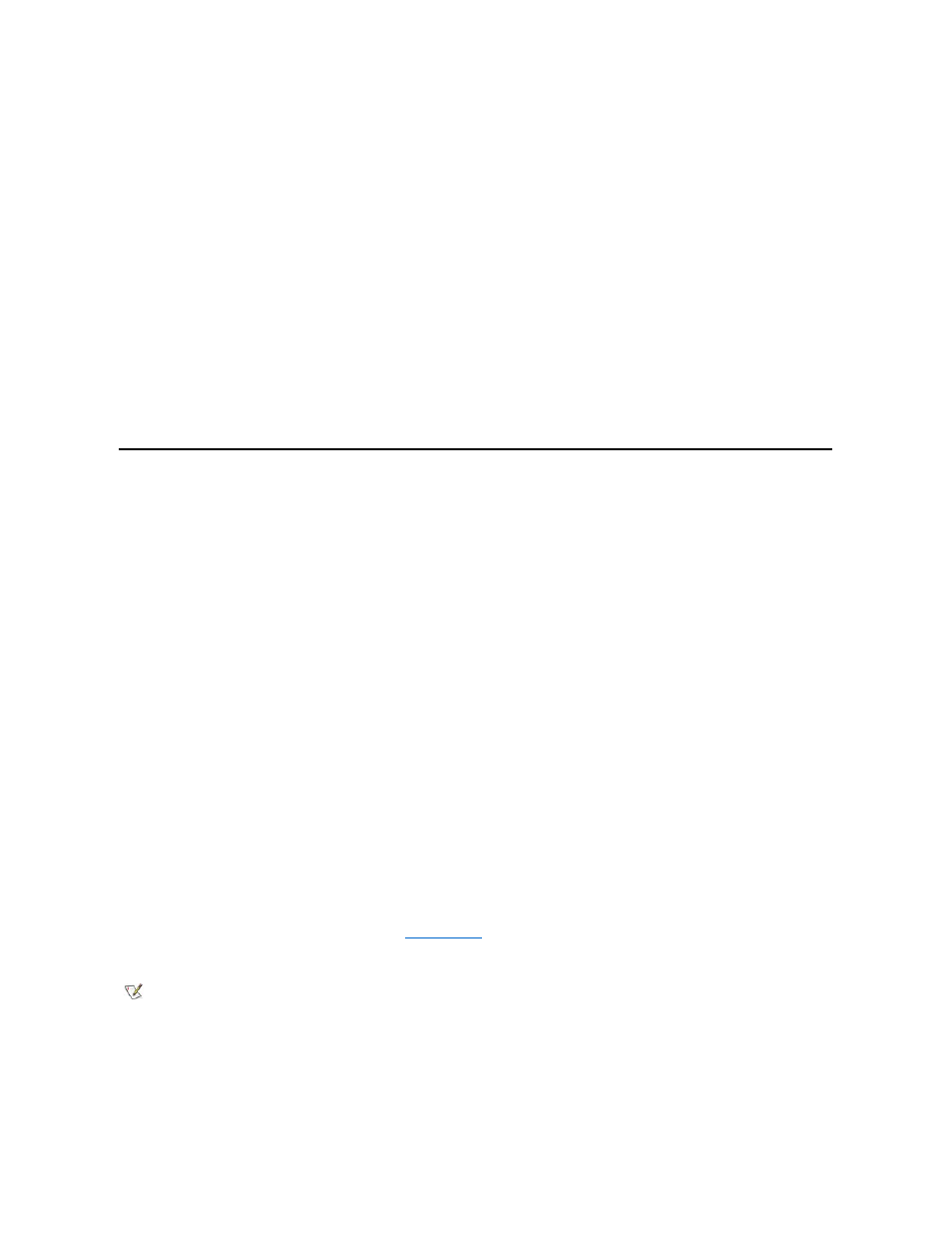
To manually dial another modem, go into terminal mode in your communications software, and enter ATDT followed by a space and the telephone
number.
When dialing, enter the same information you would if you were calling someone on the phone. For example, when dialing long distance, prefix the
phone number with a 1 and the area code. If you
’re dialing from a telephone system that requires a 9 for an outside line, dial 9 before dialing the
telephone number. You
’ll probably need to place a comma or two after the 9 (9,,) to allow enough pause time to access the outside line (each
comma designates a two-second delay).
Receiving a Data Transmission
A modem can answer a call in one of three ways: Host, auto-answer, or manual answer.
l
Host mode is a feature of the software (although it is not available in all communications software packages) that allows the modem to
answer the phone and place the caller into a
“host” mode, allowing the caller to download files, upload files, and chat with you while his or her
modem is connected. Refer to your software documentation for instructions on how to use this feature. To answer cellular calls in host mode,
be sure AT&F6 is included in the answer string.
l
Auto-answer is used to answer an incoming call without user intervention. The AT command for auto-answer is ATS0=n, where n is the
number of rings before the incoming call is answered. For example, ATS0=2 tells the modem to answer after the second ring.
l
Manual answer tells the receiving modem not to answer when the phone rings. ATS0 must be set to 0 (ATS0=0) when you are using manual
answer. When the phone rings while you are in terminal mode in your communications software, the word RING will appear on the computer
screen. You must then type ATA to tell the modem to answer. If the phone rings when you are not in terminal mode, you will neither hear nor
see any indication that a call is coming in. If ATS0= anything except 0, the Auto-Answer feature will be activated after the number of rings you
specify.
Faxing
Your modem can send and receive faxes at speeds up to 14,400 bps when used with fax communications software programs. This section
describes faxing with your modem.
Fax Cover Page
Your software may allow you to create a cover sheet to accompany your fax. Some fax software packages offer an option to customize a cover
page. A cover page should give the person receiving the fax information about the fax, the sender, and the transmission. Most regulatory agencies
require the following information to be displayed on either the top or the bottom of at least the first faxed page:
l
Your name
l
Your phone number
l
Your fax number
l
Date and time
You might also include the following information:
l
The person you are sending the fax to
l
That person
’s phone number
l
That person
’s fax number
l
The number of pages, including the cover sheet
l
Your company, if applicable
Sending a Fax
Because different fax software packages treat the faxing process in different ways, check the software user manual before sending a fax.
Opening the fax software loads the driver and prepares the modem to send the fax. If you are faxing from another application, you may have to
create the fax, then go into the application
’s print setup menu to select the fax driver.
When entering a fax number, enter the same information you would if you were calling someone on the phone. For example, when you fax long
distance, prefix the fax number with a 1 and the area code. If you
’re faxing from a telephone system that requires a 9 for an outside line, dial 9
before dialing the fax number. You may want to add a comma or two following the 9 (9,,) to allow enough time to access the outside line (each
comma places a two-second delay into your dialing string.
See S-Register
S8).
Receiving a Fax
Check your fax software manual to see how your fax software handles receiving faxes.
A fax driver must be loaded before you can receive a fax. If auto receive is enabled, opening the fax software program loads the fax driver and
prepares the modem to receive a fax. You must have the fax communications software open.
Windows fax packages may be opened and then minimized so you can receive a fax while working in another program.
Hints for Successful Faxes
NOTE: Your fax software must be open and a fax driver loaded in order for you to receive a fax.
