Activating ports on demand (pod), Activating ports with a pod license – Dell PowerEdge M805 User Manual
Page 12
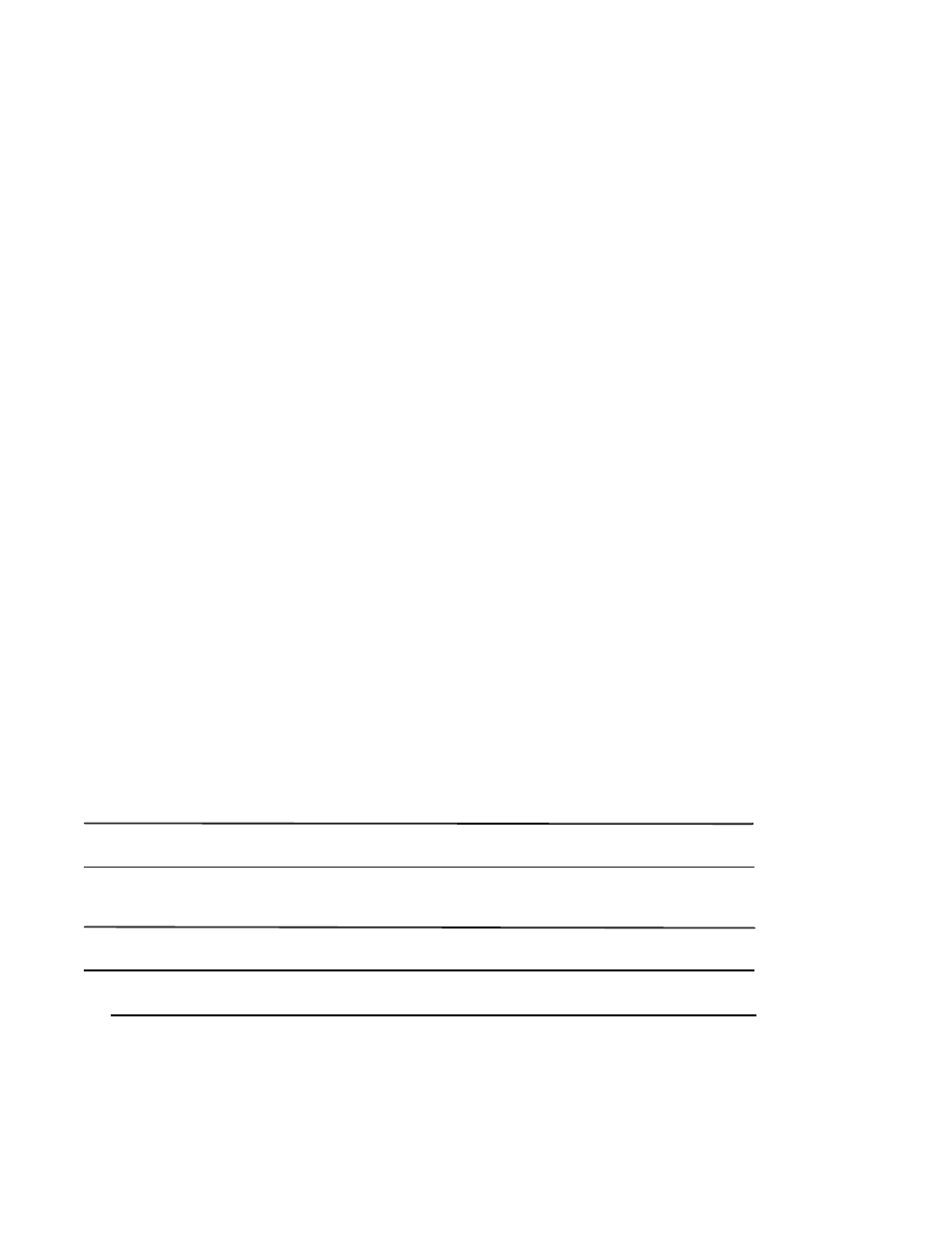
14 of 16
4424 QuickStart Guide
Publication Number: 53-1000572-01
Notes
•
A license is required for Dual Function Mode, which allows you to switch between Access Gateway and Standard
Full Fabric Switch Mode. If your SAN I/O Module was shipped in Access Gateway Mode, you cannot switch to
Fabric Switch Mode without this license.
You can also use the CLI licenseshow command to determine whether the module is Dual Function (Switch), or
Access Gateway. This command displays current license keys, along with a list of licensed products enabled by
these keys. A Dual Function (Switch) module should have a “Fabric license” in the command output
•
Disabling Access Gateway mode is disruptive because the switch is disabled and rebooted. Always back up the
current configuration before enabling or disabling Access Gateway mode. Enabling Access Gateway mode clears
the security and zone databases. Disabling Access Gateway mode clears the F_Port to N_Port mapping.
Activating Ports on Demand (POD)
Ports on Demand (POD) licensing allows you to enable up to 24 ports from the initial 12 ports. Add optional POD
licenses using either Brocade Web Tools or a Telnet connection; do not use the Blade Server Enclosure CMC
software.
Ports on Demand is ready to be unlocked in the SAN I/O Module firmware. A POD license might be supplied with SAN
I/O Module software, or you can purchase the license separately from your SAN I/O Module vendor, who will provide
you with a key to unlock it.
Once you have installed the license keys, you must enable the ports. You can do so without disrupting SAN I/O
Module operation, or alternatively, you can disable and re-enable the SAN I/O Module to activate all ports.
If you remove a POD License, ports that were enabled by that license are disabled.
Activating ports with a POD license
You can activate ports with a POD license while the SAN I/O Module is connected to existing SANs or before
connecting to an existing SAN.
For SAN I/O Modules already connected to existing storage networks:
1. Add the POD license using Web Tools or CLI.
2. Enable each newly licensed port using Web Tools or CLI.
NOTE
This method is non-disruptive to existing servers and storage connecting to SAN I/O Module.
For new SAN I/O Module installations, perform the following before connecting to an existing SAN.
ATTENTION
Do not use this method if the SAN I/O Module is operating in an existing SAN because traffic will be disrupted.
1. Disable the SAN I/O Module.
NOTE
If Secure Fabric OS (Secure FOS) is enabled, you cannot use Telnet or SSH to disable the module. For details
about using Web Tools, refer to the Web Tools Administrator’s Guide. For details about the CLI, see the Fabric OS
Command Reference Manual.
2. Add the POD license using Web Tools or the CLI.
