Web tools – Dell PowerEdge M805 User Manual
Page 10
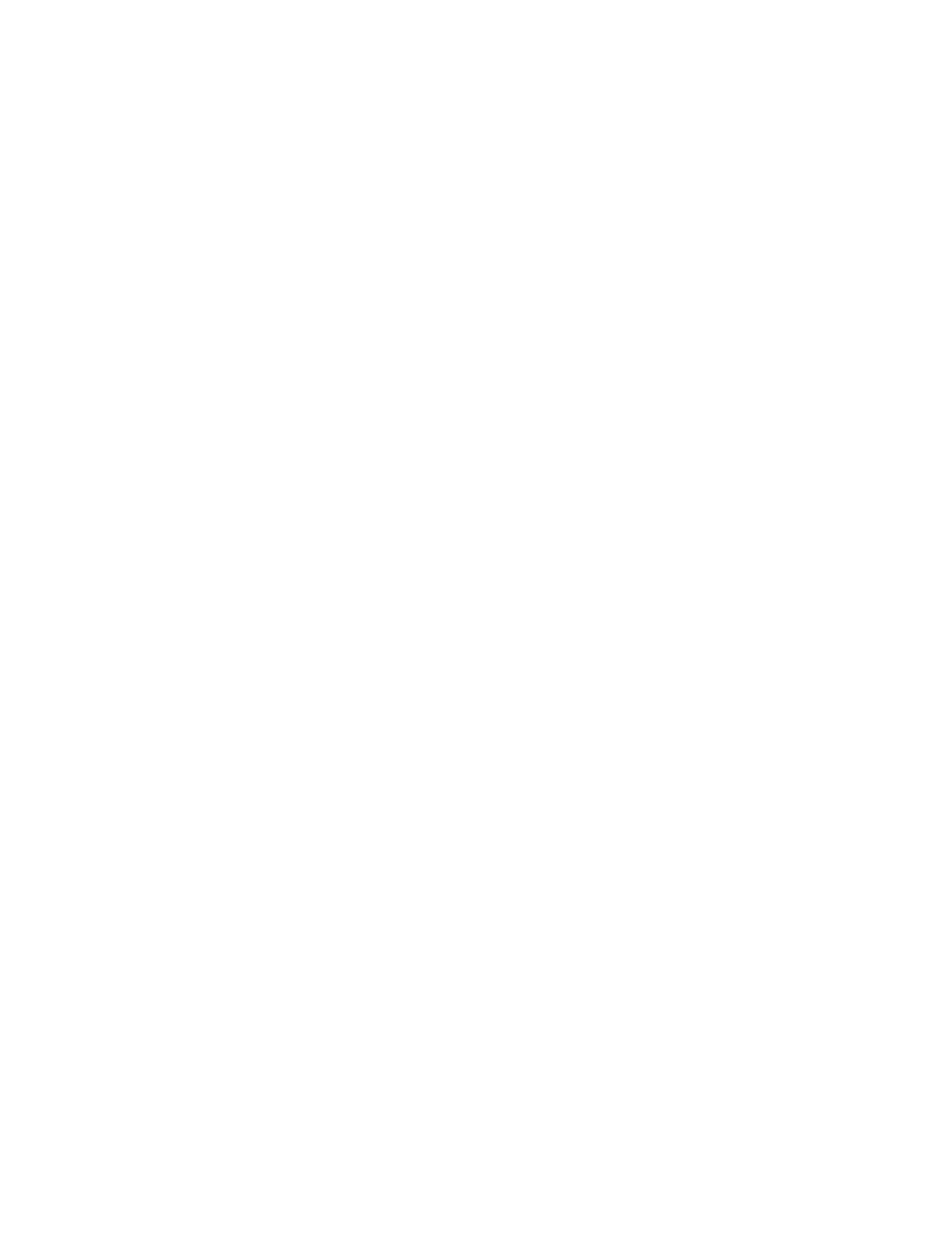
12 of 16
4424 QuickStart Guide
Publication Number: 53-1000572-01
9. Back up the SAN I/O Module configuration to an FTP server by typing the configUpload command and following
the prompts.
This command uploads the SAN I/O Module configuration to the server, making it available for downloading to a
replacement SAN I/O Module if necessary. Brocade recommends backing up the configuration on a regular
basis to ensure that a complete configuration is available for downloading to a replacement SAN I/O Module.
For specific instructions about how to back up the configuration, see the Fabric OS Administrator’s Guide. The
switchShow, fabricShow, and configUpload commands are described in detail in the Fabric OS Command
Reference Manual.
Changing from Fabric Switch mode to Access Gateway mode
If your SAN I/O Module can run in Dual Function mode and is currently configured in Standard Full Fabric Switch
mode you can enable Access Gateway mode using the following instructions. You can log into the SAN I/O Module
and enable Access Gateway mode using either Web Tools or the SAN I/O Module command line interface (CLI).
Notes
•
The module ships from the factory in either Access Gateway or Dual Function mode. In Dual Function mode, you
can configure the module for either Access Gateway Mode or Full Fabric Switch mode without an additional
license. The module is enabled for Full Fabric Switch mode as the default. If the module comes configured in
Access Gateway mode, you will need an upgrade license to change to Dual Function mode.
•
Enabling Access Gateway mode is a disruptive process because the switch is disabled and rebooted.Once you
enable the SAN I/O Module in Access Gateway mode, only a limited subset of Fabric OS commands are available
and all fabric-related service requests are forwarded to the fabric switches. See the Access Gateway
Administrator’s Guide for more information.
•
When you enable Access Gateway mode some fabric information is erased, such as the zone and security
databases. To recover the information save the switch configuration before enabling Access Gateway mode.
Web Tools
Complete the following steps to enable Access Gateway mode using Web Tools.
1. From the management console, open a Web browser.
2. Enter the IP address of the SAN I/O Module into the Address field of the Web browser.
See the Web Tools Administrator’s Guide for more information on using Web Tools.
3. Log into Web Tools using the default administrative account.
Login: admin
Password: password
4. From the Fabric Tree, select the SAN I/O Module.
The selected SAN I/O Module appears in the Switch View.
5. Click the Switch Admin button in the WebTools Manage taskbox.
The Switch Administration window opens.
