Windows nt 3.51 – Dell Latitude Xpi User Manual
Page 2
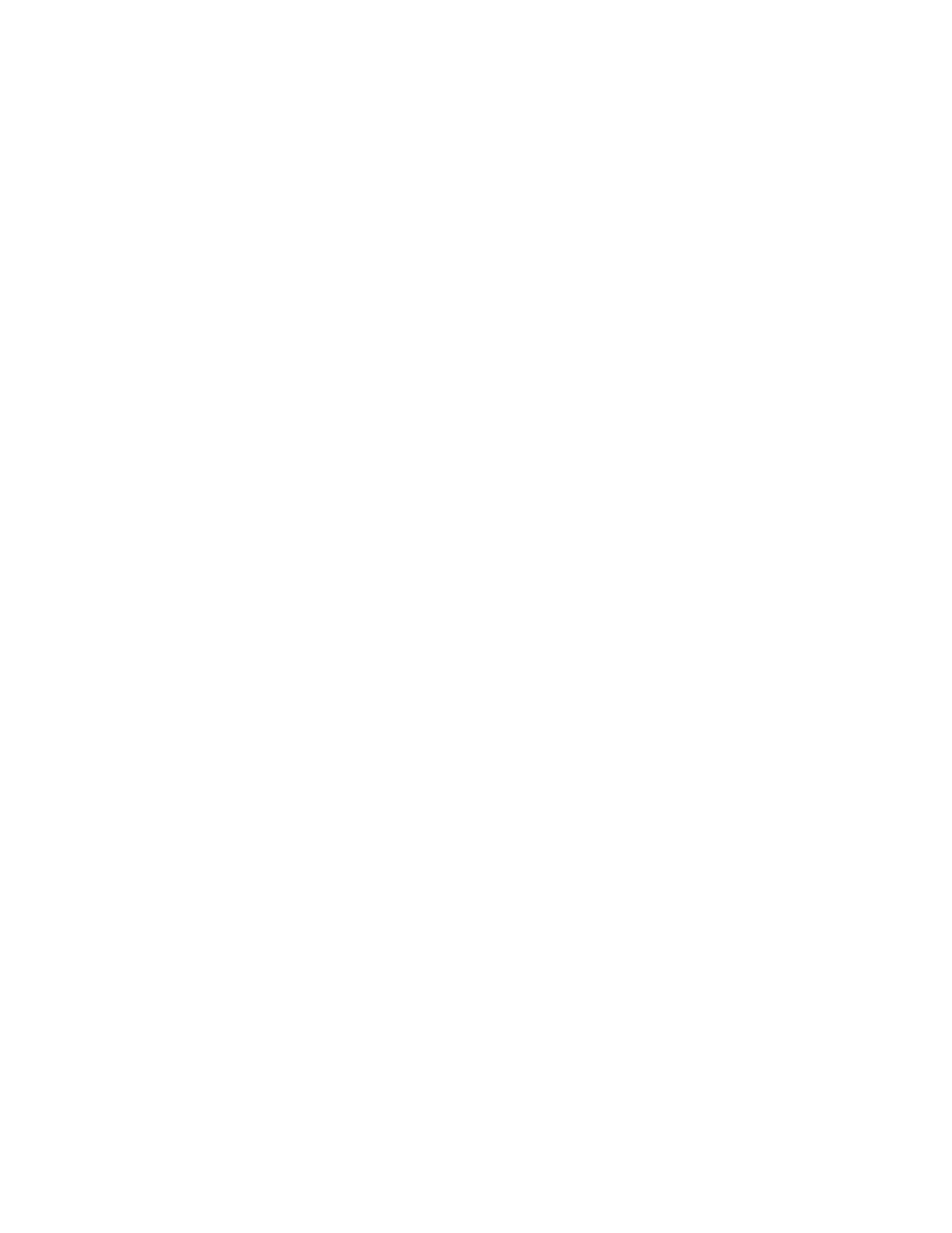
2
Installing Utilities and Drivers
4.
Double-click the Display icon.
The Display Properties window appears.
5.
Select the Settings tab.
6.
Click the Change Display Type... button.
The Change Display Type window appears.
7.
In the Adapter Type box, click the Change...
button.
The Select Device window appears.
8.
Click the Have Disk... button.
9.
Verify that
A:\
is displayed in the Copy Manu-
facturer’s Files From: box, and then click the OK
button.
10. When the Select Device window appears again,
verify that the NeoMagic NMX option is high-
lighted, and then click the OK button.
The Change Display Type window reappears.
11. Click the Close button.
12. Restart your computer to activate the new driver.
Windows NT 3.51
To install the video driver for the Windows NT 3.51 oper-
ating system, follow these steps:
1.
Save your work in all open application programs,
because you will need to restart your computer at
the end of this procedure to complete the
installation.
2.
Insert the Video Drivers Diskette 2 into the dis-
kette drive.
3.
Double-click the Control Panel icon in the Main
group.
The Control Panel window appears.
4.
Double-click the Display icon.
The Display Settings window appears.
5.
Click the Change Display Type... button.
The Display Type window appears.
6.
In the Adapter Type box, click the Change...
button.
The Select Device window appears.
7.
In the Select Device window, click the Other...
button.
The Install From Disk window appears.
8.
Verify that
A:\winnt351
is displayed, and then
click the OK button.
The Select Device window reappears.
9.
In the Models list, verify that the NeoMagic
option is highlighted, and then click the Install
button.
The Installing Driver window appears and asks you
if you want to proceed.
10. Click the Yes button.
11. If a message appears indicating that drivers are
already installed, click the New button to install
the NeoMagic driver.
12. If you are prompted again for the full path to the
NeoMagic files, verify that
A:\winnt351
appears in the dialog box, and then click the Con-
tinue button.
13. Click the OK button at the prompt, and then
click the Restart Now button.
After your computer restarts, you may see an Invalid
Display Settings dialog box that tells you to select
the preferred video resolution. If you see this dialog
box, just click the OK button and go on to the next
step in this procedure.
14. If the Display Settings window does not open
automatically, open it by double-clicking the Con-
trol Panel icon in the Main group and then
double-clicking the Display icon.
15. In the Display Settings window, make your
desired video settings. Click the Test button and
follow the instructions on your screen to verify
that your settings are working properly.
After the test procedure is finished, you are
prompted to restart the computer.
16. Click the Restart Now button.
